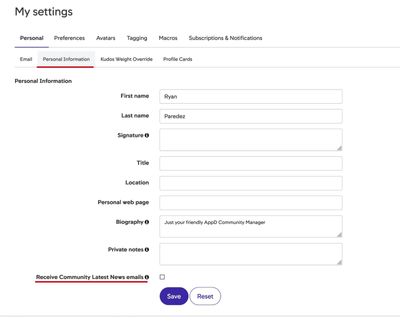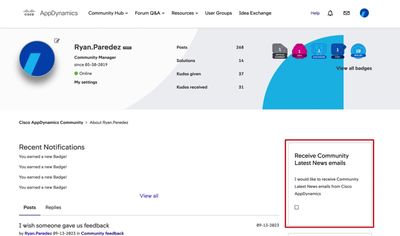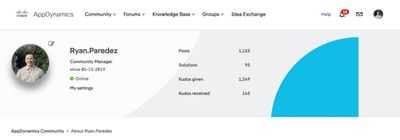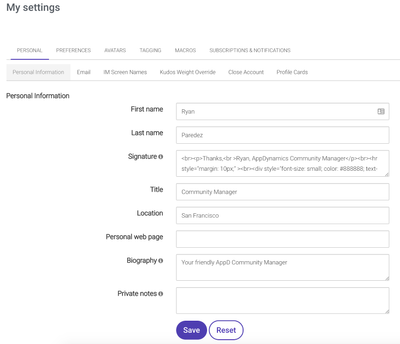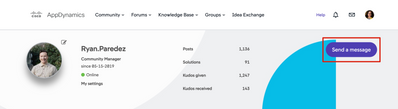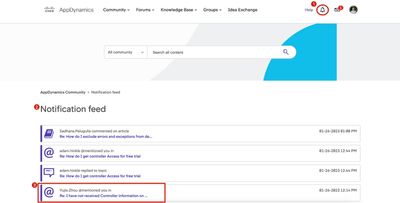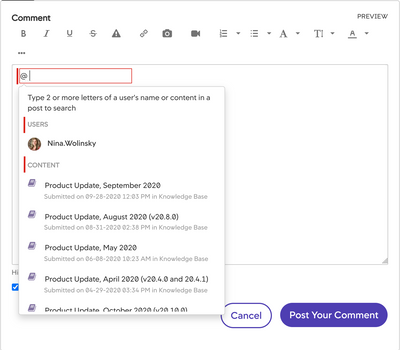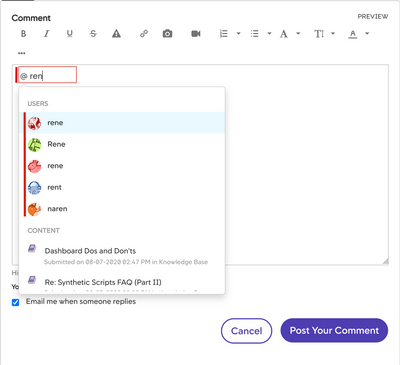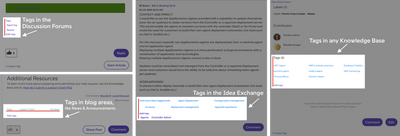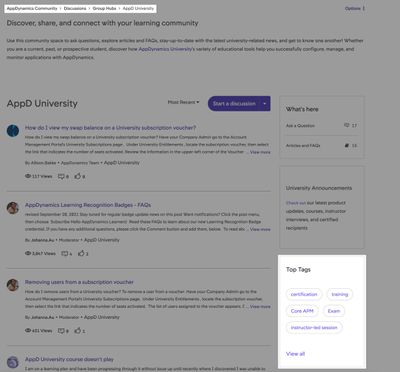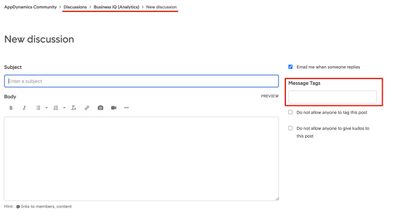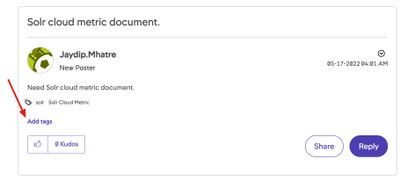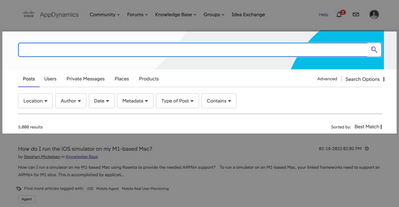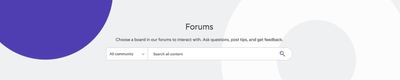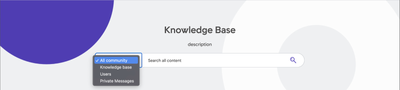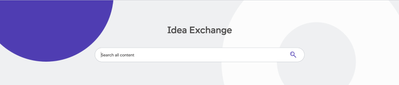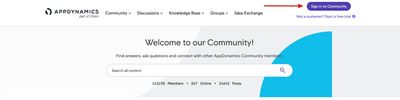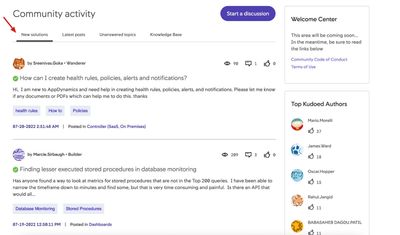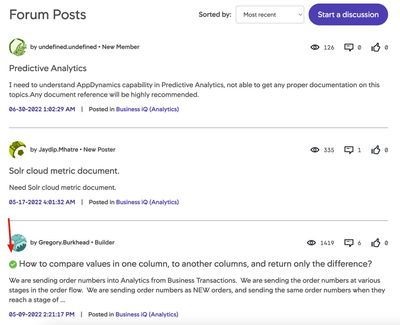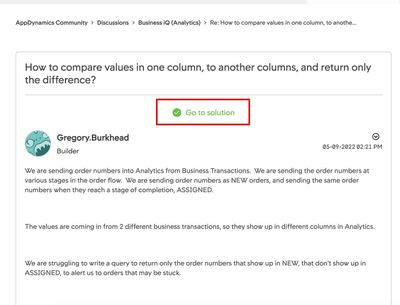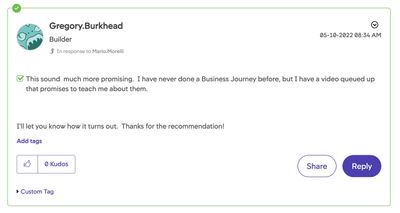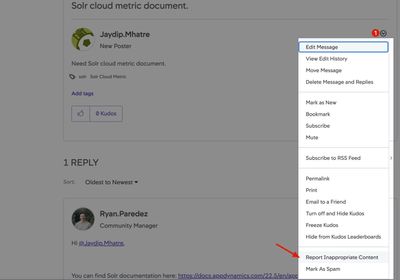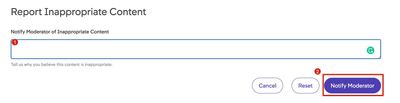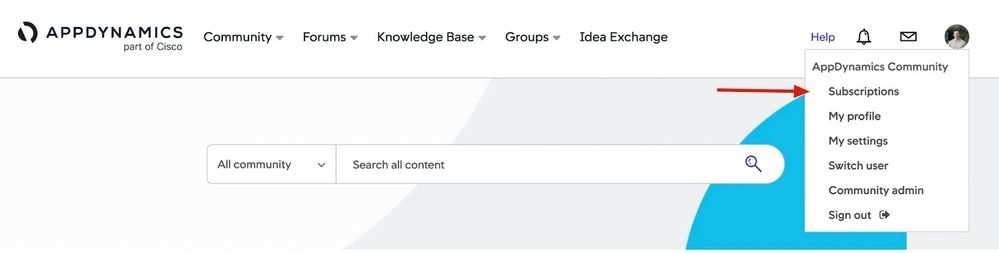How do I organize my Community subscriptions, bookmarks, and notifications?
As you engage in Community, you may want to organize the content that’s most relevant to you for faster access. You can subscribe to content to receive notifications about changes to the space, as well as bookmark individual pieces. Notifications are automated and delivered in a Community private message or through email.
This article provides an overview of the kinds of controls you can use to manage these personal content subscriptions, bookmarks, and notifications. You will also find links to additional notification management articles.
In this article…
How do subscriptions and bookmarks work in the Community?
As you engage in the Community, you may want to subscribe to spaces, labels, posts, articles, or ideas so you can follow updates, or bookmark content so you can return to it anytime.
The Community can send you automated notifications about changes to this your subscriptions both on the platform and through email. You’ll get a notification when:
- Someone responds to a topic you’ve created or have subscribed to
- You are “@mentioned” in a post
- You receive kudos
- Content you’ve subscribed to is updated
Back to top
How do I access my content settings
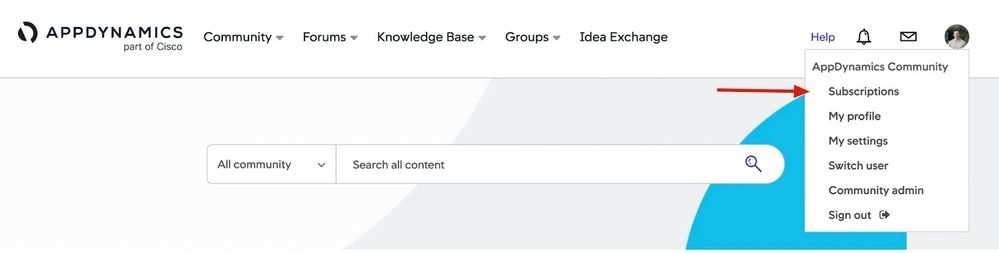 From the profile icon, click "Subscriptions"
From the profile icon, click "Subscriptions"
- Access your content settings by clicking the profile icon on the top right of the navigation bar. Then choose Subscriptions on the drop-down menu. This will take you to the Subscriptions and Notifications tab.
- You’ll be able to click on My Subscriptions, My Bookmarks, Notification Settings, or Email Format tabs to view content lists or change related settings.
Back to top
What content settings are available ?
Under each secondary tab, you will be able use the following settings:
Tab label
|
Settings options
|
| My Subscriptions |
- Delete subscriptions to content
- Manage muted subscriptions
|
| My Bookmarks |
View and delete bookmarks you have set
|
| Notification Settings |
- See all current and past notifications related to content you created or participated in
- Manage Popup notifications
- Manage notification emails
NOTE | To view the notifications list, click the bell icon on the top navigation instead
|
| Email Format |
Choose how you want automated subscription emails to be formatted |
Back to top
Additional resources