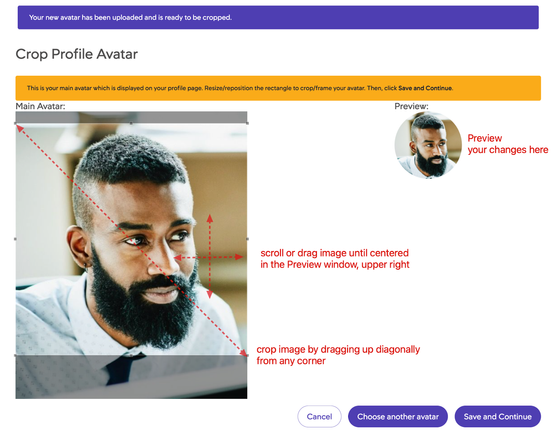- Community Hub
- Forum Q&A
- Business iQ (Analytics)
- Controller (SaaS, On Premise)
- Dashboards
- Dynamic Languages (Node.JS, Python, PHP, C/C++, Webserver Agent)
- End User Monitoring (EUM)
- Infrastructure (Server, Network, Database)
- Java (Java Agent, Installation, JVM, and Controller Installation)
- Licensing (including Trial)
- .NET (Agent, Installation)
- Smart Agent
- General Discussions
- Resources
- Groups
- Idea Exchange
Not a customer? Click the 'Start a free trial' link to begin a 30-day SaaS trial of our product and to join our community.
Existing Cisco AppDynamics customers should click the 'Sign In' button to authenticate to access the community
- Cisco AppDynamics Community
- Community Hub
- Welcome Center
- Community 101 articles
- How do I update my avatar?
- Subscribe to RSS Feed
- Mark as New
- Mark as Read
- Bookmark
- Subscribe
- Printer Friendly Page
- Report Inappropriate Content
- Article History
- Subscribe to RSS Feed
- Mark as New
- Mark as Read
- Bookmark
- Subscribe
- Printer Friendly Page
- Report Inappropriate Content
on 03-08-2023 08:07 PM
You can change your avatar image at any time. The image you choose will serve as both your profile avatar, and your message avatar.
The Community library includes a number of collections you can use. Or, to further personalize your avatar, you can upload your own image from your computer, from your Community albums, or from another online source.
In this article…
- How do I change my profile avatar?
- What is the maximum size of an avatar image?
- How can I resize my profile avatar image?
- Additional resources
How do I change my profile avatar?
You can upload your own avatar image from your computer or another online source. This image will be used for both your profile and your message, and you will be able to crop the original image for each use.
NOTE | The avatar image must be less than 5MB in size.
- Click the avatar icon in the top right side navigation, then click My Settings.
- Click the Avatars tab
- From the pop-up window, choose the method for uploading your avatar image.
You can browse and upload an image from your computer, from your uploaded Community images (My Albums), or from another website.
NOTE | Uploaded avatar images must be less than 5MB in size.
Follow the Wizard through each steps to complete the upload.
|
Options under My Settings > Avatars |
|
|
From the Community |

|
|
Upload |
You will be able to resize your image to serve as both a profile and a message avatar. |
|
From my albums |
Albums on the community contain images you have uploaded that have been approved. You can choose one to upload as an avatar. TIP | You can revert to a previous avatar image from this collection |
|
From the Web |
|
How can I resize my profile avatar image?
Within the profile avatar Wizard, you can reposition the image until you're satisfied with it in both the profile and messenger sizes.
- Drag the image corners to crop it, and drag the full image to position it to your liking. You’ll be able to see a preview in the round window, upper right.
Click Save and Continue to resize the image for your profile. Next, you'll crop the image again for your message avatar. Or click Choose another avatar to go back a step and select a different file for your profile.
- In the next Wizard screen, you can crop your image for the smaller message avatar in the same manner as for your profile avatar.
- Click Save to finish with your current selections, or Back to previous size to adjust your profile image cropping.
Additional Resources

Thank you! Your submission has been received!
Thank you! Your submission has been received!
Oops! Something went wrong while submitting the form