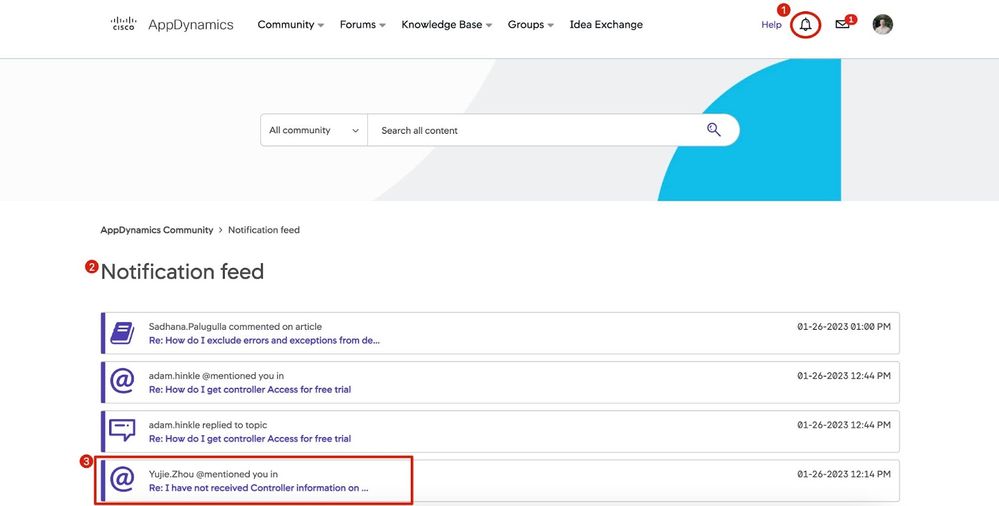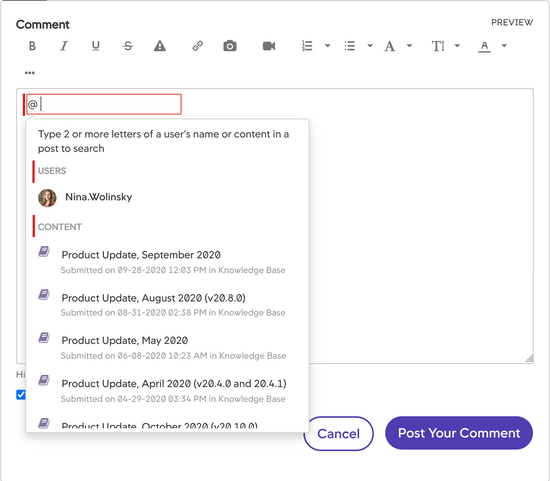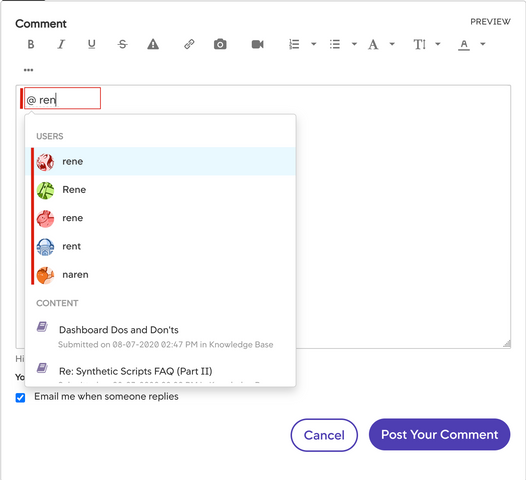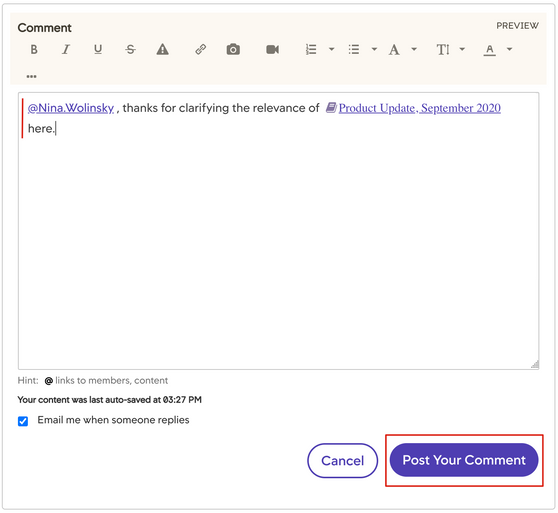- Community Hub
- Forum Q&A
- Business iQ (Analytics)
- Controller (SaaS, On Premise)
- Dashboards
- Dynamic Languages (Node.JS, Python, PHP, C/C++, Webserver Agent)
- End User Monitoring (EUM)
- Infrastructure (Server, Network, Database)
- Java (Java Agent, Installation, JVM, and Controller Installation)
- Licensing (including Trial)
- .NET (Agent, Installation)
- Smart Agent
- General Discussions
- Resources
- Groups
- Idea Exchange
Not a customer? Click the 'Start a free trial' link to begin a 30-day SaaS trial of our product and to join our community.
Existing Cisco AppDynamics customers should click the 'Sign In' button to authenticate to access the community
- Cisco AppDynamics Community
- Community Hub
- Welcome Center
- Community 101 articles
- How do I "@mention" Community members and content ...
- Subscribe to RSS Feed
- Mark as New
- Mark as Read
- Bookmark
- Subscribe
- Printer Friendly Page
- Report Inappropriate Content
- Article History
- Subscribe to RSS Feed
- Mark as New
- Mark as Read
- Bookmark
- Subscribe
- Printer Friendly Page
- Report Inappropriate Content
on
02-01-2023
09:00 AM
- edited on
02-01-2023
12:09 PM
by
Claudia.Landiva
How do @mention links work in the Community?
“@mention” a community member to bring them into the discussion. You can "@mention" content as well. Use this feature to link to individuals and content within your replies or posts anywhere in the Community just by typing “@” into the comment box.
In this article...
- What happens when I “@mention” someone?
Community Alert | Email Notification - What are the steps to using the “@mention” functionality?
- Additional resources
What happens when I “@mention” someone?
An “@mention” triggers a pair of notifications to the person: an alert within the Community, and an email (depending on their individual email settings).
Community Alert |
View Community alerts by clicking the bell icon in the top navigation.
|
Email notification |
The @mention email notification displays:
NOTE | If you have limited or disabled email notifications, incoming "@mention" email notifications may be delayed or not sent at all. See your notification settings on the My Settings page. |
What are the steps to using “@mention” functionality?
You can “@mention” a person or content within a post, comment, or reply. This holds true anywhere in the Community, whether in the Discussion forums, Knowledge Base, or Idea Exchange.
- In the text field, type “@”. A list will appear showing users who have contributed to the conversation, followed by your own most recent content contributions.
- Click the user or content option you want from the list.
Don’t see who you want? As you continue to type, the list will refresh to match what you’ve typed in the field. When you select your option, the user or content will be inserted, and the list will close. - For each person and content reference you want to include in your post, repeat steps 1 and 2 — e.g., type another “@” for each link you want to include.
- Complete your message, then click the Post button.
NOTE | Don’t forget your other editing controls to refine and check your message before posting!
Additional resources

Thank you! Your submission has been received!
Thank you! Your submission has been received!
Oops! Something went wrong while submitting the form