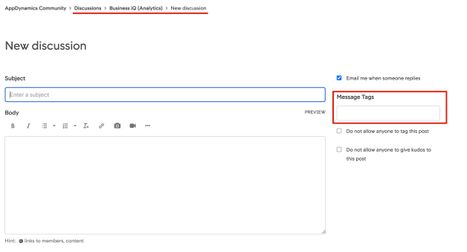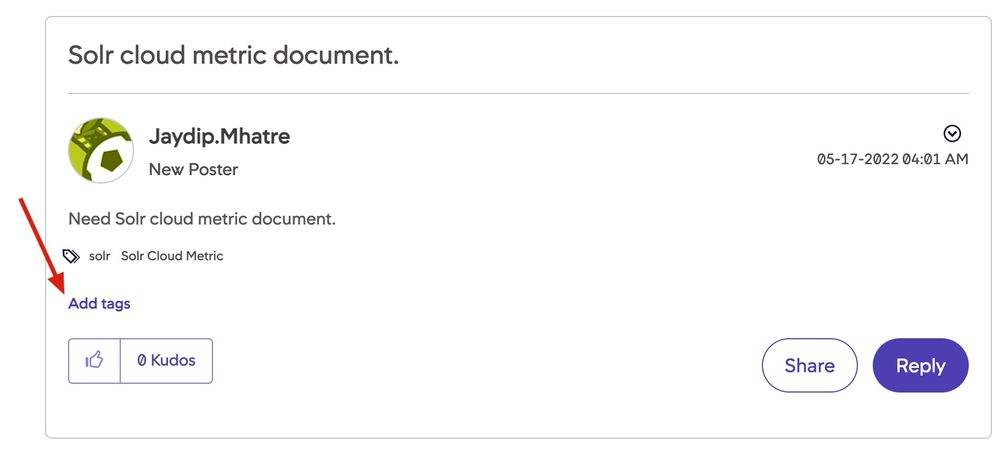- Community Hub
- Forum Q&A
- Business iQ (Analytics)
- Controller (SaaS, On Premise)
- Dashboards
- Dynamic Languages (Node.JS, Python, PHP, C/C++, Webserver Agent)
- End User Monitoring (EUM)
- Infrastructure (Server, Network, Database)
- Java (Java Agent, Installation, JVM, and Controller Installation)
- Licensing (including Trial)
- .NET (Agent, Installation)
- Smart Agent
- General Discussions
- Resources
- Groups
- Idea Exchange
Not a customer? Click the 'Start a free trial' link to begin a 30-day SaaS trial of our product and to join our community.
Existing Cisco AppDynamics customers should click the 'Sign In' button to authenticate to access the community
- Cisco AppDynamics Community
- Community Hub
- Welcome Center
- Community 101 articles
- How do I use labels and tags to find what I need?
- Subscribe to RSS Feed
- Mark as New
- Mark as Read
- Bookmark
- Subscribe
- Printer Friendly Page
- Report Inappropriate Content
- Article History
- Subscribe to RSS Feed
- Mark as New
- Mark as Read
- Bookmark
- Subscribe
- Printer Friendly Page
- Report Inappropriate Content
01-18-2023 09:43 AM - edited 01-18-2023 10:45 AM
How do I use labels and tags to surface the content I'm looking for?
Labels and tags organize the Community’s content. You can hone in on what you need by searching or filtering with them.
In this article...
- How do I understand and use labels in the community?
Filtering content with labels - How do I understand and use tags in the community?
How do I write helpful tags? | How do I filter content with tags? - What are the steps to adding tags to my posts or replies?
How do I add tags when creating or replying to content? | How do I edit my post to add tags?
How do I understand and use AppD Community labels?
Labels are pre-defined categories used to organize content across the Community. Different areas have independent labels, though you can expect similarities based. Look on the right rail for a list of available labels in any Community area.
NOTE | For example, the Knowledge Base, News & Announcements blog, and Idea Exchange have labels that are similar, but not identical. The Idea Exchange has two sets of labels, called Ideas by Product, and Ideas by Status.
Groups, like AppD University and this Welcome Center, are also organized with labels within their content areas.
SEARCH TIPS | Filtering content with labels
In any space, one way to filter content is by clicking the label
You can also filter the Knowledge Base, News & Announcements blog, and Idea Exchange by clicking the label name within the list on the right rail.
NOTE | When conducting a search, you can also include labels among the keywords you enter into the Search field.
How do I understand and use tags in the AppD Community?
Like labels and headings, tags also appear in search results. Community members can add their own tags to Discussion posts and replies, Knowledge Base articles, and Ideas.
NOTE | Members must be signed in to add tags.
Once created, tags can be seen and used by others in the community. By using good tagging practices, you make relevant content more findable for yourself while improving the Community for everyone. The more the community-at-large uses a tag, the higher its search rank and the greater its potential to attract attention.
SEARCH TIPS | How do I use tags to filter AppD Community content?
You can filter content by tags applied to content across the Community, including the within Forums, the Knowledge Base, the Idea Exchange, or News & Announcements. The interface is the same across each of these areas.
- To filter, click an existing tag. They are listed below individual posts, alongside a small tag icon and across from post and reply buttons.
Tag areas in Discussion Forums, blog areas like News & Announcements, Idea Exchange, Knowledge Base, or within a Group.
Example of a Group Hub tag cloud
- The tag’s summary page will open. Here, you can interact with the content's collection of tags, or view a leaderboard of top taggers.
Working with existing tags
Discussion forums display the Top Tags box on the right rail. It shows a given Forum area's (i.e., the discussions with a specific label) most frequently used tags. Click on View All to see all the tags used in that area. For a filtered view of single tag, click its link in the Top Tags box.
How do I write helpful tags for my posts and replies?
When signed in, Community members can add tags to Discussion posts and replies, original Idea Exchange posts, or Knowledge Base articles anytime.
It's better not to have any tags than to recycle the already-used keywords. Tags should add a new layer of clarification to a post. Avoid muddying the waters by re-using content areas, titles, headings, or labels (which already appear in search results) as tags.
Instead, think of other keywords that will distinguish your content from other posts under the same label. Consider how features, products, and services are already represented.
FOR EXAMPLE | If you’re in the Controller Discussion Forum, don’t use “Controller” as a tag. Instead, consider using “SaaS” or “on-prem” to subdivide the content for yourself and others.
What are the steps to adding tags to my posts and replies?
When starting a new discussion or replying to one, you’ll have the option to insert your tags before you submit your post or reply. However, you can also return to your content and add the tag after your initial post.
How do I include a new tag when writing a post or reply?
- Start a discussion or reply to one
- Look for the “Message Tags” text field
- Enter your tags, with a comma between each new tag
- Complete your post or reply
- When you click the Post button to save your post or reply, your tags will be included at the bottom of the post
How do I add a tag to a post I have already created?
- To add a tag, click the Add tags link at the bottom of your post or reply
- A text input field will appear. Enter your tags, separating each with a comma
- Click the Add button
- To confirm your tags were successfully added, refresh the page
Additional Resources

Thank you! Your submission has been received!
Thank you! Your submission has been received!
Oops! Something went wrong while submitting the form