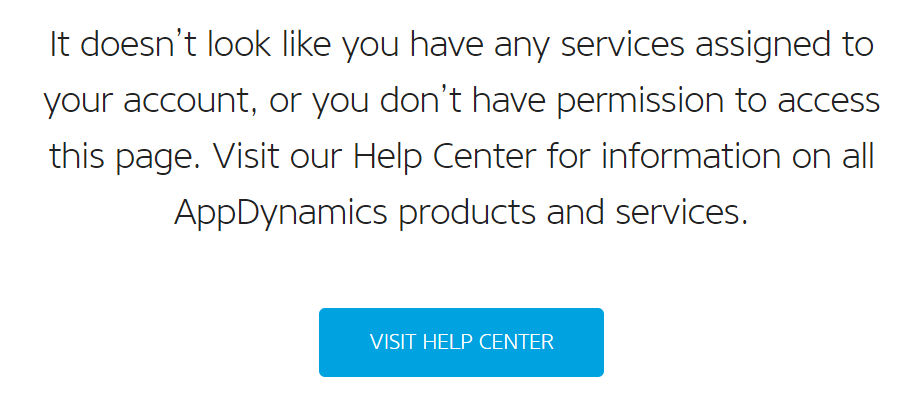- Community Hub
- Forum Q&A
- Business iQ (Analytics)
- Controller (SaaS, On Premise)
- Dashboards
- Dynamic Languages (Node.JS, Python, PHP, C/C++, Webserver Agent)
- End User Monitoring (EUM)
- Infrastructure (Server, Network, Database)
- Java (Java Agent, Installation, JVM, and Controller Installation)
- Licensing (including Trial)
- .NET (Agent, Installation)
- Smart Agent
- General Discussions
- Resources
- Groups
- Idea Exchange
Not a customer? Click the 'Start a free trial' link to begin a 30-day SaaS trial of our product and to join our community.
Existing Cisco AppDynamics customers should click the 'Sign In' button to authenticate to access the community
- Cisco AppDynamics Community
- Resources
- Knowledge Base
- Where can I view my SaaS Service Status?
- Subscribe to RSS Feed
- Mark as New
- Mark as Read
- Bookmark
- Subscribe
- Printer Friendly Page
- Report Inappropriate Content
- Article History
- Subscribe to RSS Feed
- Mark as New
- Mark as Read
- Bookmark
- Subscribe
- Printer Friendly Page
- Report Inappropriate Content
on
03-10-2017
02:20 PM
- edited on
06-22-2021
09:55 AM
by
Claudia.Landiva
Where can I view my SaaS service status, and what related information can I expect to find?
Table of Contents
- Where can I view my SaaS Service Status?
- What information can I see on the SaaS Service Status?
- Why do I see an access denied message when I click the Service Status button?
- How else can I find out about upcoming performance maintenance on my SaaS Controller?
Where can I view the SaaS Service Status?
Visit https://status.appdynamics.com/ and click the Service Status button in the top right corner of the page.
PLEASE NOTE: You will need to be signed in and be associated with a license to see details.
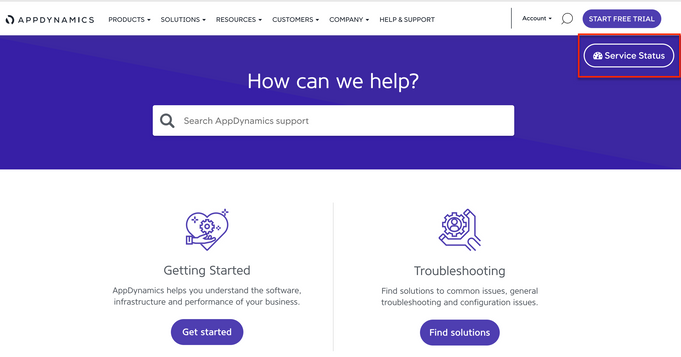
If you don’t have access, contact your primary account admin, who can add you to the account following the steps outlined in the User Management for the Account Management Portal documentation.
What information can I see on the SaaS Service Status page?
The SaaS Service Status page shows status details of the following types, for every SaaS license you are associated with:
- system status
- uptime and downtime over the past 90 days
- performance maintenance and scheduled upgrades
- SaaS incidence updates.
If you have access to multiple SaaS licenses, you will see the status for each.
Why do I see an access denied message when I click the Service Status button?
You will see this message if you are not associated with a license, which is necessary in order to have access to the Service Status page.
You should reach out to your primary license contact and have them add you to the license contact list by following the steps outlined in the User Management, in the Accounts Management Portal portal. Once you are added to the license contact list, you will have access to information on the page.
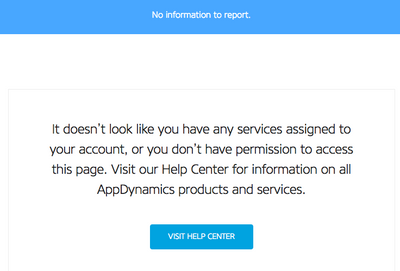
How else can I find out about upcoming performance maintenance on my SaaS Controller?
Aside from ongoing details on the Service Status page, every account’s primary administrator will be notified before and after maintenance activity via email.
Other account contacts also receive maintenance and license notifications related to the SaaS Controller.
For more information on the notification process, see AppDynamics SaaS Maintenance and Communications FAQ and How do I receive notifications for the latest AppDynamics release.
- Mark as Read
- Mark as New
- Bookmark
- Permalink
- Report Inappropriate Content
Is this available as an API as well?
- Mark as Read
- Mark as New
- Bookmark
- Permalink
- Report Inappropriate Content
Why can't I sign up for notifications? Or, why isn't the status history posted?
- Mark as Read
- Mark as New
- Bookmark
- Permalink
- Report Inappropriate Content
@Anonymous the Status page requires a log in. Are you logged in and still unable to see status history? If you are not logged in, there will be no information provided on the page.
- Mark as Read
- Mark as New
- Bookmark
- Permalink
- Report Inappropriate Content
I am logged in. This is what I see
- Mark as Read
- Mark as New
- Bookmark
- Permalink
- Report Inappropriate Content
Hi Bridget,
We see that you are not associated with any license till now. That's the reason you do not have access to this SaaS status page. Primary contact of the license can add you in license contact list by following the steps mentioned in this article https://community.appdynamics.com/t5/Knowledge-Base/Manage-Users-and-License-Contacts-for-an-AppDyna.... Once you will get added in license contact list, you will be having access to the SaaS status page.
Thanks
Ashish
- Mark as Read
- Mark as New
- Bookmark
- Permalink
- Report Inappropriate Content
@Anonymous As of right now, we don't have API for SaaS status and will keep you posted on any further updates.
Please let us know for any clarification.
- Mark as Read
- Mark as New
- Bookmark
- Permalink
- Report Inappropriate Content
1. Can customers be automatically notified by AppDynamics when Downtime has been detected?
2. Can customers subscribe to an automated Service Availability report for daily, weekly, or monthly views?
Join us on Feb 26 to explore Splunk AppDynamics deployment strategies, SaaS models, agent rollout plans, and expert best practices.
Register Now
Dive into our Community Blog for the Latest Insights and Updates!
Read the blog here

Thank you! Your submission has been received!
Thank you! Your submission has been received!
Oops! Something went wrong while submitting the form