- Community Hub
- Forum Q&A
- Business iQ (Analytics)
- Controller (SaaS, On Premise)
- Dashboards
- Dynamic Languages (Node.JS, Python, PHP, C/C++, Webserver Agent)
- End User Monitoring (EUM)
- Infrastructure (Server, Network, Database)
- Java (Java Agent, Installation, JVM, and Controller Installation)
- Licensing (including Trial)
- .NET (Agent, Installation)
- Smart Agent
- General Discussions
- Resources
- Groups
- Idea Exchange
Not a customer? Click the 'Start a free trial' link to begin a 30-day SaaS trial of our product and to join our community.
Existing Cisco AppDynamics customers should click the 'Sign In' button to authenticate to access the community
- Cisco AppDynamics Community
- Resources
- Knowledge Base
- How do I troubleshoot EUM certificate errors?
- Subscribe to RSS Feed
- Mark as New
- Mark as Read
- Bookmark
- Subscribe
- Printer Friendly Page
- Report Inappropriate Content
At 6pm PST, the AppDynamics Community will go into read-only mode and after migration is complete, you will be redirected to community.splunk.com.
Read more here
- Article History
- Subscribe to RSS Feed
- Mark as New
- Mark as Read
- Bookmark
- Subscribe
- Printer Friendly Page
- Report Inappropriate Content
on
11-02-2016
09:24 PM
- edited on
04-14-2023
08:06 PM
by
Claudia.Landiva
When enabling EUM for an application from the EUM configuration window, the error "The server encountered an internal error () that prevented it from fulfilling this request" appears
In this article...
- Symptoms: An error message appears in the EUM configuration window
- Diagnosis: Analyze the Controller machine's server.log
- Solution: Import a new EUM certificate to the Controller trust store
Symptoms: Error in the EUM configuration window
When trying to enable EUM for an application from the EUM configuration window, we get the following error:
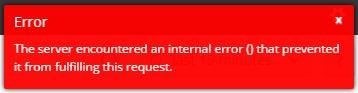
Diagnosis: Analyze the Controller machine's server.log
After analyzing the server.log file on the Controller machine, we can see the exceptions below while connecting to EUM:
Communication failure with service (https://agg.eum-appdynamics.com/v2/account/xxxxxxxxxxxxxxxxxxxx/license/terms): javax.net.ssl.SSLHandshakeException: sun.security.validator.ValidatorException: PKIX path building failed: sun.security.provider.certpath.SunCertPathBuilderException: unable to find valid certification path to requested target.
The error above occurs when the Controller trust store does not have the EUM client certificate, resulting in a failed validation.
Solution: Import a new EUM certificate to the Controller trust store
Follow the steps below to download the EUM certificate and import it to the Controller trust store:
- Access the following URL in the browser:
https://agg.eum-appdynamics.com/eumaggregator/get-version- For an on-premise EUM Server, access the below URL:
https://<EUMHost>:7002/eumaggregator/get-version- If you are using any alternate port for HTTPS, change the value accordingly.
- Click on the lock icon on the URL bar to display the certificate details.
- Export the certificate for the EUM Server and transfer it to the Controller host.
- To export the certificate from the command line, run the following command to export the certificate into a file:
keytool -J-Dhttps.proxyHost=<proxy_host> -J-Dhttps.proxyPort=<proxy_port> -printcert -rfc -sslserver <eum_host>:<eum_ssl_port> 2>/dev/null > certs.pem - If you are not using a proxy server to connect from the controller to the EUM server, you can avoid the parameters for the proxy host and ports:
-J-Dhttps.proxyHost=<proxy_host> -J-Dhttps.proxyPort=<proxy_port> -
The
certs.pemfile generated using this command may contain multiple certs presented by the server (server cert, proxy cert, etc). -
Save the individual certificate into a separate file, such as file1.pem, file2.pem, etc.
-
The individual certs will be enclosed as such:
-----BEGIN CERTIFICATE----- ..... -----END CERTIFICATE-----
- To export the certificate from the command line, run the following command to export the certificate into a file:
- Navigate to the
<AppDynamicsHome>/appserver/glassfish/domains/domain1/configdirectory. Use the following key tool command to import the certificate to the Controller trust store:$JAVA_HOME/bin/keytool -import -trustcacerts -alias <alias> -file <certificate file> -keystore cacerts.jks - Run the command above for each of the certificates you saved in step 3.
- Restart the app server.
- Mark as Read
- Mark as New
- Bookmark
- Permalink
- Report Inappropriate Content
Dear Amit,
Can you provide the guide for how to view the browser app in user experience in AppDynamics?
2. Before using the user experience dashboard what do we need(such as any configuration)?
email [Redacted]
^ Edited by @Ryan.Paredez to redact email. Please do not share your email address on Community posts for security and privacy concerns. Please use the Community Private Message feature to share/discuss anything in private.
- Mark as Read
- Mark as New
- Bookmark
- Permalink
- Report Inappropriate Content
The JavaScript Agent for Browser RUM must be inserted into the headers of the pages for which you want to see these metrics. This process is called injection. There are several ways to accomplish this. See Inject the JavaScript Agent.
https://docs.appdynamics.com/appd/23.x/latest/en/end-user-monitoring
https://docs.appdynamics.com/appd/23.x/latest/en/end-user-monitoring/browser-monitoring
Join us on Feb 26 to explore Splunk AppDynamics deployment strategies, SaaS models, agent rollout plans, and expert best practices.
Register Now
Dive into our Community Blog for the Latest Insights and Updates!
Read the blog here

Thank you! Your submission has been received!
Thank you! Your submission has been received!
Oops! Something went wrong while submitting the form