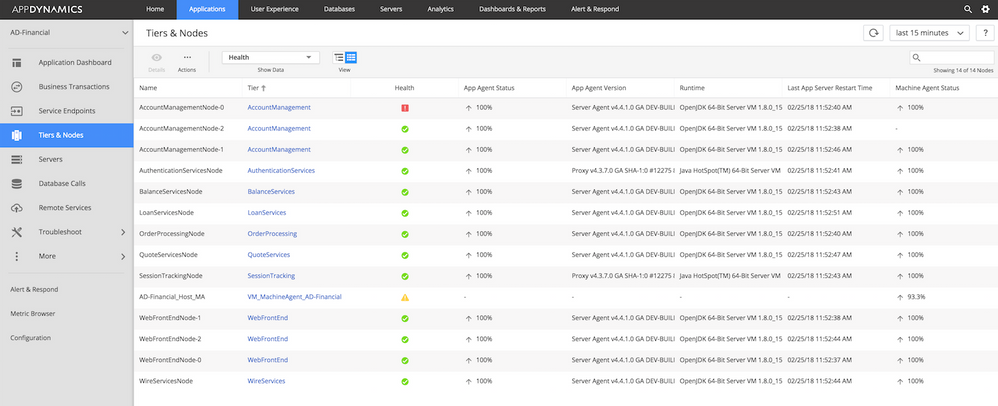- Community Hub
- Forum Q&A
- Business iQ (Analytics)
- Controller (SaaS, On Premise)
- Dashboards
- Dynamic Languages (Node.JS, Python, PHP, C/C++, Webserver Agent)
- End User Monitoring (EUM)
- Infrastructure (Server, Network, Database)
- Java (Java Agent, Installation, JVM, and Controller Installation)
- Licensing (including Trial)
- .NET (Agent, Installation)
- Smart Agent
- General Discussions
- Resources
- Groups
- Idea Exchange
Not a customer? Click the 'Start a free trial' link to begin a 30-day SaaS trial of our product and to join our community.
Existing Cisco AppDynamics customers should click the 'Sign In' button to authenticate to access the community
- Cisco AppDynamics Community
- Resources
- Knowledge Base
- How do I check my license usage at the account lev...
- Subscribe to RSS Feed
- Mark as New
- Mark as Read
- Bookmark
- Subscribe
- Printer Friendly Page
- Report Inappropriate Content
At 6pm PST, the AppDynamics Community will go into read-only mode and after migration is complete, you will be redirected to community.splunk.com.
Read more here
- Article History
- Subscribe to RSS Feed
- Mark as New
- Mark as Read
- Bookmark
- Subscribe
- Printer Friendly Page
- Report Inappropriate Content
on
10-24-2018
01:59 PM
- edited on
10-29-2019
10:17 AM
by
Claudia.Landiva
It can be tricky to view license usage at the account level to determine which agents and hosts are consuming licenses, but the following options will get you closer.
Table of Contents
REST API
- Review our complete documentation for detailed instructions on how to use APIs.
- To view the information, you must have the account_owner or administration role.
- You can use the following REST API endpoint:
controller/api/accounts/<ACCOUNT_ID/licensemodules/<AGENT_TYPE>/usages
-
To see the available agent_types, use the below command:
curl -v --user <UserName>@<AccountName>:<Password> http://localhost:8090/api/accounts/<AccountID>/licensemodules -
Below is the content of an example LicenseUsage.rtf file.
maxUnitsUsed- Maximum usage count out of the collected samples for the hourly resolutionminUnitsUsed- Minimum usage count out of the collected samples for the hourly resolutionavgUnitsUsed- Average usage count over the samples collected over an hourtotalUnitsUsed- Sum of all the usage counts of all the samplessampleCount- License usage samples collected during an houravgUnitsAllowed- Average max units allowed for an houravgUnitsProvisioned- Average max units provisioned for an houraccountId- Account ID of the account corresponding to the license usage sample
Controller UI
There are multiple places in the Controller UI where you can view license usage from different perspectives.
1. Settings → License → Account Usage
The Account Usage tab displays account level usage per agent. For details on what information is available in this section, see Viewing Account Usage.
2. Settings → Licenses → Rules
This screen will show you a usage graph per agent per rule. Starting in v4.3, you can go to Controller Settings → License → Rules and click Create Rules to set one up if one doesn’t already exist. For more information on creating license rules, click here.
3. Application → Tier & Nodes
This screen will show you any agent that has >0% availability in the past 5 minutes. Any agent that has a >0% availability will consume a license. Keep in mind that disabled agents show 0% availability but will still consume licenses.
Alternative ways to view license consumption
In addition to the options outlined above, you can view license usage following the steps outlined in the articles linked below:
- How do I view license usage on the subscription page?
- How do I find license usage by applications for each Controller?
Last Updated: 10/22/19
- Mark as Read
- Mark as New
- Bookmark
- Permalink
- Report Inappropriate Content
Good to know this information. Thanks.
- Mark as Read
- Mark as New
- Bookmark
- Permalink
- Report Inappropriate Content
So pleased to hear it's useful, @Dudekula.Kumar! @Rugved.Sarode has authored number of helpful Knowledge Base articles.
Join us on Feb 26 to explore Splunk AppDynamics deployment strategies, SaaS models, agent rollout plans, and expert best practices.
Register Now
Dive into our Community Blog for the Latest Insights and Updates!
Read the blog here

Thank you! Your submission has been received!
Thank you! Your submission has been received!
Oops! Something went wrong while submitting the form