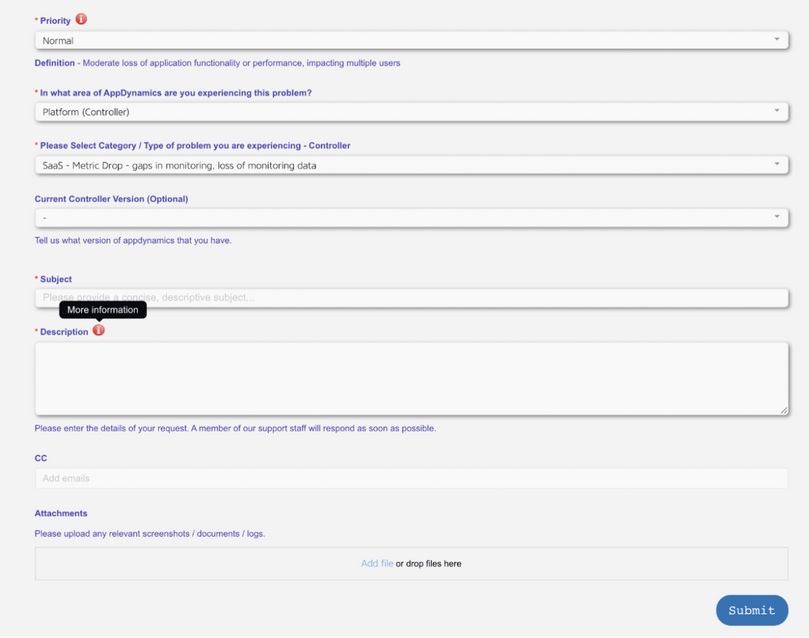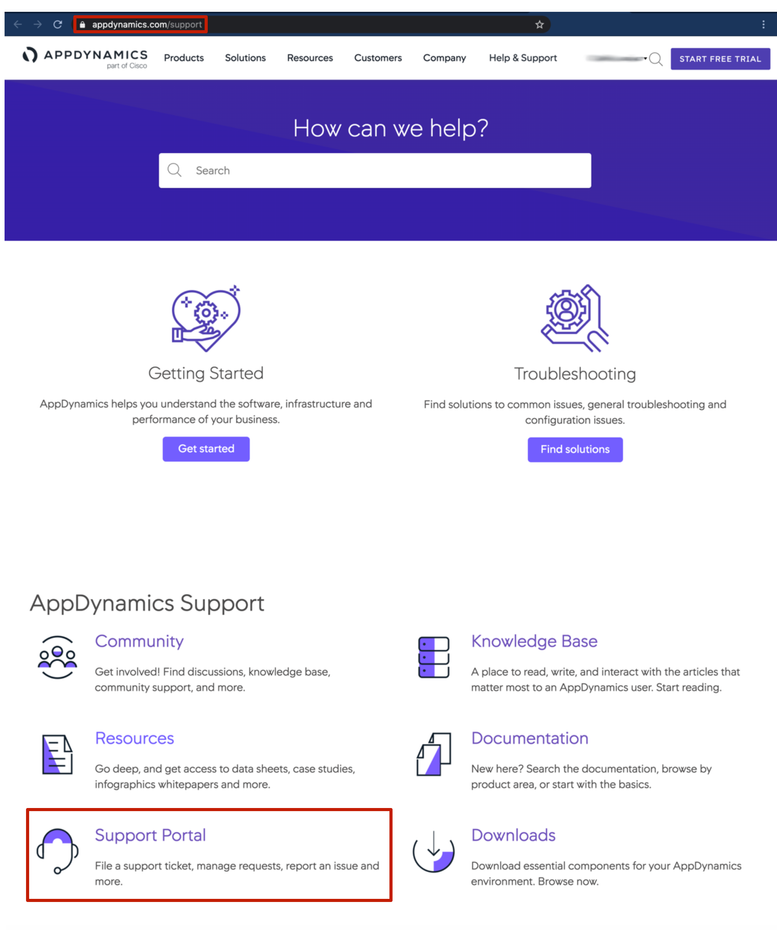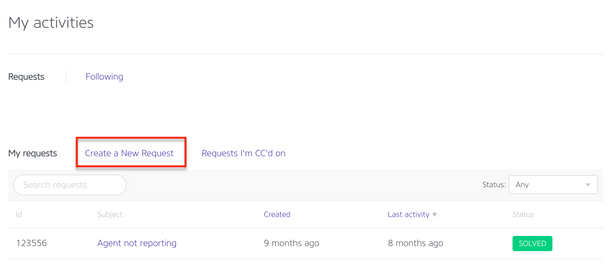- Community Hub
- Forum Q&A
- Business iQ (Analytics)
- Cisco Cloud Observability
- Controller (SaaS, On Premise)
- Dashboards
- Dynamic Languages (Node.JS, Python, PHP, C/C++, Webserver Agent)
- End User Monitoring (EUM)
- Infrastructure (Server, Network, Database)
- Java (Java Agent, Installation, JVM, and Controller Installation)
- Licensing (including Trial)
- .NET (Agent, Installation)
- Privacy and Security
- Smart Agent
- General Discussions
- Resources
- Groups
- Idea Exchange
Not a customer? Click the 'Start a free trial' link to begin a 30-day SaaS trial of our product and to join our community.
Existing Cisco AppDynamics customers should click the 'Sign In' button to authenticate to access the community
- Cisco AppDynamics Community
- Community Hub
- News & Announcements
- Now Live! AppDynamics Support ticket simplified, g...
- Subscribe to RSS Feed
- Mark as New
- Mark as Read
- Bookmark
- Subscribe
- Printer Friendly Page
- Report Inappropriate Content
Heads up! AppDynamics Support has updated the Zendesk form used to open Support Engineering tickets.
Subscribe to this post to be notified when changes are live.
Click the 3-dot menu upper right, then subscribe
Comment below if you have questions.
LIVE! May 3, 2021 AppDynamics Support made a new Zendesk ticket request form available to customers.
Table of Contents
Overview – What you need to know
Expect ease-of-use changes to include:
- A more intuitive sequence in the fields you are required to complete
- Elimination of out-of-date and now obsolete fields
Here's a preview of the updated form:
You'll notice in the screenshot all the new changes.
Step-by-step walkthrough of the updates and new sequence
- Go to www.appdynamics.com/support and click Support Portal.
- Sign in with your AppDynamics username and password.
- Open the ticket entry form by clicking the Create New Request tab under My Activities.
The Submit a request form will open.Find AppDynamics' Zendesk Support request form at Home > Submit a request
- Choose your ticket priority from the drop-down: Low, Normal, High, or Urgent.
[Support request form] Each priority in the drop-down shows a tooltip description
Hover over the info button for definitions of each priority level.[Support request form] Hover over the information button for a summary of priority descriptions
- From the drop-down, you will select the general AppDynamics application area where you are experiencing a problem.
[Support request form] Choose the AppDynamics product area where you're experiencing an issue
- Click and select the type of problem you're experiencing from the drop-down.
[Support request form] From the drop-down, choose the kind of issue you're experiencing
- If relevant to your issue, select your Controller version from the drop-down.
[Support request form] OPTIONAL - If applicable, indicate your Controller version
- Under Subject, type a concise and meaningful description of your issue.
- Describe your issue, including the details of your request.
Don't forget to include contextual information like technical and impacts, reproduction steps, and what you have already attempted. See What are some tips for creating a Support ticket section under the How do I submit a Support ticket FAQ for a detailed discussion.
You can hover over the information icon to learn more.[Support request form] Add emails for people you want to be notified, as well as supporting documents
- Need to include others in ticket-oriented conversations? Add their email addresses in the cc field.
- Finally, browse or drag relevant screenshots, documents, and logs into the Attachments box.
- When complete, click the Submit button.
[Support request form] Finish by adding emails of those you want notified of progress, and upload supporting documentation before you click the Submit button
Additional Resources
To learn much more about preparing and submitting your help request, see the Knowledge Base article, How do I submit a support ticket FAQ.
Contributors: Bharath.M, Javed.Maqsood
You must be a registered user to add a comment. If you've already registered, sign in. Otherwise, register and sign in.

Thank you! Your submission has been received!
Thank you! Your submission has been received!
Oops! Something went wrong while submitting the form