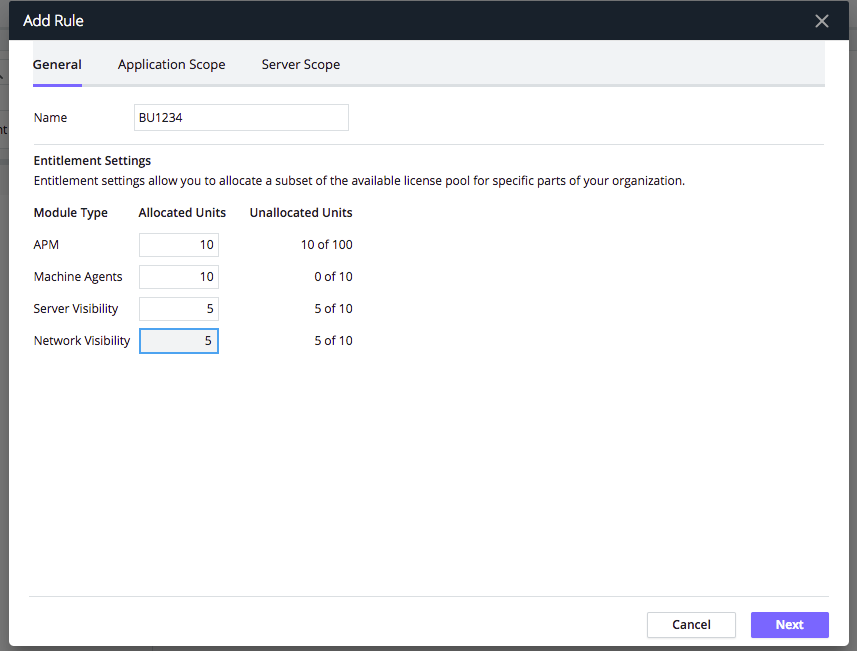- Community Hub
- Forum Q&A
- Business iQ (Analytics)
- Controller (SaaS, On Premise)
- Dashboards
- Dynamic Languages (Node.JS, Python, PHP, C/C++, Webserver Agent)
- End User Monitoring (EUM)
- Infrastructure (Server, Network, Database)
- Java (Java Agent, Installation, JVM, and Controller Installation)
- Licensing (including Trial)
- .NET (Agent, Installation)
- Smart Agent
- General Discussions
- Resources
- Groups
- Idea Exchange
Not a customer? Click the 'Start a free trial' link to begin a 30-day SaaS trial of our product and to join our community.
Existing Cisco AppDynamics customers should click the 'Sign In' button to authenticate to access the community
- Cisco AppDynamics Community
- Resources
- Knowledge Base
- What are license rules and how do they work?
- Subscribe to RSS Feed
- Mark as New
- Mark as Read
- Bookmark
- Subscribe
- Printer Friendly Page
- Report Inappropriate Content
- Article History
- Subscribe to RSS Feed
- Mark as New
- Mark as Read
- Bookmark
- Subscribe
- Printer Friendly Page
- Report Inappropriate Content
on
10-24-2018
12:44 PM
- edited on
08-13-2021
11:35 AM
by
Claudia.Landiva
Find out about APM license allocation and how you can specify how many APM licenses to allocate to applications and machines.
Table of Contents
- What are license rules?
- What is a default rule?
- What is a custom rule?
- What agents are supported via License Management?
- What happens if I delete a license rule?
What are license rules?
License rules help you specify the distribution of licenses across all of your applications and machines. You can oversee your license pool and, based on your usage, use license rules to reallocate licenses and scale out certain applications. There are two types of rules: default and custom. We’ll break these two rule types downvelow, though you can also read about them in Create and manage custom roles in our documentation.
License rules are not mandatory and can be based on your Controller or account preferences. For example, you can manage multiple accounts as a Controller admin and decide which account should have license rules and which should not.
How do I enable license rules?
To enable the license rules feature, navigate to the gear icon → License → Rules tab → Create Rule.
The following image illustrates the flexibility of license assignments:
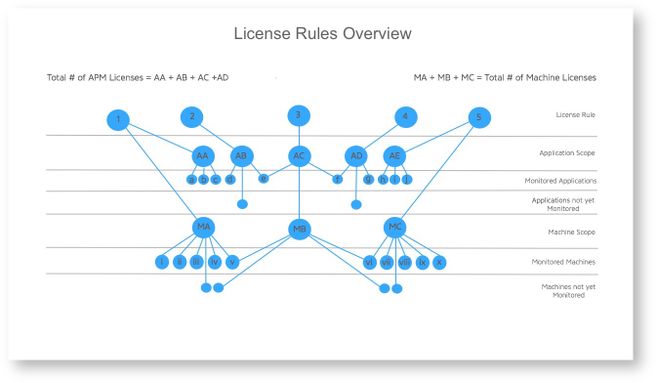
Here are three examples of how license rules function based on the License Rules Overview diagram above.
- Monitored Application e is under License Rule 2 - Application Scope AB, and is also under License Rule 3 - Application Scope AC. Therefore, Application e needs to use the LicenseRule 2 or LicenseRule 3 AccessKey. If any other rule AccessKey is used, meaning Application e is trying to connect using another license rule, the agent will not be able to report.
- There is an unmonitored application with no name that’s been added to License Rule 2 - Application Scope AB. Should it ever be monitored, it can only connect using the License Rule 2 AccessKey.
- Application a is deployed on Machine ii. If Machine ii is moved out of scope for Machine Scope MA, Application a and all of the agents on Machine ii will be down and not allowed to connect.
What is a default rule?
Default rules automatically distribute licenses across all applications per need basis if you don’t have a custom rule set up. To see if you have created any rules, navigate to Gear icon → License → Rules tab. If there are none, click Create Rule. This will set up a "default" rule, which will also be the name of the rule. When it’s created, it will have all license entitlements and its AccessKey will be the same as the Account Level AccessKey.
You can rename the default rule (e.g., “Default” → “John Doe”), but it’s not recommended since it can create confusion. Once you rename it, the only way to know that it is the default one is to match its AccessKey to that of the Account Level AccessKey.
What is a custom rule?
You can also set up custom rules, which let you to specify the number of licenses allocated to certain license modules. When creating a custom rule, you can stipulate how many units to allocate to a rule or which applications/servers can consume agents. Once the new license rule is set up, licenses will be allocated according to your new preferences. Please note that the custom rule AccessKey will be different than the Account Level AccessKey.
For detailed instructions on how to create a custom rule and steps to take after setting one up, see: Creating Custom Rules.
What agents are supported through License Management?
The screenshot below shows which agents are supported through License Management (License Rules) as of 4.4.2+. Please note that some are not available in 4.3.x versions. License Rules only support APM, Machine Agents, Server Visibility, and Network Visibility. If you are using .NET Agents, you will need an equal number of Machine Agents and .NET Agents in a rule or the agents will stop reporting.
What happens if I delete a license rule?
To learn more about this scenario, see: What happens if I delete a license rule?
Last Updated: 3/20/19
Additional Resources
- Mark as Read
- Mark as New
- Bookmark
- Permalink
- Report Inappropriate Content
Hi there!
Does the restriction of needing equal numbers of .NET Agents and Machine Agents applies to microservices environments, such as cloud apps or Kubernetes apps?
- Mark as Read
- Mark as New
- Bookmark
- Permalink
- Report Inappropriate Content
Hi, @Arthur.Oliveira: I wanted to let you know that we're working on getting an answer to your question. We'll update you once we finalize that process. Thank you for calling this out to the Community.
- Mark as Read
- Mark as New
- Bookmark
- Permalink
- Report Inappropriate Content
Hi @Arthur.Oliveira
The restriction for .Net agent + Machine agent on license rule is only a warning which says
"Please ensure you have allocated at least 1 Machine Agent for each .NET agent entered for this License Rule."
Meaning, allocations under .License Rule for Net and Machine Agent should be equal for effective monitoring.
It's a warning and not a compulsion.
If you have more questions, feel free to create a ticket with us via help@appdynamics.com
Join us on Feb 26 to explore Splunk AppDynamics deployment strategies, SaaS models, agent rollout plans, and expert best practices.
Register Now
Dive into our Community Blog for the Latest Insights and Updates!
Read the blog here

Thank you! Your submission has been received!
Thank you! Your submission has been received!
Oops! Something went wrong while submitting the form