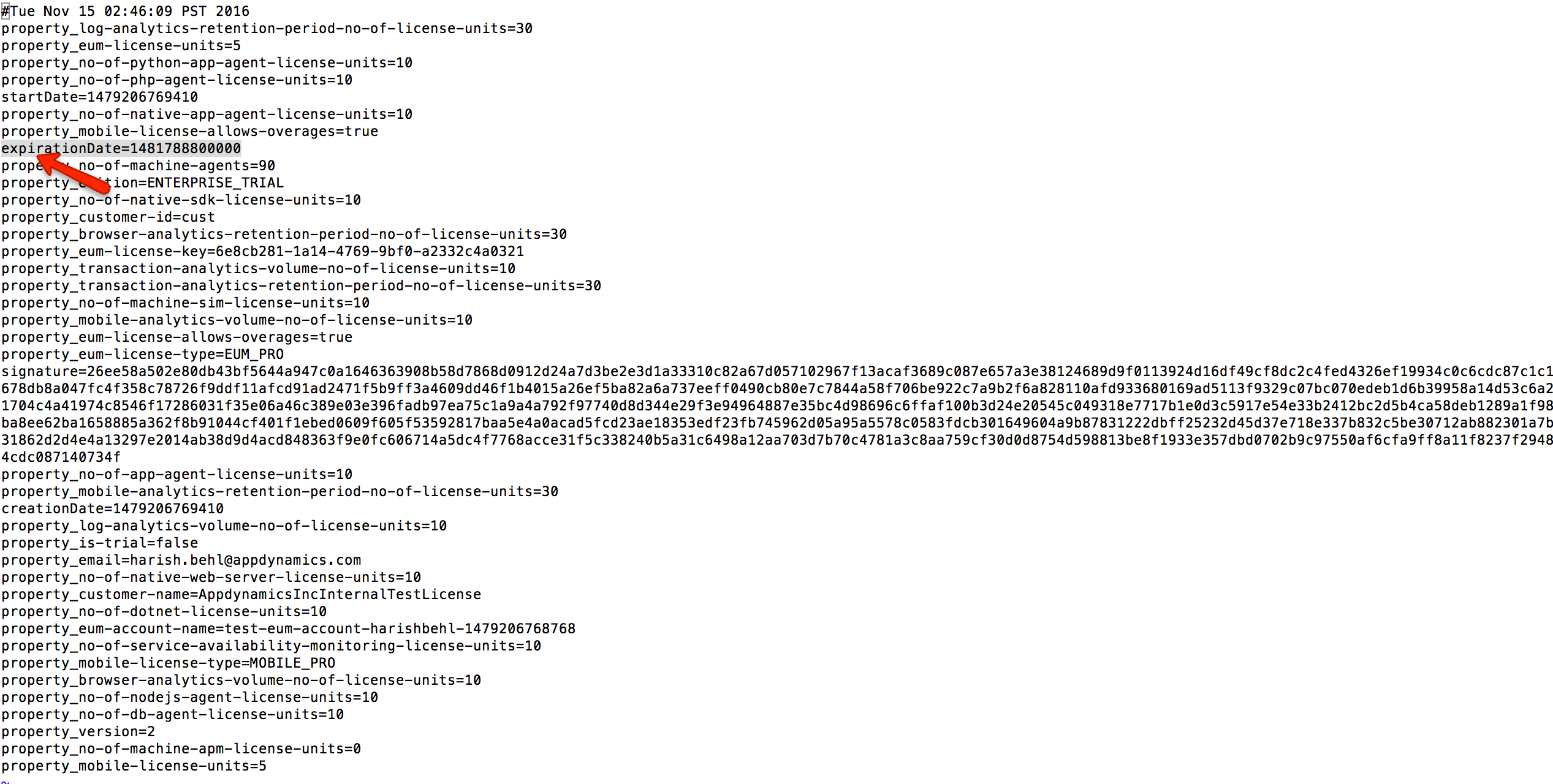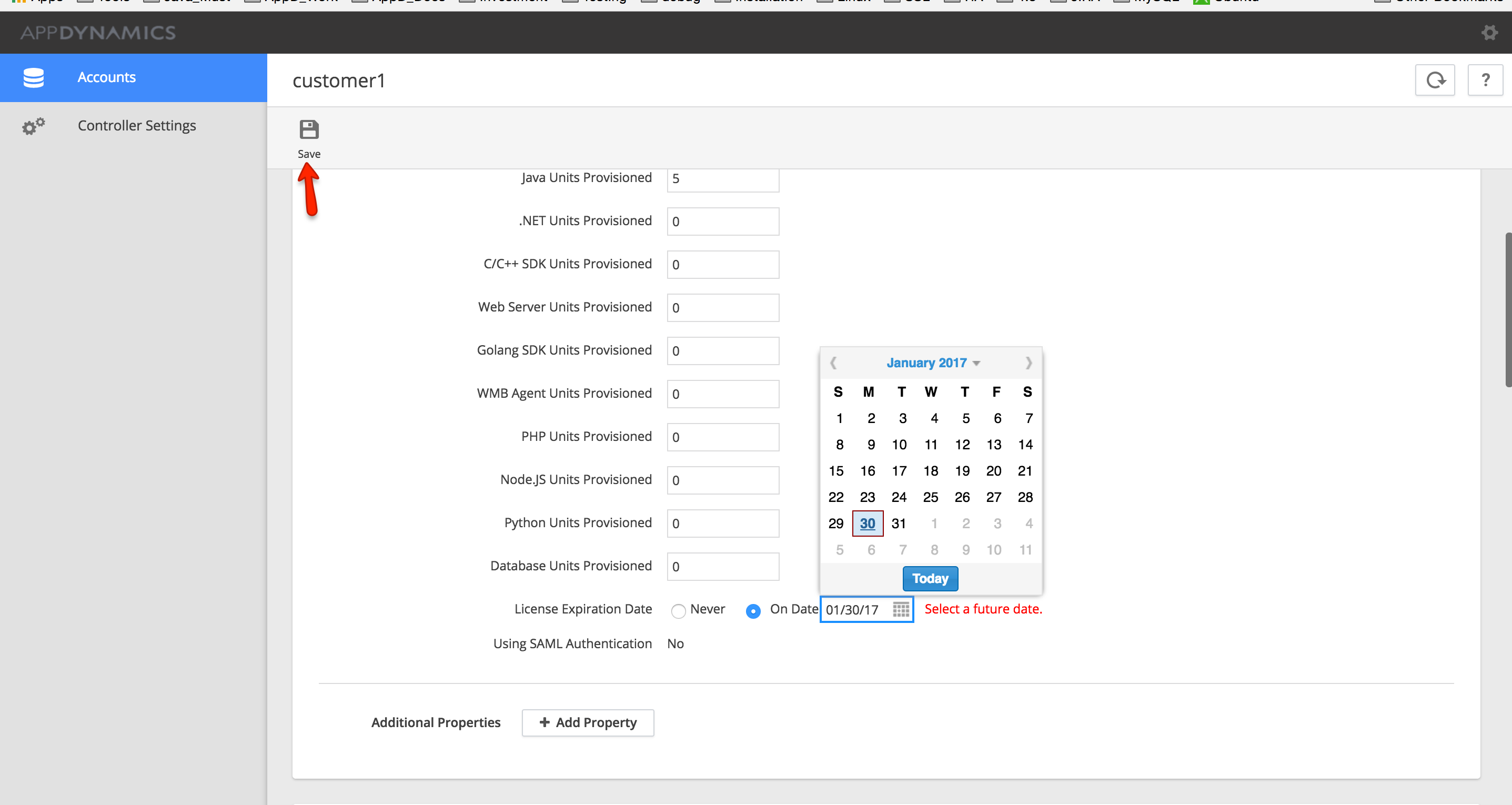- Community Hub
- Forum Q&A
- Business iQ (Analytics)
- Controller (SaaS, On Premise)
- Dashboards
- Dynamic Languages (Node.JS, Python, PHP, C/C++, Webserver Agent)
- End User Monitoring (EUM)
- Infrastructure (Server, Network, Database)
- Java (Java Agent, Installation, JVM, and Controller Installation)
- Licensing (including Trial)
- .NET (Agent, Installation)
- Smart Agent
- General Discussions
- Resources
- Groups
- Idea Exchange
Not a customer? Click the 'Start a free trial' link to begin a 30-day SaaS trial of our product and to join our community.
Existing Cisco AppDynamics customers should click the 'Sign In' button to authenticate to access the community
- Cisco AppDynamics Community
- Resources
- Knowledge Base
- How to apply a license file on a multi-tenant on-p...
- Subscribe to RSS Feed
- Mark as New
- Mark as Read
- Bookmark
- Subscribe
- Printer Friendly Page
- Report Inappropriate Content
- Article History
- Subscribe to RSS Feed
- Mark as New
- Mark as Read
- Bookmark
- Subscribe
- Printer Friendly Page
- Report Inappropriate Content
on 03-08-2017 10:41 AM - edited on 09-07-2018 01:58 PM by Nina.Wolinsky
To apply a license file to a multi-tenant controller, copy the license file to the controller home directory for the same user who has installed the controller.
Check the expiration date from license.lic or in readable format using http://www.ruddwire.com/handy-code/date-to-millisecond-calculators/#.WI7a87Z96gT
Log in to http://controller:port/controller/admin.jsp as the root user.
Select the relevant account and update the expiration date and license units per the license.lic file.
Finally, logout from the controller and login to http://controller:port/controller/ as the admin user. Check the license screen to see whether the changes have been reflected successfully.
- Mark as Read
- Mark as New
- Bookmark
- Permalink
- Report Inappropriate Content
- Mark as Read
- Mark as New
- Bookmark
- Permalink
- Report Inappropriate Content
Hello Jonathan,
These steps are for multi-tenant env where admin has to distribute license units through admin.jsp page after dropping the license.lic file at controller installed directory /controller/.
You just need to drop license.lic file at /controller/ location and controller will read this file automatically.
Ref https://docs.appdynamics.com/display/PRO44/Applying+or+Updating+a+License+File for more details.
Thanks,
Harish
Join us on Feb 26 to explore Splunk AppDynamics deployment strategies, SaaS models, agent rollout plans, and expert best practices.
Register Now
Dive into our Community Blog for the Latest Insights and Updates!
Read the blog here

Thank you! Your submission has been received!
Thank you! Your submission has been received!
Oops! Something went wrong while submitting the form