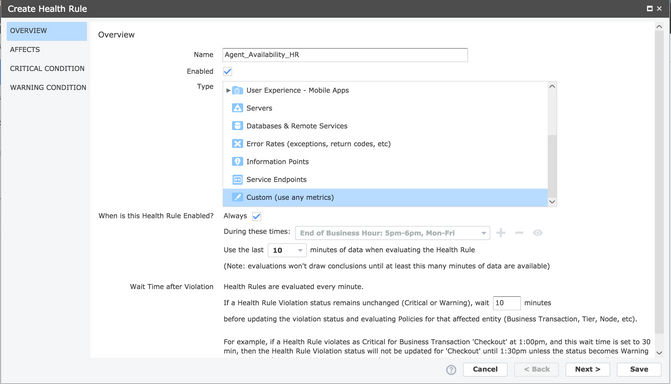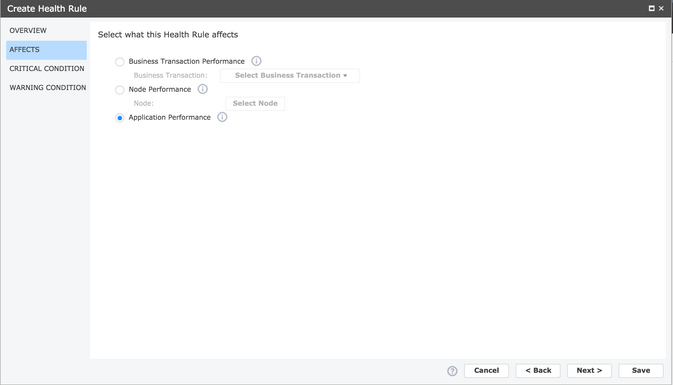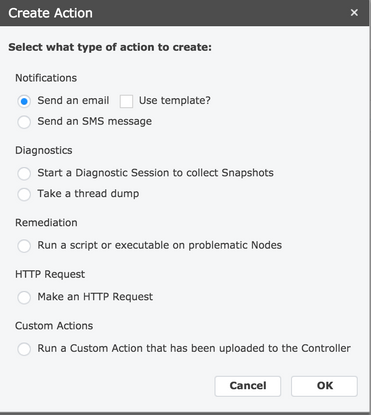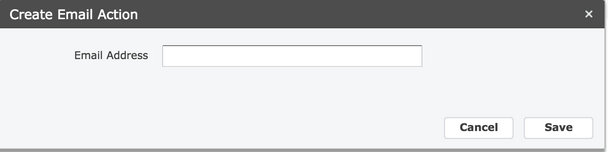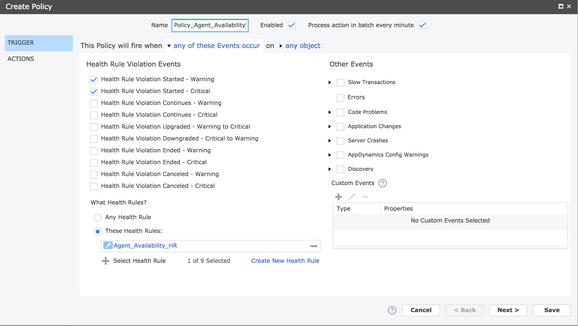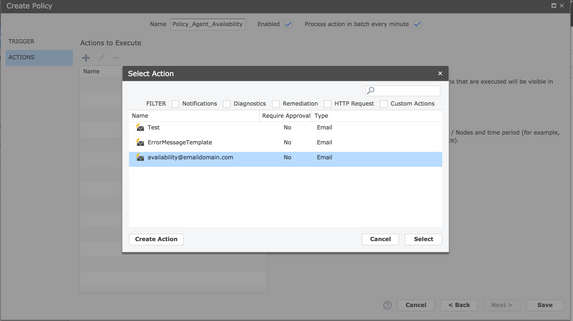- Community Hub
- Forum Q&A
- Business iQ (Analytics)
- Cisco Cloud Observability
- Controller (SaaS, On Premise)
- Dashboards
- Dynamic Languages (Node.JS, Python, PHP, C/C++, Webserver Agent)
- End User Monitoring (EUM)
- Infrastructure (Server, Network, Database)
- Java (Java Agent, Installation, JVM, and Controller Installation)
- Licensing (including Trial)
- .NET (Agent, Installation)
- Privacy and Security
- Smart Agent
- General Discussions
- Resources
- Groups
- Idea Exchange
Click the Start a free trial link to start a 30-day SaaS trial of our product and join our community as a trial customer. If you are an existing customer do not start a free trial.
AppDynamics customers and established members should click the sign in button to authenticate.
- Cisco AppDynamics Community
- Resources
- Knowledge Base
- How do I set up an alert for when an AppDynamics a...
- Subscribe to RSS Feed
- Mark as New
- Mark as Read
- Bookmark
- Subscribe
- Printer Friendly Page
- Report Inappropriate Content
- Article History
- Subscribe to RSS Feed
- Mark as New
- Mark as Read
- Bookmark
- Subscribe
- Printer Friendly Page
- Report Inappropriate Content
on
06-01-2017
09:30 AM
- edited on
10-11-2021
03:29 PM
by
Claudia.Landiva
What are the steps for setting up an alert to be notified when an AppDynamics agent is down?
There are three steps to creating an agent-down alert. You will need to set a health rule, create an action, and then create a policy.
Contents
- Set a health rule
- Create an action to send an email when the Agent is down
- Create a policy and select the health rule on which the policy should be evaluated
STEP 1 Set a health rule
To receive an email alert when an app agent or machine agent is down, you will need to set up a health rule from the Controller UI.
- Open Create Health Rule
- Set the health rule to affect application performance.
- Input x in "Trigger only when violation occurs x times in the last 10 min(s)"
Note: For machine agent availability, select the availability metric under Agent > machine.
STEP 2 Create an action to send an email
Next, create the action to send an email when the agent is down.
- From the Controller UI, create a new action.
- Enter the email address that should receive the alert.
STEP 3 Create a policy and select the health rule
Finally, create a new policy and select the health rule you created in STEP 1.
- From the Controller IU, create a new policy.
- Select the email address.
Additional resources:
For instructions on how to set up alerts to monitor the health status of your application, please visit these resources:
- Mark as Read
- Mark as New
- Bookmark
- Permalink
- Report Inappropriate Content
Hi ,
What if the Application Don't get Sufficent load for last 30 minutes ? Still App agent woud be Going down right ? How to overcome this scenario ?
- Mark as Read
- Mark as New
- Bookmark
- Permalink
- Report Inappropriate Content
App agent is down we create the health rule from the above procedure, Can we use the same health rule for multiple Applications?
- Mark as Read
- Mark as New
- Bookmark
- Permalink
- Report Inappropriate Content
@Abhilash.C, @Naveen kumar.Ganipisetty ,
The above mentioned procedure will trigger the alert even if the agent goes down and not reporting (Evaluate to true on no data checkbox should be checked). All the HRs will be created under specific application only.
Thanks,
Vijay
- Mark as Read
- Mark as New
- Bookmark
- Permalink
- Report Inappropriate Content
HI Vijay,
Why there is a difference when its app agent SUM < 5 and machine SUM>5. Also, why do we use a custom metric, cant we just use node health option?
Thanks
Anand
- Mark as Read
- Mark as New
- Bookmark
- Permalink
- Report Inappropriate Content
Hi @Anand.Shibaragatti ,
For both App agent and Machine agent, SUM should be less than the respective value. There is no difference in the availability metric for agents.
Custom Metric shown here is for representation purpose only. This method works fine, if you select availability metric in any other way.
Thanks,
Vijay
- Mark as Read
- Mark as New
- Bookmark
- Permalink
- Report Inappropriate Content
Hi Vijay,
Thanks I used the same SUM < specific value 5 for last 10 mins. Hope this works.
Any idea how this can be used in cloud where the servers are dynamic.
Thanks
Anand
- Mark as Read
- Mark as New
- Bookmark
- Permalink
- Report Inappropriate Content
Are you in a position to share how using the SUM <specific value 5 for 10 minutes worked out for you? Hope things are progressing.
Claudia Landivar
Communuty Manager & Editor
- Mark as Read
- Mark as New
- Bookmark
- Permalink
- Report Inappropriate Content
Hello
They will have an update on how to perform the procedure with the new App D updates .... I am looking for a way to know when the agent crashes.
- Mark as Read
- Mark as New
- Bookmark
- Permalink
- Report Inappropriate Content
Hello, there @Miguel.JimeneZ
We're definitely assessing this article for revision: thank you for calling it out. I will keep everyone posted here.
In connecting with the Alerting PM, he confirmed that the Availability metric is remains usable in Health Rules. He might need to learn more about what you're trying to accomplish, and the issues you're facing. Could you elaborate here? Of course, if logs or ppi are involved, you would need to open a Support ticket.
One thing which has changed is the deprecation of the SUM feature. Instead, users should input x in "Trigger only when violation occurs x times in the last 10 min(s)". If you try that, will you let us know the outcome?
Best,
Claudia Landivar
Community Manager & Editor
- Mark as Read
- Mark as New
- Bookmark
- Permalink
- Report Inappropriate Content
I am following up on a question that nobody properly addressed here - at least it seems like that to me.
"What if the Application Don't get Sufficent load for last 30 minutes ? Still App agent woud be Going down right ? How to overcome this scenario ?" This was posted two years ago by @Abhilash.C and the point is on "how to overcome this scenario".
In other words, is there a way for us to distinguish whether the agent really has problems or has crashed, or it's just that there is no app load during some period of time? Correct me if I am wrong, but if there is no app data the agent availability percentage will go down for that period of time?
- Mark as Read
- Mark as New
- Bookmark
- Permalink
- Report Inappropriate Content
Hi, @Anonymous - I'm working on connecting you with the right PM to answer your question. In the meantime, I have noted it on my ticket to track revising this article.
Claudia Landivar
Community Manager & Editor
- Mark as Read
- Mark as New
- Bookmark
- Permalink
- Report Inappropriate Content
Hi @Anonymous
Even during no app load, the agents would be sending data to the Controller. As a result, availability wouldn't go down in this scenario. Following are the cases when availability goes down:
- Agent goes down
- Agent is unable to connect with the controller (bad config, VPN issue, etc)
- Server on which the agent is deployed itself goes down
I hope this answers your question.
Regards
Shubhankar
- Mark as Read
- Mark as New
- Bookmark
- Permalink
- Report Inappropriate Content
Thanks a lot. That does it.

Thank you! Your submission has been received!
Thank you! Your submission has been received!
Oops! Something went wrong while submitting the form