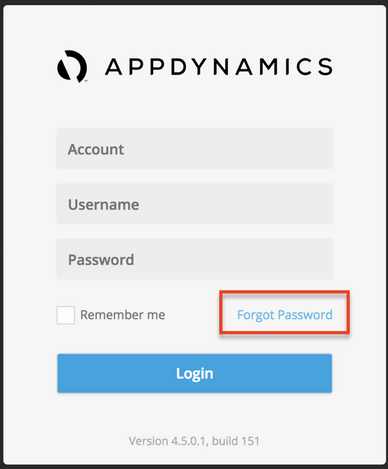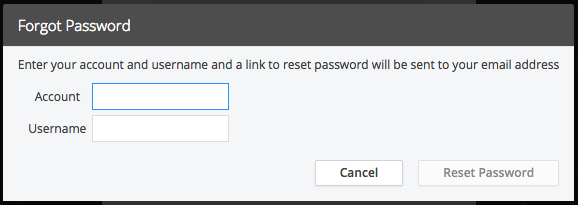- Community Hub
- Forum Q&A
- Business iQ (Analytics)
- Controller (SaaS, On Premise)
- Dashboards
- Dynamic Languages (Node.JS, Python, PHP, C/C++, Webserver Agent)
- End User Monitoring (EUM)
- Infrastructure (Server, Network, Database)
- Java (Java Agent, Installation, JVM, and Controller Installation)
- Licensing (including Trial)
- .NET (Agent, Installation)
- Smart Agent
- General Discussions
- Resources
- Groups
- Idea Exchange
Not a customer? Click the 'Start a free trial' link to begin a 30-day SaaS trial of our product and to join our community.
Existing Cisco AppDynamics customers should click the 'Sign In' button to authenticate to access the community
- Cisco AppDynamics Community
- Resources
- Knowledge Base
- How do I reset my individual password for the Cont...
- Subscribe to RSS Feed
- Mark as New
- Mark as Read
- Bookmark
- Subscribe
- Printer Friendly Page
- Report Inappropriate Content
At 6pm PST, the AppDynamics Community will go into read-only mode and after migration is complete, you will be redirected to community.splunk.com.
Read more here
- Article History
- Subscribe to RSS Feed
- Mark as New
- Mark as Read
- Bookmark
- Subscribe
- Printer Friendly Page
- Report Inappropriate Content
10-03-2018 01:26 PM - edited 11-07-2018 04:42 PM
To log in to the Controller, you will need your account name, username, and individual password. If you are unable to log in or forgot your password, please follow below instructions to reset your password.
Note: The instructions below are applicable if you are using AppDynamics Local Login. It is possible that your Admin set up your account with SAML or LDAP. If you're having trouble with your SAML or LDAP login, please contact your Admin. If you do not know who to reach out to within your organization, we recommend starting with your company's IT department.
1. Launch your Controller URL from your browser.
2. On the login screen, click the Forgot Password button.
3. When prompted, enter your account name and username. Note: You should have received these credentials in your initial “Welcome to AppDynamics” email. If you cannot remember them, please locate that original email. If you no longer have the welcome email, contact your account admin or Customer Support for assistance.
4. Click the Reset Password button and a link to reset your password will be sent to your email address.
- Mark as Read
- Mark as New
- Bookmark
- Permalink
- Report Inappropriate Content
what to do when this fails to send the email?
- Mark as Read
- Mark as New
- Bookmark
- Permalink
- Report Inappropriate Content
@Anonymous if you do not receive an email after you follow the "forgot password" workflow, please contact your account admin or customer support for further assistance. There may be an issue which requires AppDynamics intervention and is not self service.
Join us on Feb 26 to explore Splunk AppDynamics deployment strategies, SaaS models, agent rollout plans, and expert best practices.
Register Now
Dive into our Community Blog for the Latest Insights and Updates!
Read the blog here

Thank you! Your submission has been received!
Thank you! Your submission has been received!
Oops! Something went wrong while submitting the form