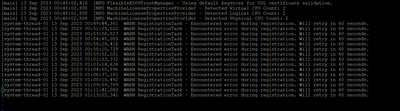- Community Hub
- Forum Q&A
- Business iQ (Analytics)
- Cisco Cloud Observability
- Controller (SaaS, On Premise)
- Dashboards
- Dynamic Languages (Node.JS, Python, PHP, C/C++, Webserver Agent)
- End User Monitoring (EUM)
- Infrastructure (Server, Network, Database)
- Java (Java Agent, Installation, JVM, and Controller Installation)
- Licensing (including Trial)
- .NET (Agent, Installation)
- Privacy and Security
- Smart Agent
- General Discussions
- Resources
- Groups
- Idea Exchange
Not a customer? Click the 'Start a free trial' link to begin a 30-day SaaS trial of our product and to join our community.
Existing Cisco AppDynamics customers should click the 'Sign In' button to authenticate to access the community
- Cisco AppDynamics Community
- Forums Q&A
- Controller
- Re: Machine Agent unable to register to the Appd S...
- Subscribe to RSS Feed
- Mark Topic as New
- Mark Topic as Read
- Float this Topic for Current User
- Bookmark
- Subscribe
- Mute
- Printer Friendly Page
Machine Agent unable to register to the Appd SaaS Controller - Connection timed out
- Mark as New
- Bookmark
- Subscribe
- Mute
- Subscribe to RSS Feed
- Permalink
- Report Inappropriate Content
09-11-2023 06:01 AM
Hi Team,
I am trying to install the Machine Agent on a Unix Machine hosted in AWS . Installation is fine, i can see the Appd Machine Agent service up and running. But it is not getting registered to the controller .
When i check the logs, it shows up a Timed out error. Is there anything specific i need to do for AWS Ec2 instances that has machine agents installed there
- Mark as New
- Bookmark
- Subscribe
- Mute
- Subscribe to RSS Feed
- Permalink
- Report Inappropriate Content
09-12-2023 04:06 AM
Hi Ak-mal
If the machine agent process is up and running, check the following
1. Connectivity from your ec2 instance to the AppDynamics Controller(telnet , Curl etc.)
2. Validate that you have added the machine agent configuration details with the controller host, port, ssl enabled, account and access key info in the controller-info.xml file
Ciao
- Mark as New
- Bookmark
- Subscribe
- Mute
- Subscribe to RSS Feed
- Permalink
- Report Inappropriate Content
09-12-2023 04:12 AM
I have checked the telnet 443 , it is connecting fine. I have checked the configurations. all looks fine.
Is there any specific license needed from the controller to connect to the Amazon ec2 instances. and will there be an issue with the user which is running the machine agent
- Mark as New
- Bookmark
- Subscribe
- Mute
- Subscribe to RSS Feed
- Permalink
- Report Inappropriate Content
09-12-2023 04:14 AM
Hi, where the machine agent runs is of no concern to AppDynamics. It makes no difference if running in aws, on premise etc.
As long as the user that runs the machine agent process has permissions to read/write to the machine agent directory that's fine.
Can you share your controller-info.xml configuration(Just remove sensitive info), want to check something
- Mark as New
- Bookmark
- Subscribe
- Mute
- Subscribe to RSS Feed
- Permalink
- Report Inappropriate Content
09-12-2023 04:57 AM
<controller-info>
<!-- For more detailed information on different configurations that an agent can support and the respective rules,
consult the online documentation. In general, configuration properties may be set in different ways. Here is the
order of precedence of how the agent will read and respect specific configurations.
1. Environment Variables
2. System Properties
3. Default/Root controller-info.xml. See .../$(Agent-Base-Install-Dir)/conf/controller-info.xml -->
<!-- This is the host name or the IP address of the AppDynamics Controller (e.g., 192.168.1.22 or myhost or
myhost.abc.com). This is the same host that you use to access the AppDynamics browser-based User interface. This can
be overridden with the environment variable 'CONTROLLER_HOST_NAME' or the system property
'-Dappdynamics.controller.hostName' -->
<controller-host>xxxx</controller-host>
<!-- This is the http(s) port of the AppDynamics Controller. If 'controller-ssl-enabled' (below) is set to true, you
must specify the HTTPS port of the Controller; otherwise, specify the HTTP port. The default values are 8090 for
HTTP and 8181 for HTTPS. This is the same port that you use to access the AppDynamics browser-based User interface.
This can be overridden with the environment variable 'APPDYNAMICS_CONTROLLER_PORT' or the system property
'-Dappdynamics.controller.port' -->
<controller-port>443</controller-port>
<!-- This specifies if the AppDynamics agent should use SSL (HTTPS) to connect to the Controller. If you set this to
true, the controller port property above should be set to the HTTPS port of the Controller. This can be overridden
with the environment variable 'APPDYNAMICS_CONTROLLER_SSL_ENABLED' or the system property
'-Dappdynamics.controller.ssl.enabled' -->
<controller-ssl-enabled>true</controller-ssl-enabled>
<!-- Set this flag to 'true' to enable features required for AppDynamics Orchestration, including the following:
1) Enables the agent to execute tasks specified in AppDynamics Orchestration workflows.
2) Enables the agent to resolve the AppDynamics Controller host and port when the host machine where this agent
resides is created through AppDynamics Orchestration. -->
<enable-orchestration>false</enable-orchestration>
<!-- The Machine Agent uses the Java API to get the host name of the agent. The results from the API can be
inconsistent, and the same JVM can sometimes return a different value for the same machine each time the machine
agent is restarted. It is recommended to set this field in the following scenarios:
1) The machine host name is not constant
2) You prefer to use a specific name in the UI
3) The machine has both a machine agent and app agents on it.
This can be overridden with the environment variable 'APPDYNAMICS_AGENT_UNIQUE_HOST_ID' or the system property
'-Dappdynamics.agent.uniqueHostId' -->
<unique-host-id>xxxx</unique-host-id>
<!-- This key is generated at installation time and can be found by viewing the license information in the
controller settings. This can be overridden with the environment variable 'APPDYNAMICS_AGENT_ACCOUNT_ACCESS_KEY' or
the system property '-Dappdynamics.agent.accountAccessKey' -->
<account-access-key>xxxxxx</account-access-key>
<!-- If the AppDynamics Controller is running in multi-tenant mode or you are using the AppDynamics SaaS Controller,
you must specify the account name for this agent to authenticate with the controller. If you are running in
single-tenant mode (the default) there is no need to configure this value. This can be overridden with the
environment variable 'APPDYNAMICS_AGENT_ACCOUNT_NAME' or the system property '-Dappdynamics.agent.accountName' -->
<account-name>xxxxx</account-name>
<!-- If this agent is licensed for Server Monitoring, set this flag to 'true' to enable Server Monitoring expanded
metrics. This can be overridden with the environment variable 'APPDYNAMICS_SIM_ENABLED' or the system property
'-Dappdynamics.sim.enabled' -->
<sim-enabled>true</sim-enabled>
<!-- If this machine is sap machine , set this flag to 'true' to enable is sap flag for ibl licensing
This can be overridden with the environment variable 'APPDYNAMICS_IS_SAP_MACHINE' or the system property
'-Dappdynamics.is.sap.machine' -->
<is-sap-machine></is-sap-machine>
<!-- This value is used to create the hierarchy infrastructure view in the UI for this machine. Each hierarchy level
should be separated with a vertical bar ("|"). For example, if this machine belongs to "DataRack1" and it is located
in "Virginia Data Center", then the machine path could be set to "Virginia Data Center|DataRack1|Machine1" and the
UI will display it in that hierarchy ("Virginia Data Center|DataRack1"). The last element of the path indicates the
server name (e.g., "Machine1") and appears as the name on the servers list in the UI. This can be overridden with
the environment variable 'APPDYNAMICS_MACHINE_HIERARCHY_PATH' or the system property
'-Dappdynamics.machine.agent.hierarchyPath'.
Note: The number of characters up to but not including the last vertical bar must not exceed 95. -->
<machine-path></machine-path>
</controller-info>
- Mark as New
- Bookmark
- Subscribe
- Mute
- Subscribe to RSS Feed
- Permalink
- Report Inappropriate Content
09-12-2023 05:00 AM
Ok, unless you mistyped anything, it should be all good.
You have SIM Licenses available in the controller as well correct?
Can you possibly zip the logs and share it privately, would need to see the full log to see what is happening.
- Mark as New
- Bookmark
- Subscribe
- Mute
- Subscribe to RSS Feed
- Permalink
- Report Inappropriate Content
09-12-2023 05:19 AM
Yes, we do have the Sim licenses available. let me try to share you the logs.
- Mark as New
- Bookmark
- Subscribe
- Mute
- Subscribe to RSS Feed
- Permalink
- Report Inappropriate Content
09-12-2023 06:16 PM
this is the machine-agent logs which i get after installing the machine agent on the ec2 Linux server
Discover new Splunk integrations and AI innovations for Cisco AppDynamics.
Register Now!
Dive into our Community Blog for the Latest Insights and Updates!
Read the blog here
- Unable to Schedule a synthetic Job in appdynamics in End User Monitoring (EUM)
- Issue registering a cluster agent to the controller. in Infrastructure (Server, Network, Database)
- Unable to install controller on windows in Controller (SaaS, On Premises)
- Java agent issue:--> java.lang.NoSuchMethodException: java.lang.Throwable.getStackTraceElement(int) caught trying to reflect Throwable methods in Java (Java Agent, Installation, JVM, and Controller Installation)
- Appdynamics DB collector Issues in Infrastructure (Server, Network, Database)
| User | Count |
|---|---|
| 2 | |
| 2 | |
| 1 | |
| 1 | |
| 1 | |
| 1 |

Thank you! Your submission has been received!
Thank you! Your submission has been received!
Oops! Something went wrong while submitting the form