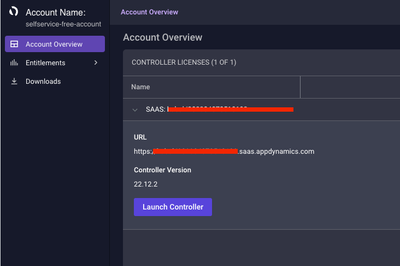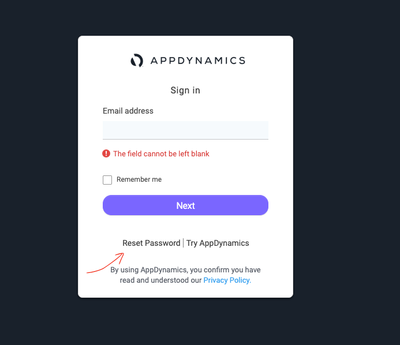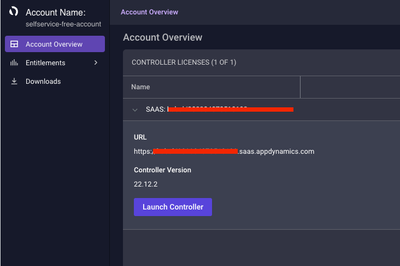- Community Hub
- Forum Q&A
- Business iQ (Analytics)
- Controller (SaaS, On Premise)
- Dashboards
- Dynamic Languages (Node.JS, Python, PHP, C/C++, Webserver Agent)
- End User Monitoring (EUM)
- Infrastructure (Server, Network, Database)
- Java (Java Agent, Installation, JVM, and Controller Installation)
- Licensing (including Trial)
- .NET (Agent, Installation)
- Smart Agent
- General Discussions
- Resources
- Groups
- Idea Exchange
Not a customer? Click the 'Start a free trial' link to begin a 30-day SaaS trial of our product and to join our community.
Existing Cisco AppDynamics customers should click the 'Sign In' button to authenticate to access the community
- Cisco AppDynamics Community
- Resources
- Knowledge Base
- How do I troubleshoot Controller log-in issues?
- Subscribe to RSS Feed
- Mark as New
- Mark as Read
- Bookmark
- Subscribe
- Printer Friendly Page
- Report Inappropriate Content
At 6pm PST, the AppDynamics Community will go into read-only mode and after migration is complete, you will be redirected to community.splunk.com.
Read more here
- Article History
- Subscribe to RSS Feed
- Mark as New
- Mark as Read
- Bookmark
- Subscribe
- Printer Friendly Page
- Report Inappropriate Content
on
04-14-2023
07:09 PM
- edited on
04-14-2023
07:28 PM
by
Claudia.Landiva
What steps can I take when I’m having trouble logging into a Controller?
This article covers several troubleshooting tips you can use to help resolve issues logging into a specific Controller. A special use case included here is meant to help address first-time login issues.
During troubleshooting, we recommend that you keep track of your process, observations, and any error messages in case you ultimately need to reach out to Support.
In this article
- First troubleshooting steps
- Next troubleshooting steps
Log into the Accounts management portal | Try incognito mode
- What if you are logging in for the first time?
- What if these steps don't resolve my issue?
- Additional Resources
First troubleshooting steps
During troubleshooting, we recommend that you keep track of your process, observations, and any error messages in case you ultimately need to reach out to Support.
If you are experiencing login issues on AppDynamics Controller, here are some troubleshooting tips you can try:
- Double-check your credentials:
Make sure you are using the correct username and password to log in to the Controller. If you are unsure about your login credentials, try resetting your password. - Clear your browser cache:
Clear your browser cache and cookies and try logging in again. - Verify the Controller URL:
Log in to Account Management portal and check that you have the Controller listed under your account.
Additional troubleshooting recommendations
Other steps you can try are logging into the Account Management portal or opening from a browser window in incognito mode.
Log into the Account management portal first
- Open Web browser and access Account Management portal: https://accounts.appdynamics.com/overview
- Enter your Email ID and Password to log in.
- If you can log in to Account Portal successfully, Launch
Controller https://<account-name>. saas.appdynamics.com/controller/
replace <account-name> with your account name here.
- Enter the same combination of account username (as email address) and Password which you entered while login on https://accounts.appdynamics.com/overview
Open in incognito mode
- Open a browser window in Incognito mode and go to the Account management portal: https://accounts.appdynamics.com/overview
- Enter your Email ID and Password.
- If you were able to log in here successfully, launch Controller in incognito mode.
https://<account-name>. saas.appdynamics.com/controller/ - Enter the same combination of username and password here that you used to log in to the Account management portal in step one, above.
- Reset your password:
- Launch https://accounts.appdynamics.com/overview
- Click the“Reset Password” link.
- Enter your email Id and reset your password.
- Finally, try to log in using your new credential.
What if you are logging in for the first time?
- You will have received a Welcome Email with the subject "Welcome to AppDynamics Pro Saas XXXXXXX". Open it and click on the "View Your Subscription" link.
You will be redirected to "https://accounts.appdynamics.com/overview" page. - Log into this portal and go to the "Account Overview Section".
- Find the Controller on the list and click on "Launch Controller".
You will be redirected to the Controller and logged in automatically.
What if these steps don't resolve my issue?
If you still cannot log in to the Controller, contact AppDynamics Support for further help. Provide them with as much information as possible, including any error messages you may have received.
Additional Resources
- FAQ - Changes to user creation and password policy, Knowledge Base
- AppDynamics Global Identity Migration Experience FAQ, Knowledge Base
- AppDynamics SaaS deployment user management, Documentation
Join us on Feb 26 to explore Splunk AppDynamics deployment strategies, SaaS models, agent rollout plans, and expert best practices.
Register Now
Dive into our Community Blog for the Latest Insights and Updates!
Read the blog here

Thank you! Your submission has been received!
Thank you! Your submission has been received!
Oops! Something went wrong while submitting the form