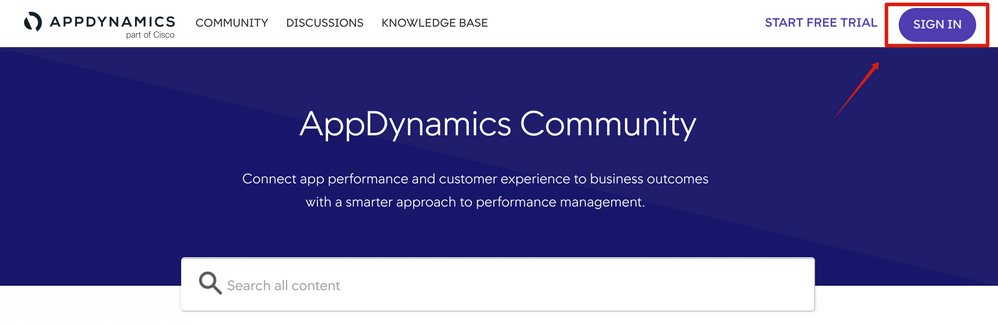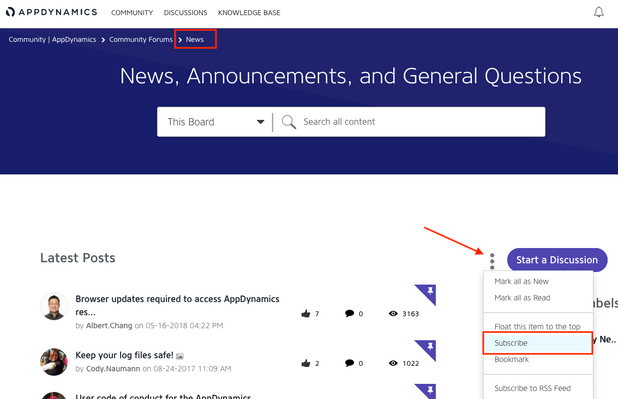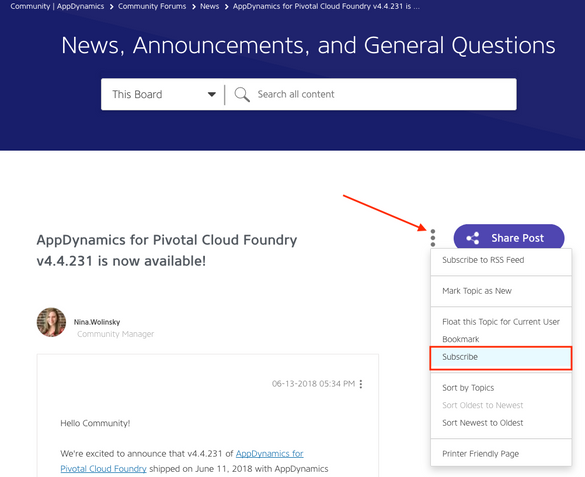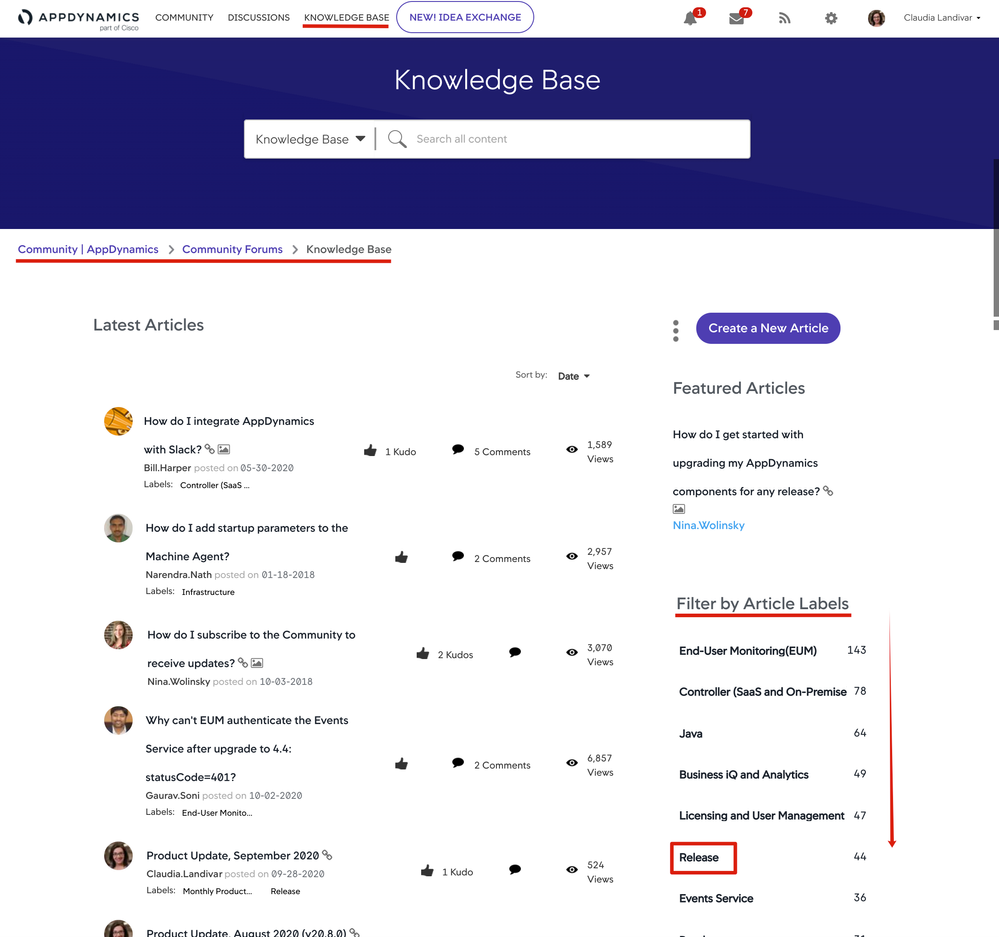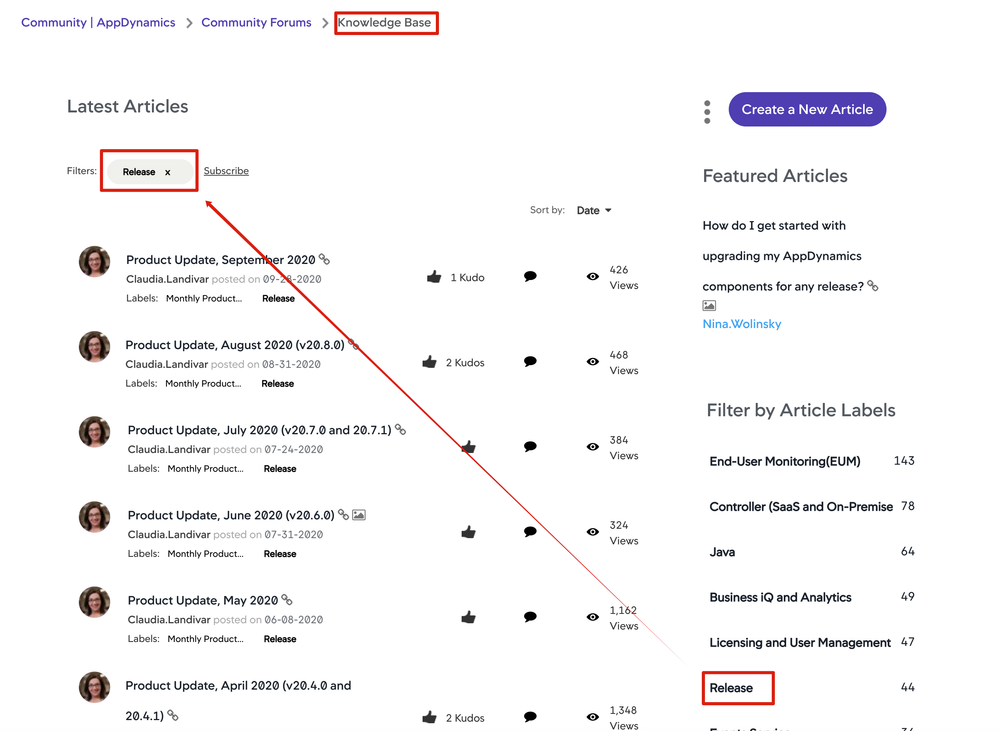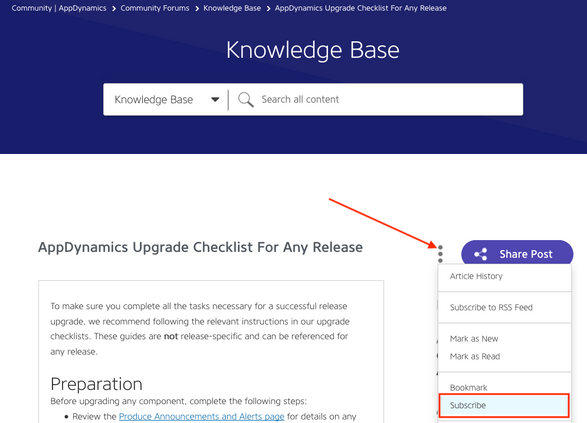- Community Hub
- Forum Q&A
- Business iQ (Analytics)
- Controller (SaaS, On Premise)
- Dashboards
- Dynamic Languages (Node.JS, Python, PHP, C/C++, Webserver Agent)
- End User Monitoring (EUM)
- Infrastructure (Server, Network, Database)
- Java (Java Agent, Installation, JVM, and Controller Installation)
- Licensing (including Trial)
- .NET (Agent, Installation)
- Smart Agent
- General Discussions
- Resources
- Groups
- Idea Exchange
Not a customer? Click the 'Start a free trial' link to begin a 30-day SaaS trial of our product and to join our community.
Existing Cisco AppDynamics customers should click the 'Sign In' button to authenticate to access the community
- Cisco AppDynamics Community
- Resources
- Knowledge Base
- How do I subscribe to the Community to receive upd...
- Subscribe to RSS Feed
- Mark as New
- Mark as Read
- Bookmark
- Subscribe
- Printer Friendly Page
- Report Inappropriate Content
At 6pm PST, the AppDynamics Community will go into read-only mode and after migration is complete, you will be redirected to community.splunk.com.
Read more here
- Article History
- Subscribe to RSS Feed
- Mark as New
- Mark as Read
- Bookmark
- Subscribe
- Printer Friendly Page
- Report Inappropriate Content
on
10-03-2018
03:37 PM
- edited on
11-20-2020
11:47 AM
by
Claudia.Landiva
Do you want to receive the latest news from the AppDynamics Community or keep a pulse on a particular topic? You can subscribe to receive email notifications when there's an update anywhere in the Community: in Discussions, Knowledge Base, or Idea Exchange.
Click the links below to learn how to:
- How do I sign in to the Community so I can subscribe?
- How do I subscribe in the Discussion Forums?
- How do I subscribe in the Knowledge Base?
How do I sign in to the Community so I can subscribe?
You'll need to be signed in to the Community in order to subscribe.
- Go to https://community.appdynamics.com/ and click the Sign in button on the top right side.
- On the sign-in page, enter your SSO credentials. You will see both the Community profile and the AppDynamics mini-profile.
Example of what to expect when signed in: both Community profile and AppDynamics mini-profile will display
How do I subscribe in the Discussion Forums?
Once you are signed in to the Community, you will be able to subscribe to categories and threads.
Subscribe to a discussion category
Note: Check to be sure you're signed in so you can subscribe
- Select Discussions from the top navigation. The Community Forums page will open.
- Click a category name (e.g., "Latest Release," "Business iQ," or "Dashboards").
Click "Discussions" in the top navigation. Then, click the Discussion Forum.
3. Hover over the 3-dot icon to the left of the Start a Discussion button and click Subscribe.
You'll receive notifications when there are new posts in that category.
Subscribe to a specific discussion post
Note: Check to be sure you're signed in so you can subscribe
Note: Already on the post you want to subscribe to? Start at step 3, below.
- As described above, click Discussions on the top navigation. Then, on the Community Forums page, select a category (e.g., "Latest Release," "Business iQ," or "Dashboards").
- Click the title of the post you want to subscribe to.
- Hover over the 3-dot icon towards the top right and click Subscribe.
How do I subscribe within the Knowledge Base?
Once you are signed in to the Community, you will be able to subscribe to Knowledge Base content, whether all content, filtered by label, or to individual articles.
Subscribe to a Knowledge Base Label (category)
Note: Check to be sure you're signed in so you can subscribe
- Select Knowledge Base from the top navigation. The Knowledge Base home page will open.
- On the right-hand rail, click a label name under Filter by Labels (e.g., "Java," "Release," or "Events Service").
The Knowledge Base will filter to show articles under that label.
3. Under the Latest Articles heading, click the Subscribe link to the right of the filter.
Once subscribed, you'll receive a notification when there's a new post under that Knowledge Base label.
Subscribe to a specific Knowledge Base article
Note: You'll need to be signed in to the Community in order to subscribe
Note: Already on the article you want to subscribe to? Start at step 2, below
- Select Knowledge Base from the top navigation to search for an article or select one from the list of latest articles.
- Hover over the 3-dot icon to the left of the Share Post button and click Subscribe.
Join us on Feb 26 to explore Splunk AppDynamics deployment strategies, SaaS models, agent rollout plans, and expert best practices.
Register Now
Dive into our Community Blog for the Latest Insights and Updates!
Read the blog here

Thank you! Your submission has been received!
Thank you! Your submission has been received!
Oops! Something went wrong while submitting the form