- Community Hub
- Forum Q&A
- Business iQ (Analytics)
- Controller (SaaS, On Premise)
- Dashboards
- Dynamic Languages (Node.JS, Python, PHP, C/C++, Webserver Agent)
- End User Monitoring (EUM)
- Infrastructure (Server, Network, Database)
- Java (Java Agent, Installation, JVM, and Controller Installation)
- Licensing (including Trial)
- .NET (Agent, Installation)
- Smart Agent
- General Discussions
- Resources
- Groups
- Idea Exchange
Not a customer? Click the 'Start a free trial' link to begin a 30-day SaaS trial of our product and to join our community.
Existing Cisco AppDynamics customers should click the 'Sign In' button to authenticate to access the community
- Cisco AppDynamics Community
- Resources
- Knowledge Base
- How do I stop the ABAP Agent from causing system d...
- Subscribe to RSS Feed
- Mark as New
- Mark as Read
- Bookmark
- Subscribe
- Printer Friendly Page
- Report Inappropriate Content
At 6pm PST, the AppDynamics Community will go into read-only mode and after migration is complete, you will be redirected to community.splunk.com.
Read more here
- Article History
- Subscribe to RSS Feed
- Mark as New
- Mark as Read
- Bookmark
- Subscribe
- Printer Friendly Page
- Report Inappropriate Content
on
01-21-2022
08:38 PM
- edited on
01-24-2022
04:34 PM
by
Claudia.Landiva
What are the steps to deactivating the integration when the SAP ABAP Agent is causing system dumps?
If the ABAP Agent is causing the system dump, deactivate the integration (/DVD/APPD_CUST) and troubleshoot the issue using the following steps:
Deactivate the integration
WARNING | Please do not change any other settings. Only deactivate the integration using the following steps if the ABAP Agent itself is causing system dumps:
- Execute the
/DVD/APPD_CUSTtransaction to open the AppDynamics settings screen.On the AppDynamics settings screen, you will click the Display <-> Change button to go into edit mode
- Click the Display <-> Change button in the top-left of the menu bar to go into edit mode. You will notice the UI changes.
- Click the Deactivate integration button, which will deactivate the integration immediately.
On the AppDynamics settings screen in Edit mode, you will be able to click the Deactivate integration button to immediately deactivate the integration
Check the HTTP SDK status
Finally, check the HTTP SDK status (transaction /DVD/APPD_STATUS), analyze the logs, and take the proper remedial action.
- Execute the
/DVD/APPD_STATUStransaction to open the AppDynamics SDK status screen.
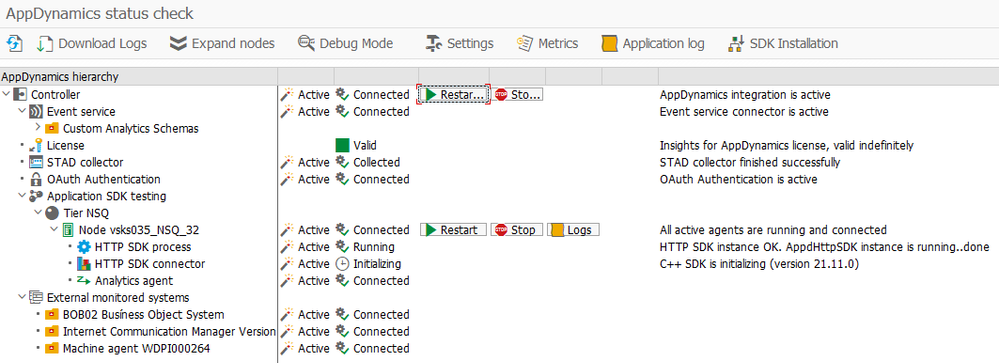
From here, you can:
• Check to see whether the HTTP SDK is reached
• Check to see whether the process is running
• Start/Restart the process
• Stop the process
- From the AppDynamics HTPP SDK proxy log files screen, save the logs to a local file and review them.
If you are unable to triage the issue and need help from AppDynamics Support, you will likely need to provide the logs and send them to AppDynamics support for analysis as a first step. - Click the Save button on the “AppDynamics HTTP SDK log files” screen to download selected logs.
Click the Save button on the “AppDynamics HTTP SDK log files” screen to download selected logs
Join us on Feb 26 to explore Splunk AppDynamics deployment strategies, SaaS models, agent rollout plans, and expert best practices.
Register Now
Dive into our Community Blog for the Latest Insights and Updates!
Read the blog here

Thank you! Your submission has been received!
Thank you! Your submission has been received!
Oops! Something went wrong while submitting the form