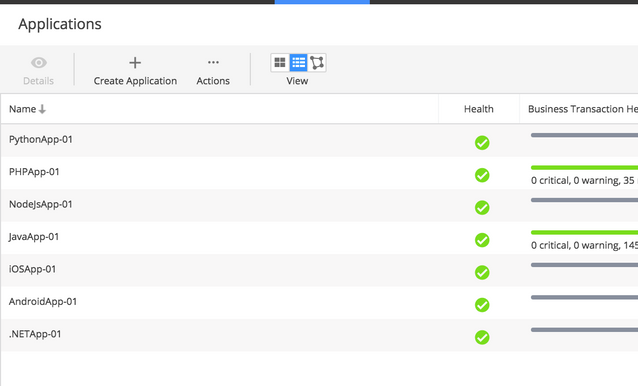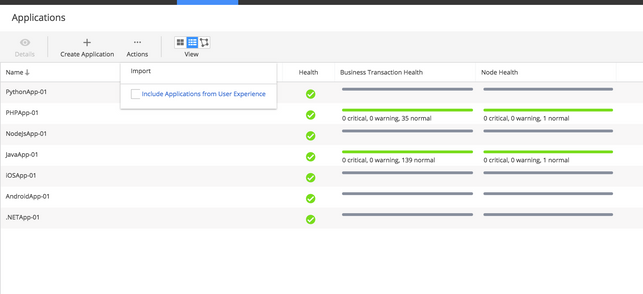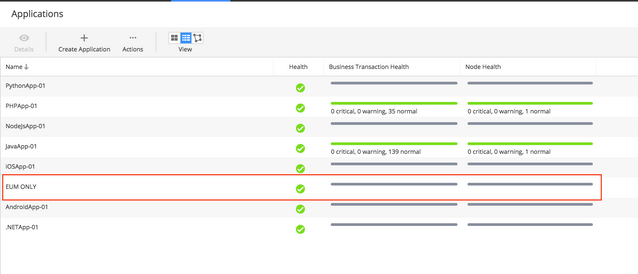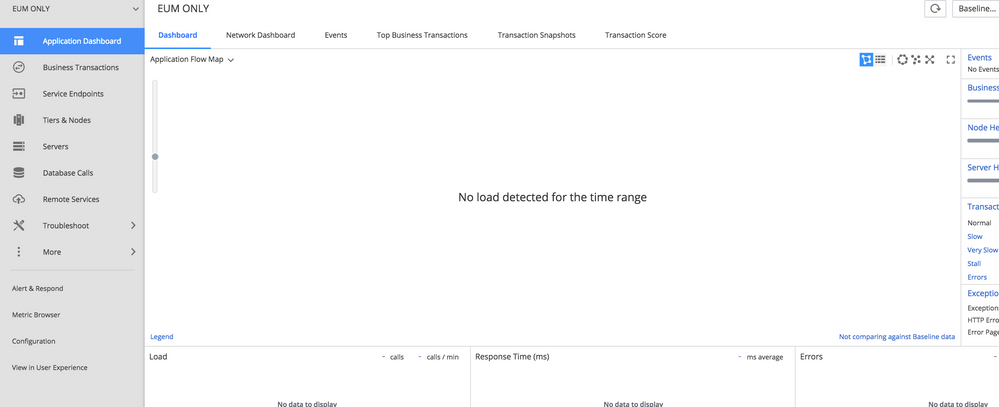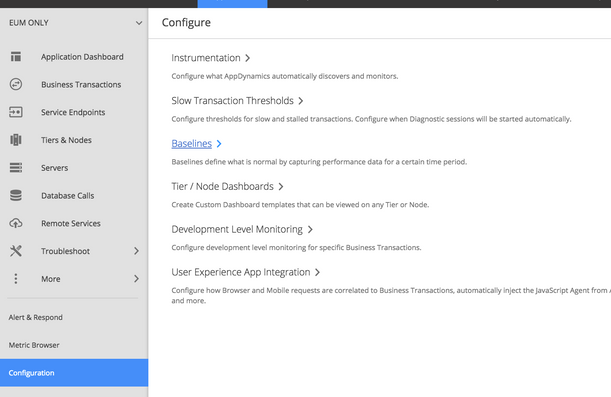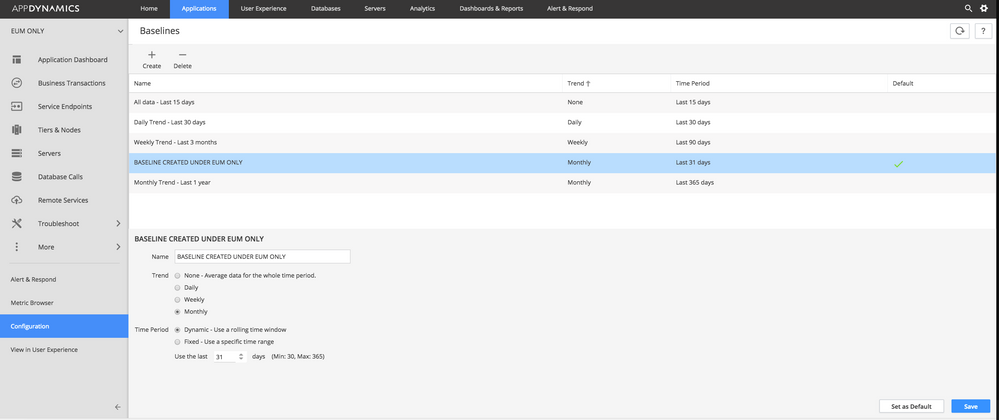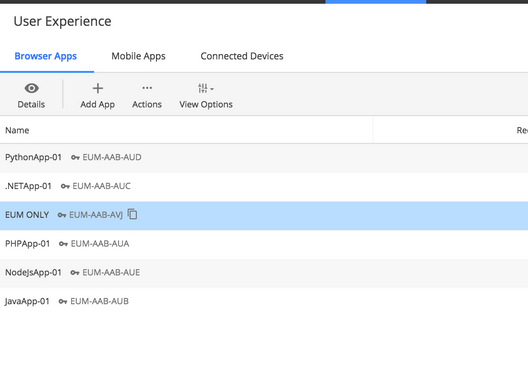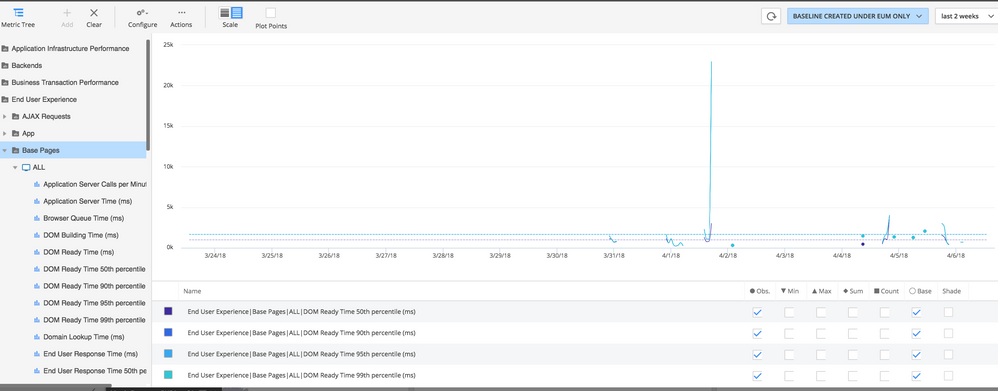- Community Hub
- Forum Q&A
- Business iQ (Analytics)
- Controller (SaaS, On Premise)
- Dashboards
- Dynamic Languages (Node.JS, Python, PHP, C/C++, Webserver Agent)
- End User Monitoring (EUM)
- Infrastructure (Server, Network, Database)
- Java (Java Agent, Installation, JVM, and Controller Installation)
- Licensing (including Trial)
- .NET (Agent, Installation)
- Smart Agent
- General Discussions
- Resources
- Groups
- Idea Exchange
Not a customer? Click the 'Start a free trial' link to begin a 30-day SaaS trial of our product and to join our community.
Existing Cisco AppDynamics customers should click the 'Sign In' button to authenticate to access the community
- Cisco AppDynamics Community
- Resources
- Knowledge Base
- How do I configure Metric Browser baselines for Us...
- Subscribe to RSS Feed
- Mark as New
- Mark as Read
- Bookmark
- Subscribe
- Printer Friendly Page
- Report Inappropriate Content
At 6pm PST, the AppDynamics Community will go into read-only mode and after migration is complete, you will be redirected to community.splunk.com.
Read more here
- Article History
- Subscribe to RSS Feed
- Mark as New
- Mark as Read
- Bookmark
- Subscribe
- Printer Friendly Page
- Report Inappropriate Content
on 05-08-2018 12:56 PM - edited on 07-27-2018 05:51 PM by Nina.Wolinsky
The instructions below will guide you through how to configure Metric Browser baselines for User Experience applications. In this example, we are using a User Experience application named "EUM ONLY." Follow steps 1-9 below.
1. Click the Applications tab.
2. Click the Actions button and check the box "Include Applications from User Experience."
Note: You'll notice that the User Experience application named "EUM Only" is now listed.
3. Double-click on the EUM application.
4. Select Configuration > Baselines.
5. Create a baseline and configure the available options (or keep the defaults), then click Save.
6. Click the User Experience tab and double-click on the EUM application.
7. Click the Metric Browser button.
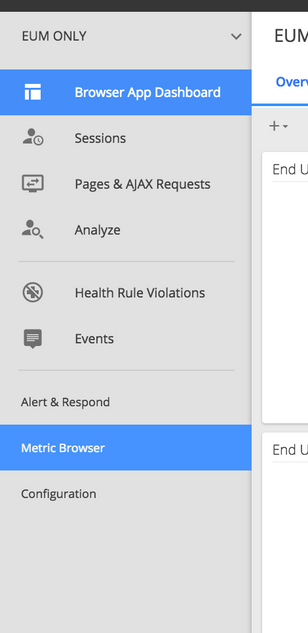
8. Verify that the new baseline exists for the EUM application via the drop-down menu in the top right corner.
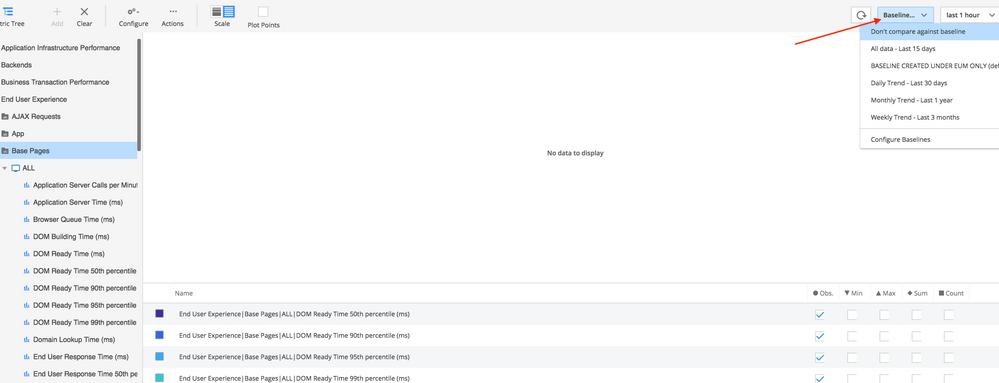
9. Use the new baseline with EUM metrics.
Join us on Feb 26 to explore Splunk AppDynamics deployment strategies, SaaS models, agent rollout plans, and expert best practices.
Register Now
Dive into our Community Blog for the Latest Insights and Updates!
Read the blog here

Thank you! Your submission has been received!
Thank you! Your submission has been received!
Oops! Something went wrong while submitting the form