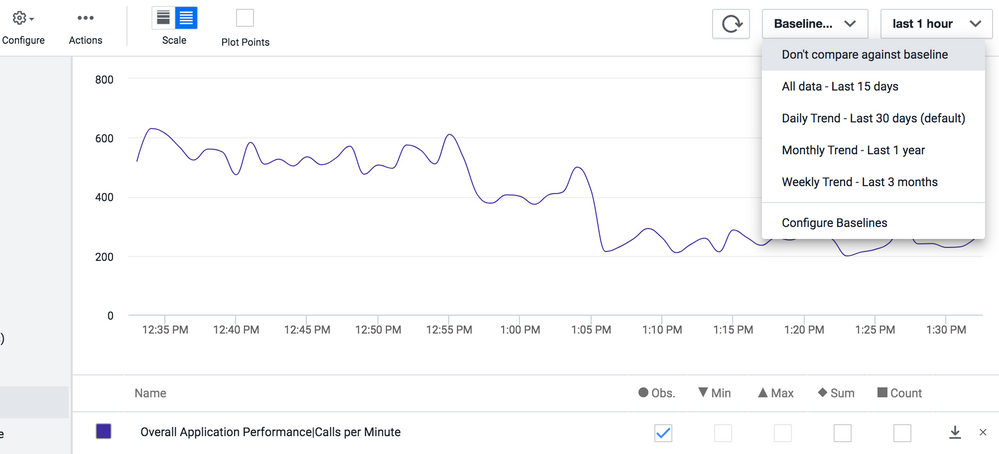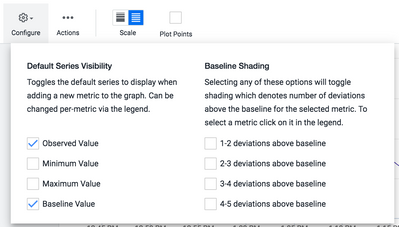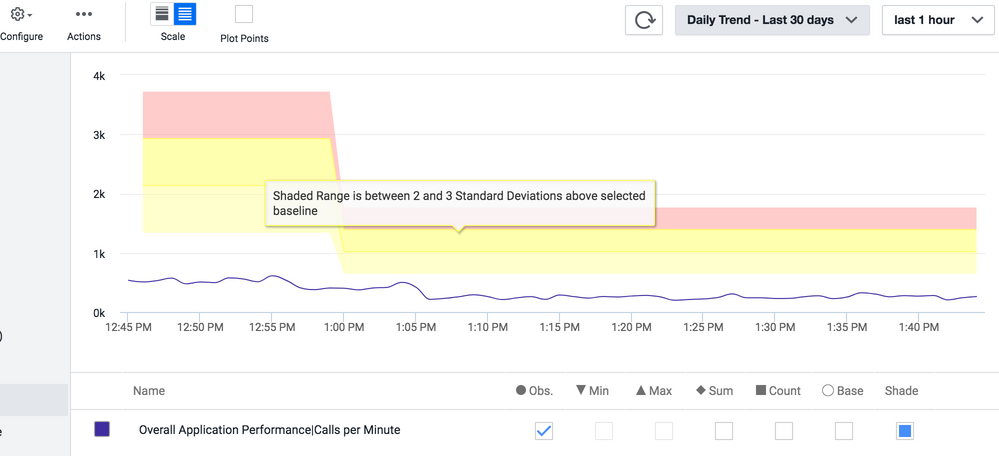- Community Hub
- Forum Q&A
- Business iQ (Analytics)
- Controller (SaaS, On Premise)
- Dashboards
- Dynamic Languages (Node.JS, Python, PHP, C/C++, Webserver Agent)
- End User Monitoring (EUM)
- Infrastructure (Server, Network, Database)
- Java (Java Agent, Installation, JVM, and Controller Installation)
- Licensing (including Trial)
- .NET (Agent, Installation)
- Smart Agent
- General Discussions
- Resources
- Groups
- Idea Exchange
Not a customer? Click the 'Start a free trial' link to begin a 30-day SaaS trial of our product and to join our community.
Existing Cisco AppDynamics customers should click the 'Sign In' button to authenticate to access the community
- Cisco AppDynamics Community
- Resources
- Share a tip
- View the Standard Deviation of any metric
- Subscribe to RSS Feed
- Mark Topic as New
- Mark Topic as Read
- Float this Topic for Current User
- Bookmark
- Subscribe
- Mute
- Printer Friendly Page
View the Standard Deviation of any metric
- Mark as New
- Bookmark
- Subscribe
- Mute
- Subscribe to RSS Feed
- Permalink
- Report Inappropriate Content
02-19-2021 05:56 AM
To view the Standard Deviation that AppDynamics has calculated for any metric, all you need to do is:
1. Open the metric you are interested in within the Metric Browser and, from the top right menu, select a Baseline to view:
2. Once selected, a new tick-box will be displayed under the time series graph called "Shade". Tick that.
3. From the Configure menu near the top left, simply select the Standard Deviation range you are interested in from the options available:
The selected Standard Deviation range will now be displayed on the time series graph:
- How to observe OpenTelemetry demo app in Splunk AppDynamics in Knowledge Base
- Product Update, October (v23.10) - November (v23.11), 2023 in Knowledge Base
- Product Update, July 2023 (v23.7) in Knowledge Base
- For Analytics metrics, what naming conventions are recommended? in Knowledge Base
- Product Update, February 2021 (v21.2.0) in Knowledge Base

Thank you! Your submission has been received!
Thank you! Your submission has been received!
Oops! Something went wrong while submitting the form