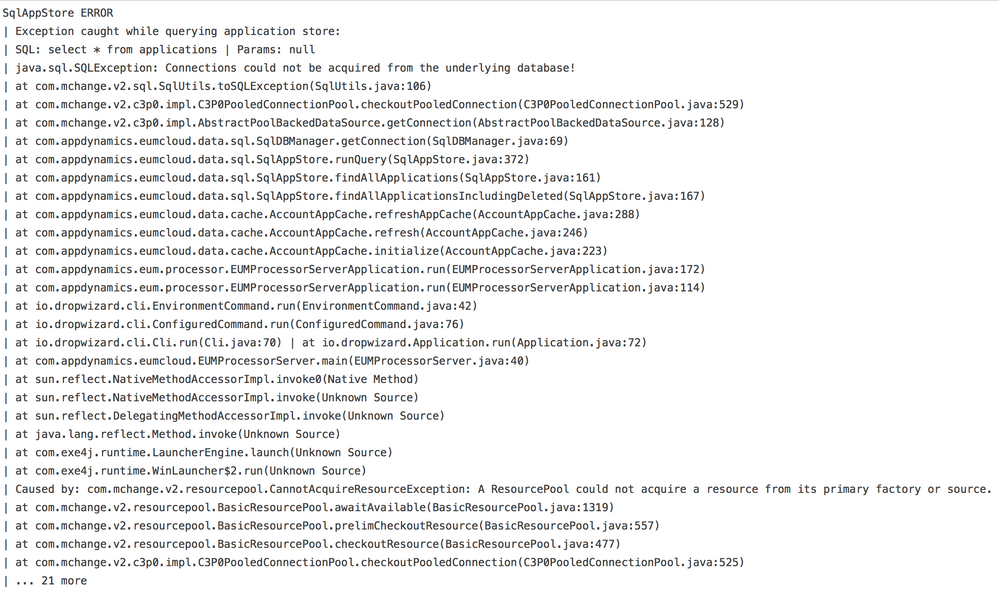- Community Hub
- Forum Q&A
- Business iQ (Analytics)
- Controller (SaaS, On Premise)
- Dashboards
- Dynamic Languages (Node.JS, Python, PHP, C/C++, Webserver Agent)
- End User Monitoring (EUM)
- Infrastructure (Server, Network, Database)
- Java (Java Agent, Installation, JVM, and Controller Installation)
- Licensing (including Trial)
- .NET (Agent, Installation)
- Smart Agent
- General Discussions
- Resources
- Groups
- Idea Exchange
Not a customer? Click the 'Start a free trial' link to begin a 30-day SaaS trial of our product and to join our community.
Existing Cisco AppDynamics customers should click the 'Sign In' button to authenticate to access the community
- Cisco AppDynamics Community
- Resources
- Knowledge Base
- Why am I seeing "java.sql.SQLException: Connection...
- Subscribe to RSS Feed
- Mark as New
- Mark as Read
- Bookmark
- Subscribe
- Printer Friendly Page
- Report Inappropriate Content
- Article History
- Subscribe to RSS Feed
- Mark as New
- Mark as Read
- Bookmark
- Subscribe
- Printer Friendly Page
- Report Inappropriate Content
on 12-28-2016 12:25 AM - edited on 07-31-2018 10:00 AM by Nina.Wolinsky
Updated 7/12/18
Symptoms
The EUM Server crashes with the following error in log files:java.sql.SQLException: Connections could not be acquired from the underlying database!
Stack trace from eum-processor.log:
Diagnosis
1) One reason why this issue occurs is due to the complexity of the password used for the property onprem.dbPassword inside the eum.properties file. This property is used to specify the user password to the EUM database.
2) Starting with the 4.4.x release, as EUM has its own database, this error can even surface when the EUM database is not running at all.
Solution
The solution to the first problem would be to use simpler passwords (e.g., without non-alphanumeric characters) for the property onprem.dbPassword.
Once the property above is modified with a simpler password, complete the following steps:
- Save and close the properties file.
- Restart the EUM server.
For the second issue, make sure that the database is started before starting the EUM server using the commands below:
export JAVA_HOME=<EUM_INSTALL_DIR>/jre
cd <EUM_INSTALL_DIR>/orcha/orcha-master/bin
./orcha-master -d mysql.groovy -p ../../playbooks/mysql-orcha/start-mysql.orcha -o ../conf/orcha.properties -c local
See our technical documentation for additional information on starting and stopping the EUM server and database.
Note: You will have to export the JAVA_HOME variable before running these commands.
If there is a need for a complex password, it can be done later using the encrypted password generated via below steps:
- Encrypt the new database password using the credential key that you enter during installation:
-
On Linux:
bin/eum-credential-key.sh encrypt -storepass <plain_credential_key> -plaintext <New_DB_password>
-
On Windows:
bin\eum-credential-key.bat encrypt -storepass <plain_credential_key> -plaintext <New_DB_password>
The command prints out the encrypted form of the
DB_passwordvalue you entered.
-
- Copy the output from the previous command to your clipboard.
- Open
bin/eum.propertiesfor editing and replace the value of theonprem.dbPasswordsetting with the new encrypted password you copied to your clipboard. - Save and close the properties file.
- Restart the EUM server.
Learn how Splunk and AppDynamics are redefining observability
Register Now!
Dive into our Community Blog for the Latest Insights and Updates!
Read the blog here

Thank you! Your submission has been received!
Thank you! Your submission has been received!
Oops! Something went wrong while submitting the form