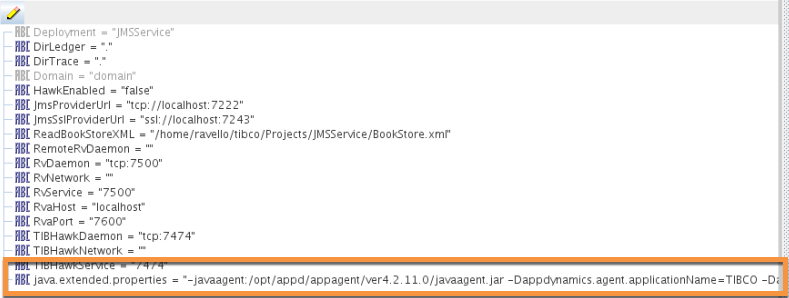- Community Hub
- Forum Q&A
- Business iQ (Analytics)
- Controller (SaaS, On Premise)
- Dashboards
- Dynamic Languages (Node.JS, Python, PHP, C/C++, Webserver Agent)
- End User Monitoring (EUM)
- Infrastructure (Server, Network, Database)
- Java (Java Agent, Installation, JVM, and Controller Installation)
- Licensing (including Trial)
- .NET (Agent, Installation)
- Smart Agent
- General Discussions
- Resources
- Groups
- Idea Exchange
Not a customer? Click the 'Start a free trial' link to begin a 30-day SaaS trial of our product and to join our community.
Existing Cisco AppDynamics customers should click the 'Sign In' button to authenticate to access the community
- Cisco AppDynamics Community
- Resources
- Knowledge Base
- Configure the Java Agent for TIBCO BusinessWorks
- Subscribe to RSS Feed
- Mark as New
- Mark as Read
- Bookmark
- Subscribe
- Printer Friendly Page
- Report Inappropriate Content
At 6pm PST, the AppDynamics Community will go into read-only mode and after migration is complete, you will be redirected to community.splunk.com.
Read more here
- Article History
- Subscribe to RSS Feed
- Mark as New
- Mark as Read
- Bookmark
- Subscribe
- Printer Friendly Page
- Report Inappropriate Content
07-06-2017 10:13 AM - edited 08-23-2017 07:14 PM
This article describes how to configure the AppDynamics Java Agent for TIBCO Business Works.
Common Configuration and Deployment Scenarios
The two most common ways to add the Java Agent to the TIBCO BusinessWorks process are:
- Configure and deploy using TIBCO Administrator GUI.
- Script the deployment using TIBCO Runtime Agent's AppManage utility.
To configure the Java Agent for either of these deployment options, you must add the java.extended properties and Jmx.Enabled settings to the application startup as follows:
1. Edit the bwengine.xml for the following environments:
- BusinessWorks Engine machines
- BusinessWorks Designer machines where you build the EAE files for the processes
You can find the bwengine.xml at the following path:
<BusinessWorks Home>\lib\com\tibco\deployment
2. Add the following properties:
<property> <name>Java Extended Properties</name> <option>java.extended.properties</option> <default></default> <description>JVM run time Properties</description> </property> <property> <name>JMX</name> <option>Jmx.Enabled</option> <default>true</default> <description>JVM run time Properties</description> </property>
3. Rebuild the EAR file for the project.
4. If you use the TIBCO Administrator, upload the new EAR file for deployment.
The Admin UI shows the java.extended.properties. There you can add and remove the Java Agent properties. For example, in the Tibco Admin UI: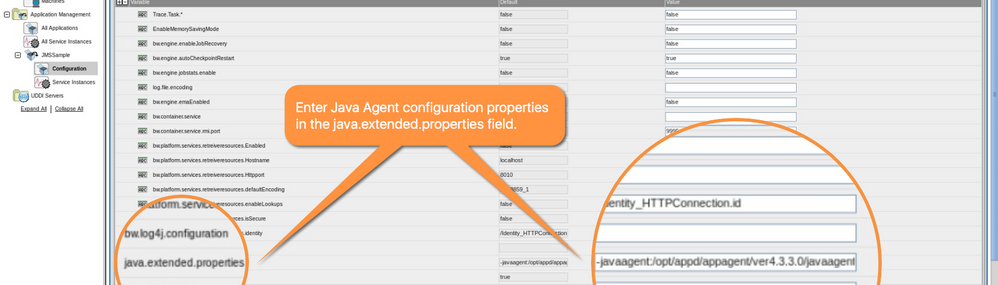
Or in the Tibco Designer:
NOTE: Set the Java Agent properties before you deploy and startup TIBCO, otherwise the agent won't instrument your application.
If you are using AppManage, you can export out the configuration. For example:
./AppManage -export -out /home/tibco/<AppName>.xml -ear /home/tibco/<AppName>.ear
The new configuration file includes the java.extended.properties property where you can add the Java Agent configuration. For example:
java.extended.properties=-javaagent\:/opt/appd/appagent/ver4.3.3.0/javaagent.jar -Dappdynamics.agent.applicationName=MyTIBCOApp-Dappdynamics.agent.tierName=MyTIBCOTier
You can also use the configuration file with the automated deployment script that leverages AppManage.
Alternate Agent Configuration Option
If you have concerns making the modifications outlined above, you can add the Java Agent to the startup settings for in the configuration files for each application you want to monitor.
In most cases, you want to modify the "<application_name>.tra" file named for the application. For example: MyTIBCOApp.tra.
1. Edit the <application_name>.tra file for the application you want to monitor.
2. Add the following lines:
java.extended.properties=-javaagent:/opt/appagent/javaagent.jar
Jmx.Enabled=true
You must enable JMX to be able to use the BusinessWork process monitoring extension. You also need it to execute the JMX operations which give runtime details statistics.
3. Restart the application to apply your changes. You can use the command line tool bwengine.sh (or .exe) or the TIBCO Admin UI.
NOTE: Redeploying an application will likely overwrite any changes you make to the <application_name>.tra file, including Java Agent settings. In this case the agent is unavailable upon engine restart.
Automatic Naming For TIBCO Nodes
New in 4.2.15.8 and 4.3.1, you can configure the Java Agent to automatically name nodes for the TIBCO process name. Configure the Java Agent as you would normally.
In addition to setting the application-name and tier-name properties for the Java Agent, configure the -Dappdynamics.agent.selfService=tibco system property:
-Dappdynamics.agent.selfService=tibco
When you deploy your application, the Java Agent names nodes for the TIBCO process name. For example, if the BusinessWorks processes are named "JMSService"1 and "JMSService2", the Java Agent names the nodes "JMSService"1 and "JMSService2".
- Mark as Read
- Mark as New
- Bookmark
- Permalink
- Report Inappropriate Content
Hi Charles,
With using the
-Dappdynamics.agent.selfService=tibco
flag what will the naming conventions for the Tier and Node resolve to? I want to find out if this will suit our current deployment.
Secondly, what does having
Jmx.Enabled=true
Actually give you extra?
Regards,
Nic
- Mark as Read
- Mark as New
- Bookmark
- Permalink
- Report Inappropriate Content
Hi Nic,
I've updated the article to include an example for node naming and to identify the reasons that you must enable JMX.
Thanks
-Charles
Join us on Feb 26 to explore Splunk AppDynamics deployment strategies, SaaS models, agent rollout plans, and expert best practices.
Register Now
Dive into our Community Blog for the Latest Insights and Updates!
Read the blog here
-
 Anonymous
Anonymous

Thank you! Your submission has been received!
Thank you! Your submission has been received!
Oops! Something went wrong while submitting the form