- Community Hub
- Forum Q&A
- Business iQ (Analytics)
- Controller (SaaS, On Premise)
- Dashboards
- Dynamic Languages (Node.JS, Python, PHP, C/C++, Webserver Agent)
- End User Monitoring (EUM)
- Infrastructure (Server, Network, Database)
- Java (Java Agent, Installation, JVM, and Controller Installation)
- Licensing (including Trial)
- .NET (Agent, Installation)
- Smart Agent
- General Discussions
- Resources
- Groups
- Idea Exchange
Not a customer? Click the 'Start a free trial' link to begin a 30-day SaaS trial of our product and to join our community.
Existing Cisco AppDynamics customers should click the 'Sign In' button to authenticate to access the community
- Cisco AppDynamics Community
- Forums Q&A
- EUM
- Re: ADEUMInstrumentation.takeScreenShot()
- Subscribe to RSS Feed
- Mark Topic as New
- Mark Topic as Read
- Float this Topic for Current User
- Bookmark
- Subscribe
- Mute
- Printer Friendly Page
ADEUMInstrumentation.takeScreenShot()
- Mark as New
- Bookmark
- Subscribe
- Mute
- Subscribe to RSS Feed
- Permalink
- Report Inappropriate Content
07-17-2017 10:29 AM
Scenario: iOS platform running Swift 3.1-written enterprise applications.
I'm an AppDynamics™ neophyte.
I can't find much detailed code information.
Where can I get a list of the available APIs of their ADEUMInstrumentation.framework?
Also, how does the ADEUMInstrumentation.takeScreenShot() work?
That is, could I capture the screen shot into a variable and pass it to server for analysis?
Any code samples or further references to study?
- Mark as New
- Bookmark
- Subscribe
- Mute
- Subscribe to RSS Feed
- Permalink
- Report Inappropriate Content
07-18-2017 02:16 AM
Hi,
The documentation for IOS agent framework is here.
For more on snapshots see
I don't see a way to save it to a variable.
Regards,
Gaurav Soni
- Mark as New
- Bookmark
- Subscribe
- Mute
- Subscribe to RSS Feed
- Permalink
- Report Inappropriate Content
07-18-2017 04:44 PM
Thanks for the reply.
I've read thru the discussion that you had linked.
So the purpose of the screenshots is to display such shots in real time:
"These screenshots will show up in the Sessions screen for this user."
... now all I need to know is where is this 'Sessions screen'.
- Mark as New
- Bookmark
- Subscribe
- Mute
- Subscribe to RSS Feed
- Permalink
- Report Inappropriate Content
07-19-2017 01:02 AM
Hi,
The documentation is talking about Mobile sessions. There are two ways to see mobile sessions. First, you go to your mobile application on the controller and you will see a Sessions link on the left navigation panel. Second, if you have mobile analytics license you can go to 'Analytics' tab from the top bar and then click on the "+" icon and choose mobile sessions from the drop down.
For more on mobile sessions and screenshots please go to the following link.
https://docs.appdynamics.com/display/PRO43/Mobile+Sessions
https://docs.appdynamics.com/display/PRO43/Mobile+Screenshots
https://docs.appdynamics.com/display/PRO43/Configure+Mobile+Screenshots
https://docs.appdynamics.com/display/PRO43/Take+Mobile+Screenshots
https://docs.appdynamics.com/display/PRO43/View+Mobile+Screenshots
Regards,
Gaurav Soni
- Mark as New
- Bookmark
- Subscribe
- Mute
- Subscribe to RSS Feed
- Permalink
- Report Inappropriate Content
07-19-2017 01:06 PM
I had followed one of the links to the Mobile App Configuration URL in the attempt to access the Screenshot panel. However I'm unable to 'Enable Mobile Screenshot'. As you can see, the SAVE button is faded and I'm unable to check the check boxes.
Question: What do I need to do to activate the screen?
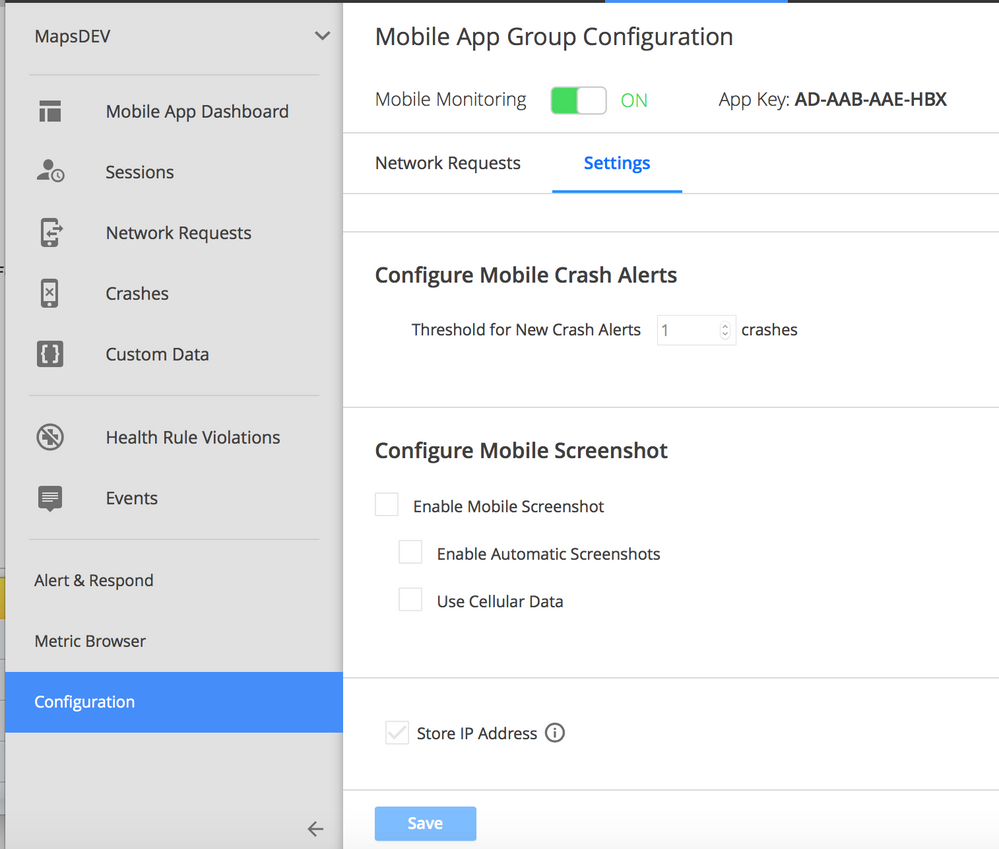
- Mark as New
- Bookmark
- Subscribe
- Mute
- Subscribe to RSS Feed
- Permalink
- Report Inappropriate Content
07-19-2017 04:50 PM - edited 07-19-2017 04:51 PM
1) I attempted to regester my app with a configuration to capture all:

2) Then I took a screen shot & left a bread crumb:

3) Then I made a forced crash-on-demand:

4) But I didn't get any screen shots:
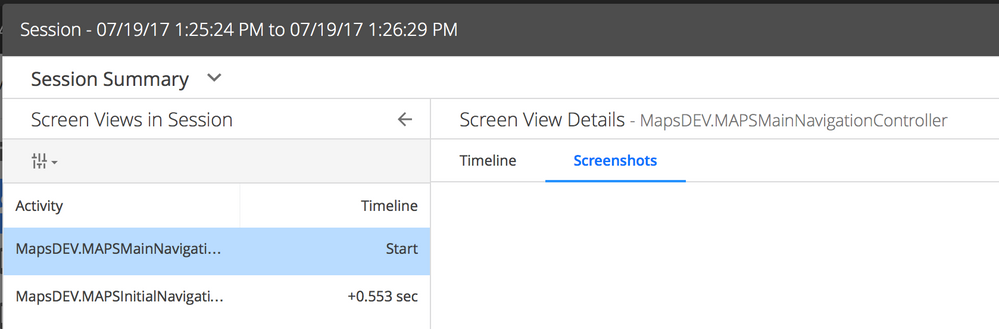
... nor breadcrumbs:
Question: What am I missing?
Why don't I get any screenshots??
...thanks for helping.
- Mark as New
- Bookmark
- Subscribe
- Mute
- Subscribe to RSS Feed
- Permalink
- Report Inappropriate Content
07-20-2017 01:58 AM
Did you check the EUM configuration permission for your user?
- Mark as New
- Bookmark
- Subscribe
- Mute
- Subscribe to RSS Feed
- Permalink
- Report Inappropriate Content
07-20-2017 02:04 AM
Hi,
By default breadcrumbs are available only in crash reports to make it visible in Sessions you need to turn on the 'ADEumBreadcrumbVisibilityCrashesAndSessions'mode
Using this method lets you fine tune where the breadcrumbs are reported, either only in crash reports or in crash reports and sessions.
- ADEumBreadcrumbVisibilityCrashesOnly
- ADEumBreadcrumbVisibilityCrashesAndSessions
Learn how Splunk and AppDynamics are redefining observability
Register Now!
Dive into our Community Blog for the Latest Insights and Updates!
Read the blog here

Thank you! Your submission has been received!
Thank you! Your submission has been received!
Oops! Something went wrong while submitting the form