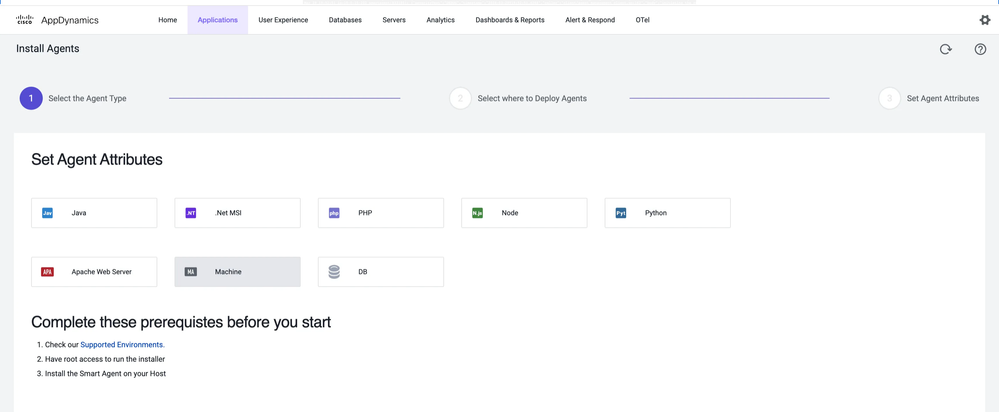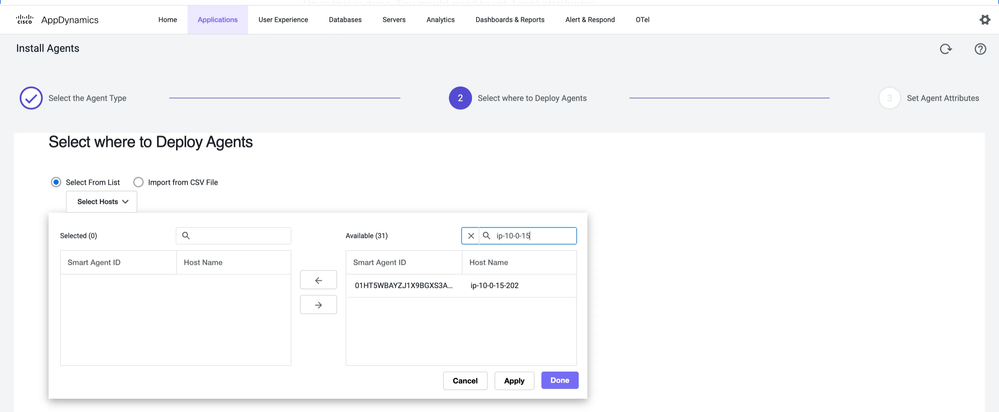- Community Hub
- Forum Q&A
- Business iQ (Analytics)
- Controller (SaaS, On Premise)
- Dashboards
- Dynamic Languages (Node.JS, Python, PHP, C/C++, Webserver Agent)
- End User Monitoring (EUM)
- Infrastructure (Server, Network, Database)
- Java (Java Agent, Installation, JVM, and Controller Installation)
- Licensing (including Trial)
- .NET (Agent, Installation)
- Smart Agent
- General Discussions
- Resources
- Groups
- Idea Exchange
Not a customer? Click the 'Start a free trial' link to begin a 30-day SaaS trial of our product and to join our community.
Existing Cisco AppDynamics customers should click the 'Sign In' button to authenticate to access the community
- Cisco AppDynamics Community
- Resources
- Knowledge Base
- Installing Cisco AppDynamics Smart Agent on Linux ...
- Subscribe to RSS Feed
- Mark as New
- Mark as Read
- Bookmark
- Subscribe
- Printer Friendly Page
- Report Inappropriate Content
At 6pm PST, the AppDynamics Community will go into read-only mode and after migration is complete, you will be redirected to community.splunk.com.
Read more here
- Article History
- Subscribe to RSS Feed
- Mark as New
- Mark as Read
- Bookmark
- Subscribe
- Printer Friendly Page
- Report Inappropriate Content
04-18-2024 10:54 AM - edited 09-10-2024 09:50 AM
Installing and Configuring the Cisco AppDynamics Smart Agent and Machine Agent on Ubuntu Linux"
Download The Smart Agent from
- Go to download.appdynamics.com
- Click on the dropdown 'Type' and find AppDynamics Smart Agent for Linux ZIP
You can curl the download as well to your Linux box.
- AppDynamics Smart Agent requires pip3 to be present and appdsmartagent folder should be where we will install smart agent, So if you don’t have it. Please run the below->
mkdir /opt/appdynamics/appdsmartagent sudo apt update sudo apt install -y python3-pip cd /opt/appdynamics/appdsmartagent - Once you have these setup, curl the Zip artifactory
curl -L -O -H "Authorization: Bearer xxxxx.xxxx.xxx-xxxx-xxxx-xxxx-xxxx-xxxx-xxx;" "https://download.appdynamics.com/download/prox/download-file/appdsmartagent/24.2.0.1472/appdsmartagent_64_linux_24.2.0.1472.zip" - Unzip the content and run install-script.sh, In this case
unzip appdsmartagent_64_linux_24.2.0.1472.zip unzip appdsmartagent_64_linux_24.2.0.1472.zip - Run the install script placed in the appdsmartagent folder
./install-script.sh - Add the configuration inside of /opt/appdynamics/appdsmartagent/config.ini
vi /opt/appdynamics/appdsmartagent/config.ini - You are required to configure Smart Agents to register with the Controller.
- Edit the
/opt/appdynamics/appdsmartagent/config.inifile for the required Smart Agent configuration.
Ensure that you update the following parameters:
ControllerURL: The URL of the Controller on which you want to establish the connection with the Smart Agent.ControllerPort:FMServicePort:The port to which the Smart Agent connects to the FM service (Agent Management). It is 8090 for an on-premises Controller and 443 for a SaaS Controller.AccountAccessKey: The account access key on the Controller.AccountName: The account name on the Controller to which the Smart Agent will report.
An example for above:
ControllerURL = https://support-controller.saas.appdynamics.com
ControllerPort = 443
FMServicePort = 443
AccountAccessKey = abcd-ahsasasj-asbasas
AccountName = controllerces
Once done. Start the Smart Agent with the below:
systemctl start smartagent.service
You can check the status
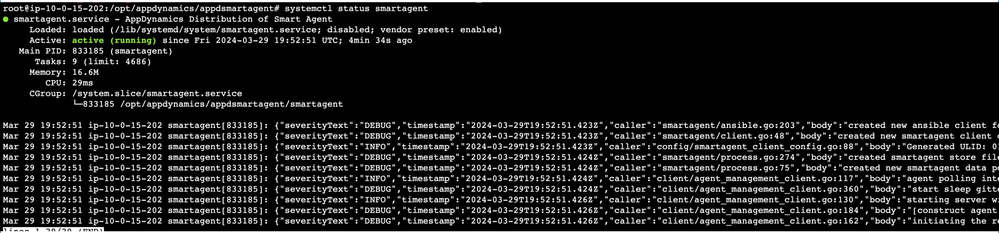
The first part is done.
Now let’s install a Machine agent.
- Once your Agent is started
- Please go to controller.com/controller/#/apm/agent-management-install-agents
- On the Install Agents page, where it says "Select Agent Attributes' select 'Machine'
- Under 'Select where to Deploy Agents'
- Add your Host where you installed Smart Agent and move to the left
- Click 'Apply' and then click 'Done
- Once this is done, you can install it with DEFAULT config, or you can set Customer Agent attributes.
- If you wish to pass more information, you can get the key : value example from Cisco AppDynamics Docs: Ansible Configuration for Machine Agent.
For example:
controller_account_access_key: "123key"
NOTE: Your controller-host, port, access-key, and accountName are already passed. You can select SIM (Server Visibility) and SSL enabled based on your needs. I am marking JRE Support enabled as well.
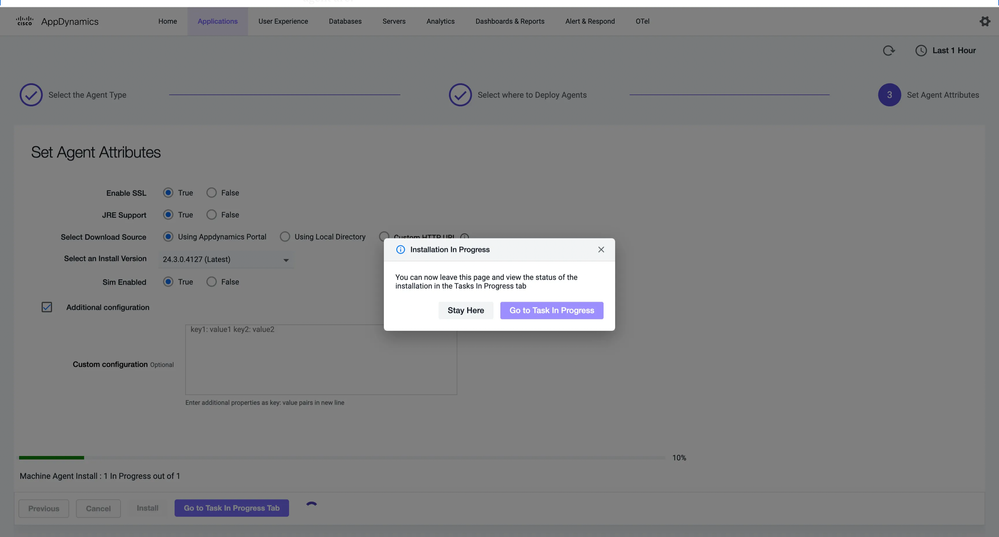
Ansible Configuration for Machine Agent
In Linux, the Ansible role starts and runs the Machine agent as a service during installation, upgrade, and…
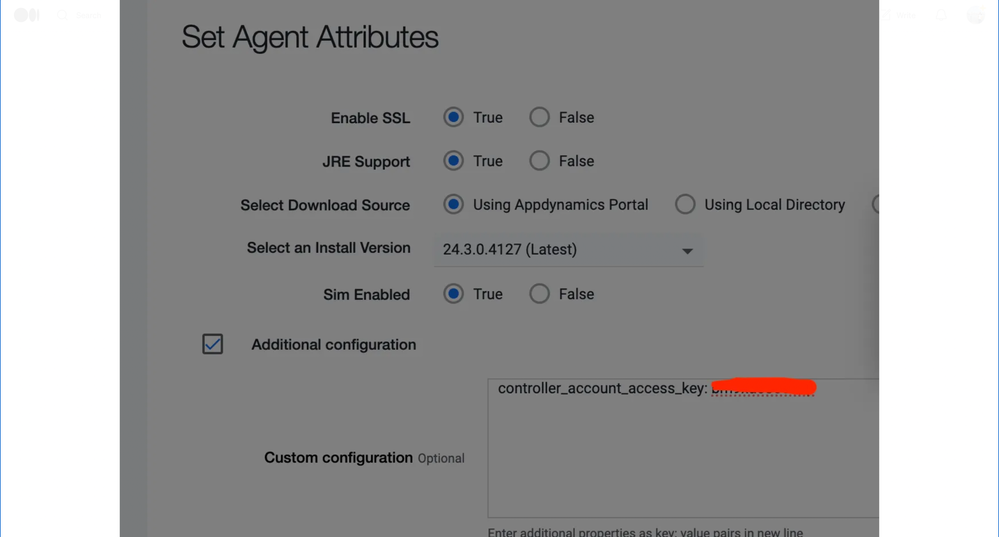
Once done, the agent will take 10–15 minutes to show up on your Controller.
It will be automatically installed and be in a running state. Logs can be located at /opt/appdynamics/machine-agent folder.
- Mark as Read
- Mark as New
- Bookmark
- Permalink
- Report Inappropriate Content
Love the article, can you follow-up with a fully explained config.ini
QUESTION: Can you provide and explanation of all the Parameters as you did above (as they have been expanded in v24.6 config.ini, and need to be expanded further).
(in this type layout)
Ensure that you update the following parameters:
- ControllerURL: The URL of the Controller on which you want to establish the connection with the Smart Agent.
- ControllerPort :
- FMServicePort: The port to which the Smart Agent connects to the FM service (Agent Management). It is 8090 for an on-premises Controller and 443 for a SaaS Controller.
- AccountAccessKey: The account access key on the Controller.
- AccountName: The account name on the Controller to which the Smart Agent will report.
- All Other Parameters....
And add some backstory detail as to when some of the optional ones may be helpful/needed?
Provide naming convention for AgentName & AgentType if the Agent Management console require a specific format.
Thanks!
Lloyd Lachnite
- Mark as Read
- Mark as New
- Bookmark
- Permalink
- Report Inappropriate Content
Hi Lloyd Lachnite
Below are the required ones to start Smart Agent
ControllerURL: The URL of the Controller on which you want to establish the connection with the Smart Agent.
ControllerPort :
FMServicePort: The port to which the Smart Agent connects to the FM service (Agent Management). It is 8090 for an on-premises Controller and 443 for a SaaS Controller.
AccountAccessKey: The account access key on the Controller.
AccountName: The account name on the Controller to which the Smart Agent will report.
If you have question for a specific use case then I will request you to file a Support ticket.
But for few, If your Smart Agent <-> Controller requires TLS then you will fill in below
[TLSSetting]
CAFile =
CertFile =
KeyFile =
MinVersion = TLS 1.2
MaxVersion = TLS 1.3Oauth can be utilized if you are creating a service principal rather then using AccessKey to authenticate with the controller.
You can also use Proxy variables
AgentHTTPProxy =
AgentHTTPSProxy =- Mark as Read
- Mark as New
- Bookmark
- Permalink
- Report Inappropriate Content
I did not see these Parameters listed:
AgentProxyPort = Port has always been a seperate parameter in AppD ????
AgentProxyUser = (for authentication) ????
AgentProxyPassword = (for authentication) ????
Please provide some documentation on these Parameters.- Mark as Read
- Mark as New
- Bookmark
- Permalink
- Report Inappropriate Content
With latest versions only required parameters are getting placed in config.ini when you download SmartAgent.
Now port are passed directly with url as documented, example : http://localhost:3128
All the variables / configuration you can pass can be found here:
https://docs.appdynamics.com/appd/24.x/24.7/en/agent-management/smart-agent/get-started
For Username and password, The url will become
AgentHTTPProxy = "http://user:pass@proxy.localhost.com:3128"This is how you pass proxy information generally when making curl requests.
- Mark as Read
- Mark as New
- Bookmark
- Permalink
- Report Inappropriate Content
Hi, I'm not able to find the install script (./install-script.sh )inside zip folder
I've downloaded 24.10 version.
Thanks in advanced.
- Mark as Read
- Mark as New
- Bookmark
- Permalink
- Report Inappropriate Content
@Jose Antonio.Jimenez
For 24.10 version, There won't be any install-script.sh
You need to directly run
sudo ./smartagentctl start --service
You can refer to
https://docs.appdynamics.com/appd/24.x/24.11/en/agent-management/smart-agent/get-started
Join us on Feb 26 to explore Splunk AppDynamics deployment strategies, SaaS models, agent rollout plans, and expert best practices.
Register Now
Dive into our Community Blog for the Latest Insights and Updates!
Read the blog here

Thank you! Your submission has been received!
Thank you! Your submission has been received!
Oops! Something went wrong while submitting the form