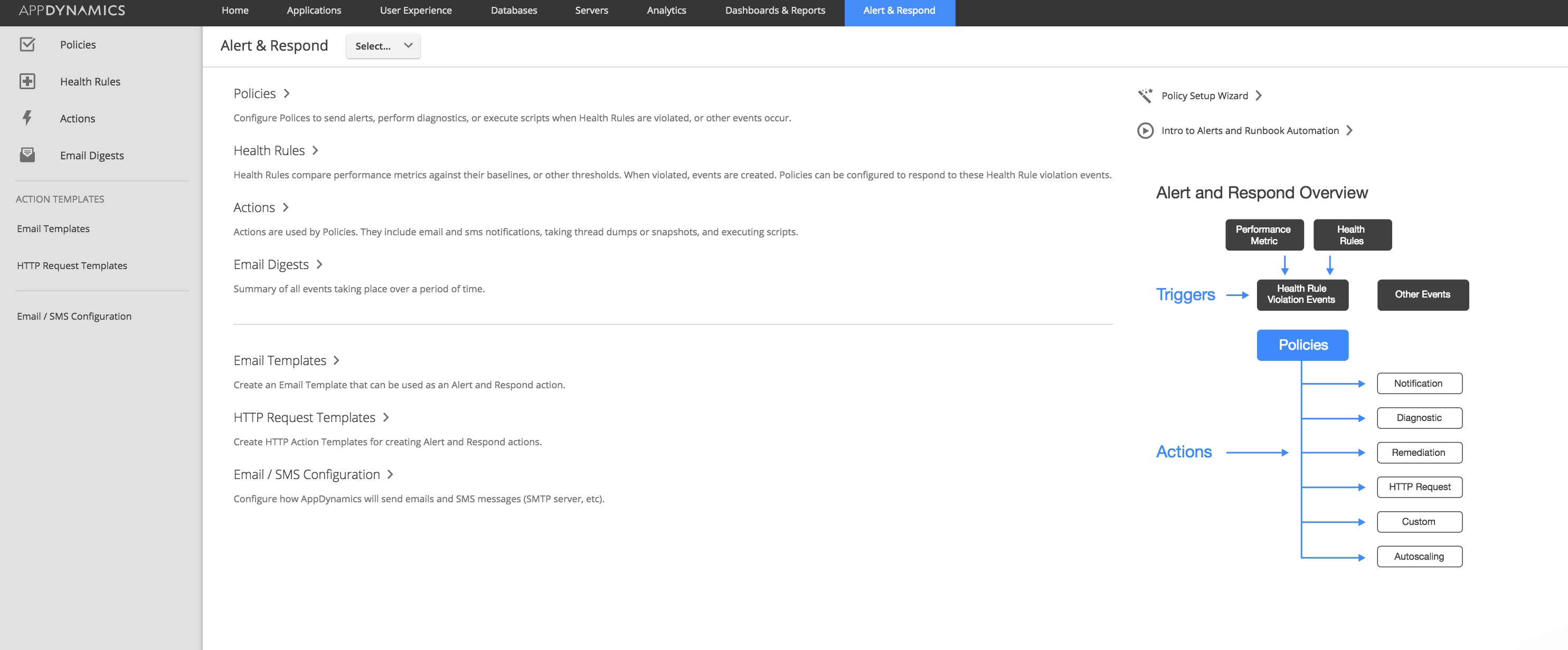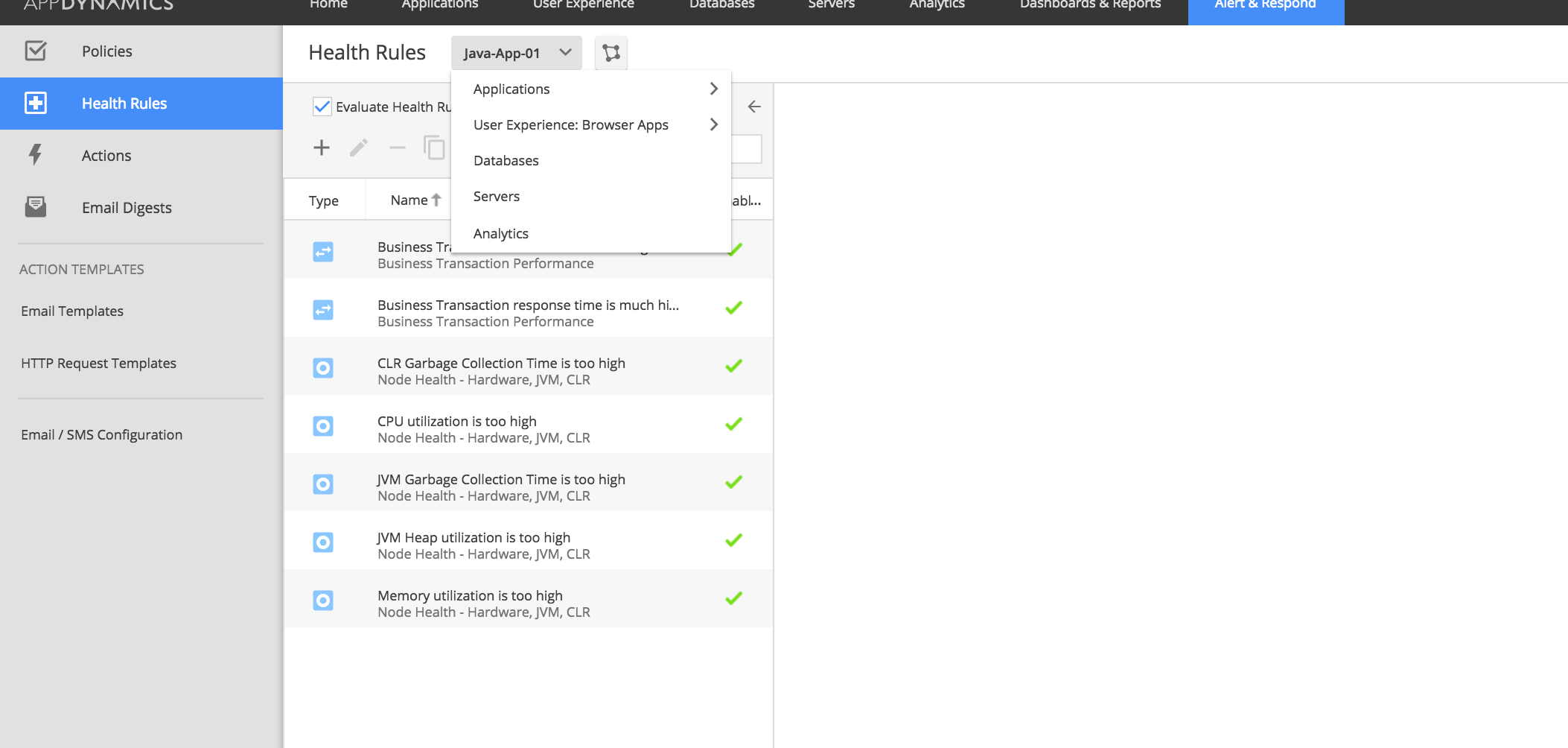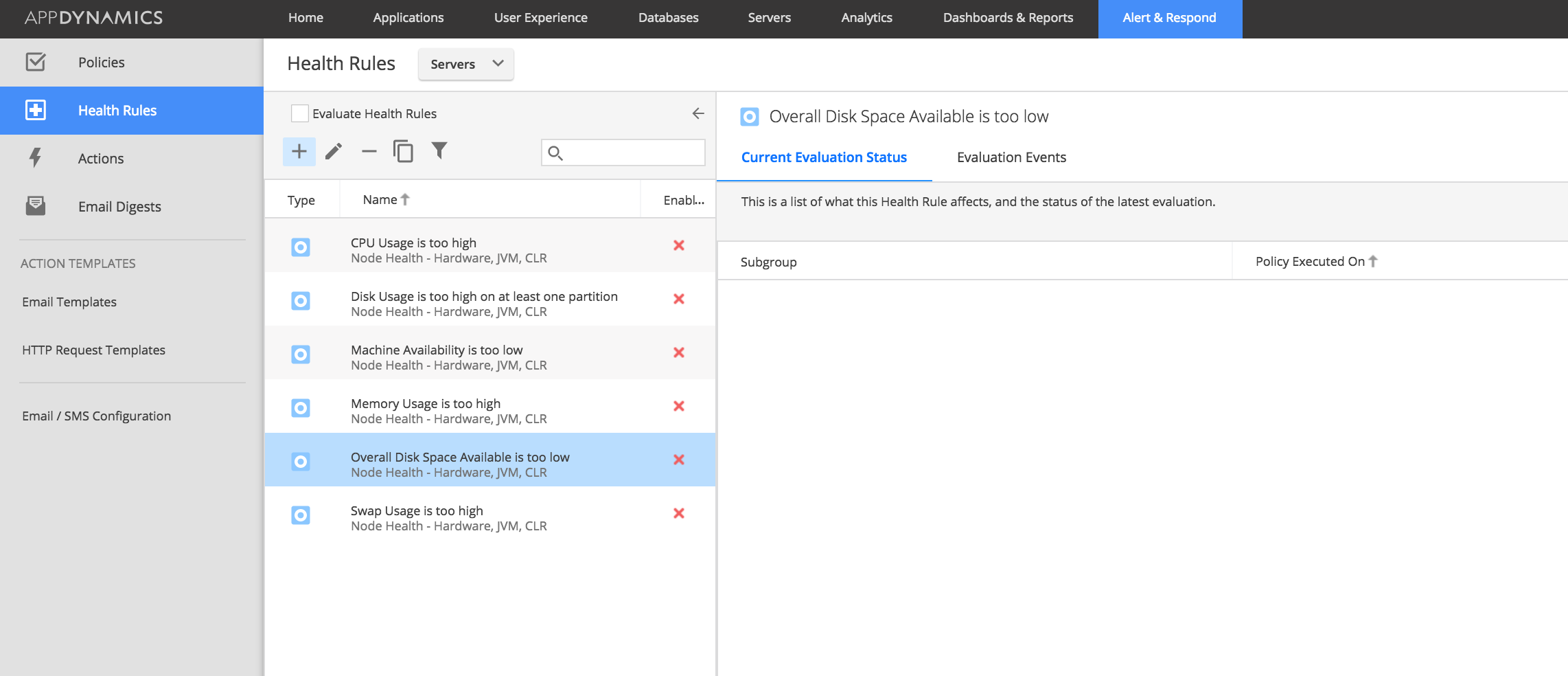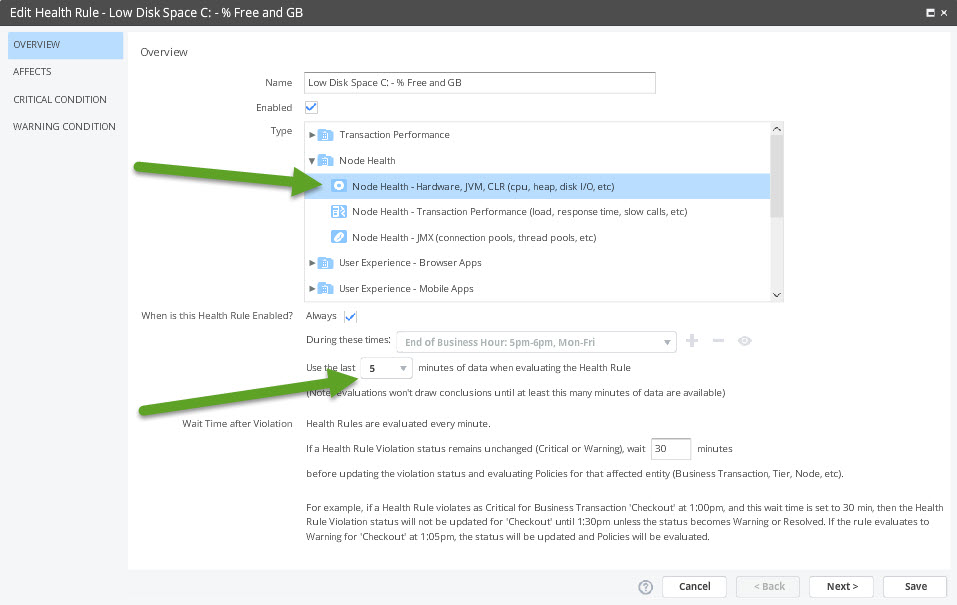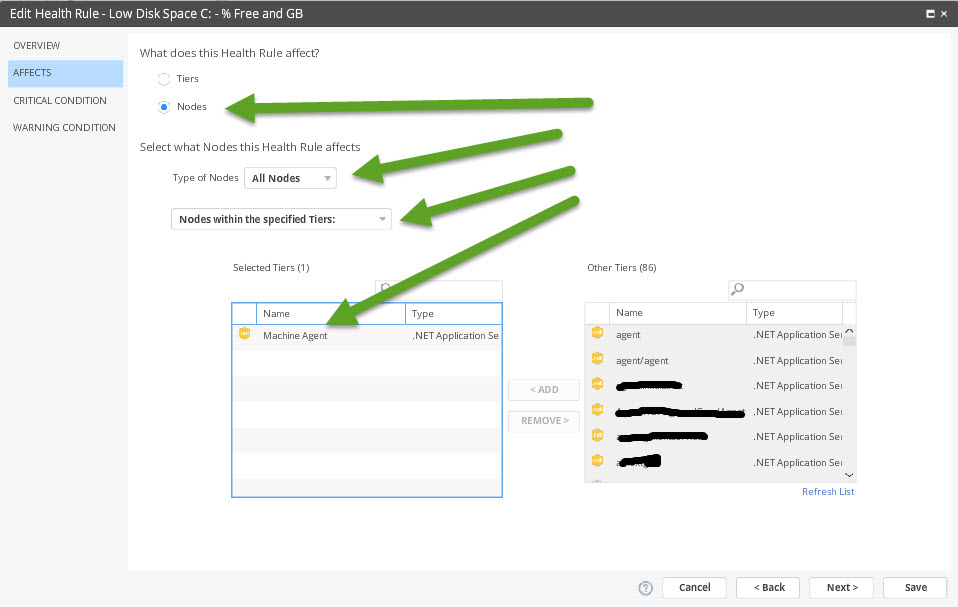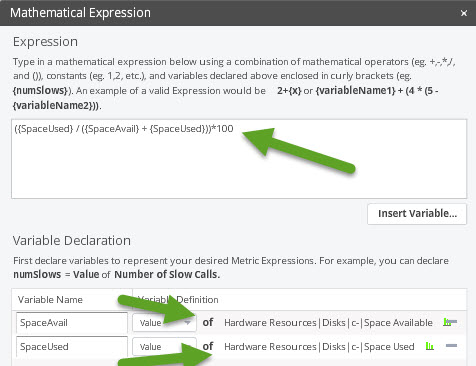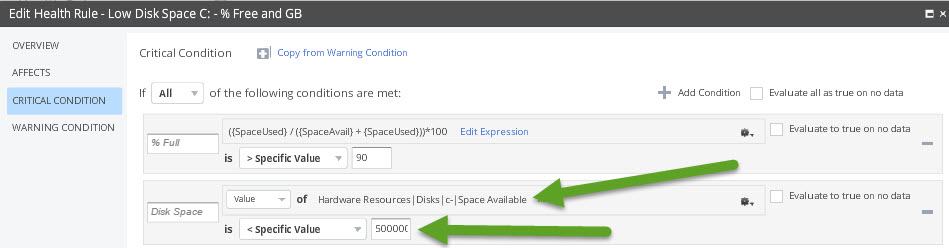- Community Hub
- Forum Q&A
- Business iQ (Analytics)
- Controller (SaaS, On Premise)
- Dashboards
- Dynamic Languages (Node.JS, Python, PHP, C/C++, Webserver Agent)
- End User Monitoring (EUM)
- Infrastructure (Server, Network, Database)
- Java (Java Agent, Installation, JVM, and Controller Installation)
- Licensing (including Trial)
- .NET (Agent, Installation)
- Smart Agent
- General Discussions
- Resources
- Groups
- Idea Exchange
Not a customer? Click the 'Start a free trial' link to begin a 30-day SaaS trial of our product and to join our community.
Existing Cisco AppDynamics customers should click the 'Sign In' button to authenticate to access the community
- Cisco AppDynamics Community
- Resources
- Knowledge Base
- How to create a low disk space alert based on both...
- Subscribe to RSS Feed
- Mark as New
- Mark as Read
- Bookmark
- Subscribe
- Printer Friendly Page
- Report Inappropriate Content
At 6pm PST, the AppDynamics Community will go into read-only mode and after migration is complete, you will be redirected to community.splunk.com.
Read more here
- Article History
- Subscribe to RSS Feed
- Mark as New
- Mark as Read
- Bookmark
- Subscribe
- Printer Friendly Page
- Report Inappropriate Content
04-10-2017 11:07 AM - edited 06-23-2017 09:48 AM
Users can monitor all of the drives on their servers using the machine agent and receive alerts when drives have low disk space based on both a percentage and also a hard limit.
Add a condition to check for a percentage of disk space in use
From the controller UI, click on the "Alert & Respond" tab.
Click on "Health Rules" in the left navigation bar.
Use the drop-down menu to select "Servers."
Use the plus sign to create a new health rule.
Select type "Node Health - Hardware, JVM, CLR (CPU, heap, disk I/O, etc)."
Tell the controller how many minutes of data to use when evaluating the health rule by entering a number. The following example uses 5 minutes of data. This will prevent a temporary process from triggering the alert.
The health rule should affect all nodes within the machine agent tier.
Note: Failure to select "Machine Agent" from the list of selected tiers will result in multiple alerts per server for each tier.
Make the following selections (as shown in the screenshot below), then click the next button to continue.
Set up the percentage condition. In the following example, the health rule will send out a critical alert when the drive is over 90% full.
Click the blue "Edit Expression" link to add a mathematical expression using declared variables.
In this example, the variables SpaceUsed and SpaceAvail have been created and are used in the following formula to create a percentage of disk space in use: ({SpaceUsed} / ({SpaceAvail} + {SpaceUsed})) * 100
Add another condition to also check for a hard limit
In this example, the controller sends an alert when disk space drops below 5 GB (5000000).
Notice in the above screenshots, the alerts are triggered only if all of the conditions have been met. This prevents false alerts. Users can select "Any" instead of "All" from the drop-down menu if they so choose.
Users need to create similar health rules for each drive used on their servers. The above example is specifically for the C: drive.
Join us on Feb 26 to explore Splunk AppDynamics deployment strategies, SaaS models, agent rollout plans, and expert best practices.
Register Now
Dive into our Community Blog for the Latest Insights and Updates!
Read the blog here

Thank you! Your submission has been received!
Thank you! Your submission has been received!
Oops! Something went wrong while submitting the form