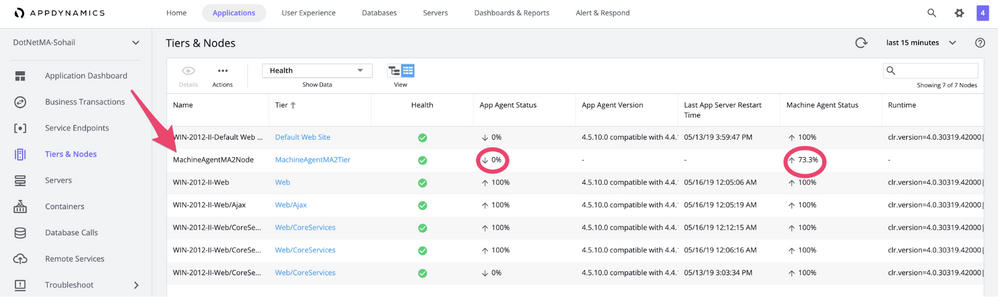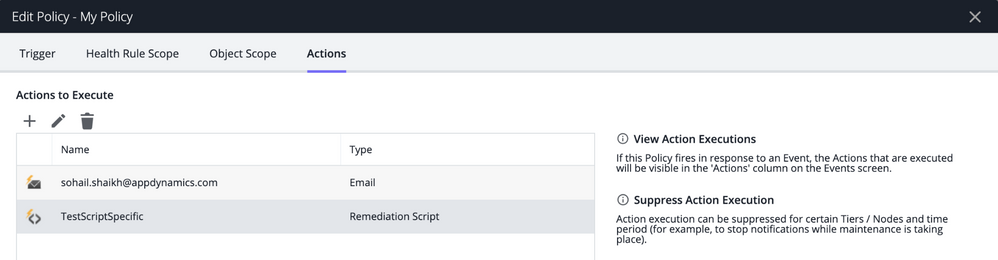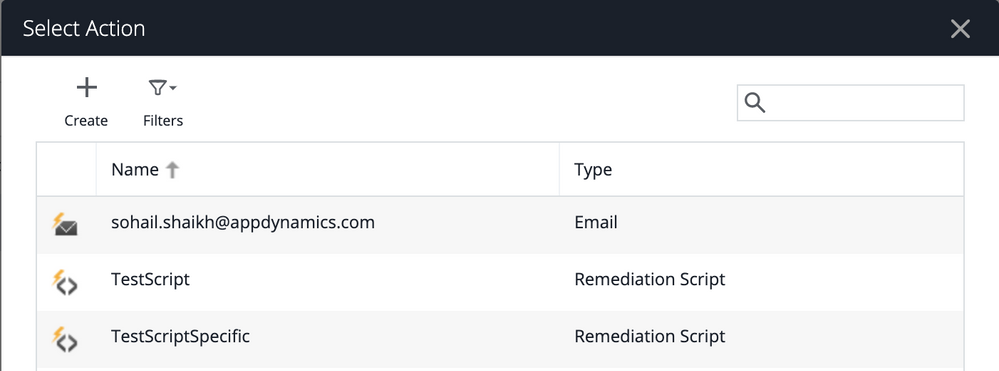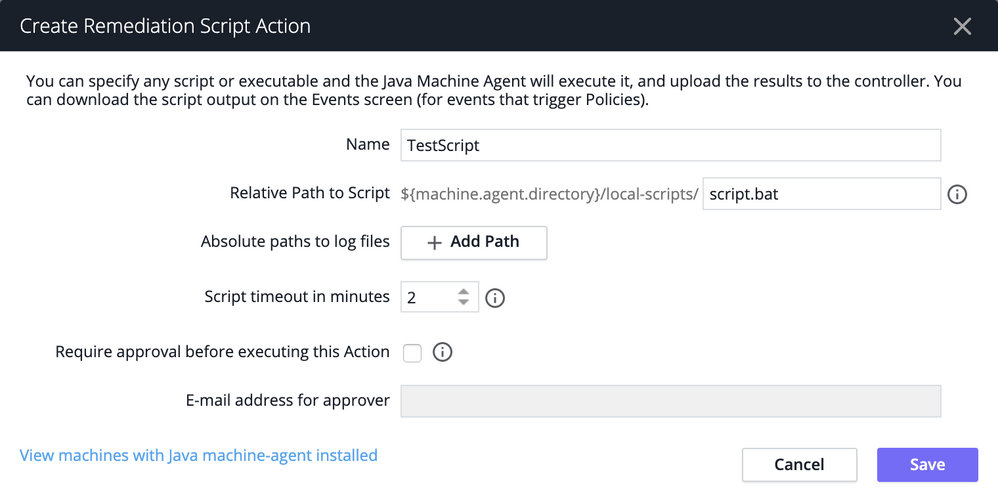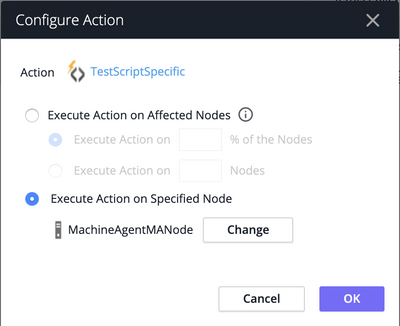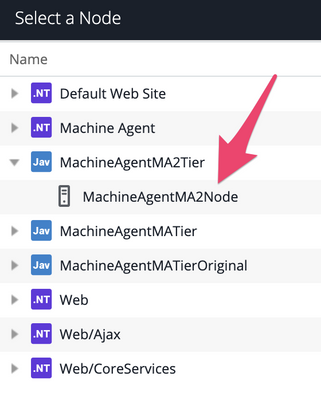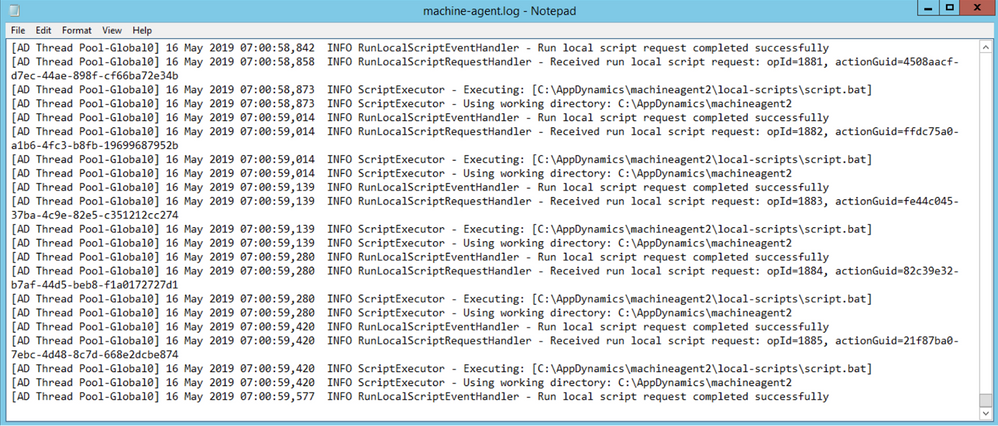- Community Hub
- Forum Q&A
- Business iQ (Analytics)
- Cisco Cloud Observability
- Controller (SaaS, On Premise)
- Dashboards
- Dynamic Languages (Node.JS, Python, PHP, C/C++, Webserver Agent)
- End User Monitoring (EUM)
- Infrastructure (Server, Network, Database)
- Java (Java Agent, Installation, JVM, and Controller Installation)
- Licensing (including Trial)
- .NET (Agent, Installation)
- Privacy and Security
- Smart Agent
- General Discussions
- Resources
- Groups
- Idea Exchange
Not a customer? Click the 'Start a free trial' link to begin a 30-day SaaS trial of our product and to join our community.
Existing Cisco AppDynamics customers should click the 'Sign In' button to authenticate to access the community
- Cisco AppDynamics Community
- Resources
- Knowledge Base
- How do I enable auto-remediation scripts for .NET ...
- Subscribe to RSS Feed
- Mark as New
- Mark as Read
- Bookmark
- Subscribe
- Printer Friendly Page
- Report Inappropriate Content
- Article History
- Subscribe to RSS Feed
- Mark as New
- Mark as Read
- Bookmark
- Subscribe
- Printer Friendly Page
- Report Inappropriate Content
on
03-03-2020
06:26 PM
- edited on
05-28-2020
09:47 PM
by
Claudia.Landiva
Enabling auto-remediation scripts to run for .NET agents on Windows
This article outlines the steps you need to follow to enable auto-remediation scripts to run when you have .NET agents configured on Windows.
Contents:
- Enabling auto-remediation scripts to run for .NET agents on Windows
- Alternate procedure for a 1:1 application:host mapping
- Configuring a Machine Agent
The built-in machine agents that ship with our .NET agents don’t have the capability to run auto-remediation scripts. For each application, you’ll need to install a standalone Machine Agent without the .NET compatibility enabled that will run the auto-remediation scripts.
Assuming you already have a .NET agent installed and a Machine Agent installed gathering server metrics, the following procedure will allow you to configure another machine agent that will run the auto-remediation steps.
You must configure a separate Machine Agent with a unique application_name/unique_host_id pair, where the application_name and unique_host_id match. Each application you want to run auto-remediation scripts for will require its own Machine Agent.
Alternate procedure for a 1:1 application:host mapping
If you have ONLY one .NET application running on a single host (i.e., a 1:1 mapping of application:host), you may use your existing Machine Agent with sim enabled and dotnet-compatibility set to true alongside an application name, tier name, and node name.
Unique-host-id is not required in this case.
Configuring a Machine Agent
Use the following steps to configure a Machine Agent for each application.
Step 1: Extract a new machine agent
- Extract/Unzip another machine agent into a new directory (ex. C:\AppDynamics\machineagentX, where X=app_name,1,2,3, etc)
- Open the
<agent install directory>\conf\controller-info.xml
Step 2: Edit the XML file
- Edit the following values in the xml file. If you don't see the corresponding tag, add in the starting and ending tag using standard xml format.
unique-host-id = {application_name}
sim-enabled = false
application-name = {application_name}
node-name = {node_name}
tier-name = {tier_name}
NOTE:
- unique-host-id and application-name must match identically
- dotnet-compatibility-mode = false / doesn’t exist in this config file
- Save the file.
Step 3: Start the machine agent
You can configure the machine agent as a service or background task according to your company’s best practices. The steps below show how to start the machine agent in the foreground:
- Open command prompt
- cd into the machine agent home directory
- Run java -jar machineagent.jar
Give the agent a minute to come up and you should see “Started AppDynamics Machine Agent Successfully.”
Step 4: Verify the new node under your application
Verify that the new node appears under your application.
Notice how the app agent status is down and 0% and the machine agent status is up and healthy.
Step 5: Create a script
- Create a script that you would like to execute as part of the auto-remediation process.
- Save this script in the <agent install directory>\local-scripts. For purposes of this document, a script.bat file has been created and placed in the local-scripts folder.
Step 6: Configure health rules
- Next, configure the health rules under Alert & Respond. Create a new policy for one of the .NET applications if you don’t already have one.
- Once you have created a new policy, edit the policy. Click the Actions tab.
- Then, click the "+" under Actions to Execute.
- Click Create.
- On the Create Action dialog, select “Run a script or executable on problematic Nodes”. Then click OK.
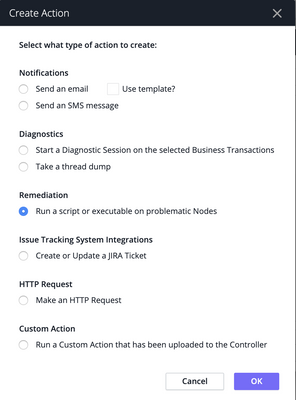
- Enter the name for this script and give the name of the script file to execute. Click Save.
- Double-click the newly created script from the list.
- Select Execution Action on Specified Node and click the Change button.
- Select the Node you just named in the steps above. Then click OK.
Whenever your health rule triggers, this script will execute as part of the actions.
Note:
- Make sure you are creating a policy for a .NET application (not server, etc)
- Make sure your policy is enabled
In the <agent install directory>\logs\machineagent.log, you'll be able to see the script is executing.
Reference Documents
Configure Multiple Machine Agents for One Machine
Machine Agent Installation Scenarios
- Mark as Read
- Mark as New
- Bookmark
- Permalink
- Report Inappropriate Content
In the past, you may have read about a "Standalone Machine Agent." Recently, we've discontinued that term in favor of simply "Machine Agent".
Claudia Landivar
Community Manager & Editor
AppDynamics
Learn how Splunk and AppDynamics are redefining observability
Register Now!
Dive into our Community Blog for the Latest Insights and Updates!
Read the blog here

Thank you! Your submission has been received!
Thank you! Your submission has been received!
Oops! Something went wrong while submitting the form