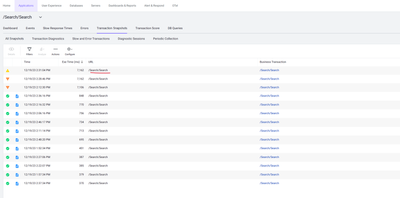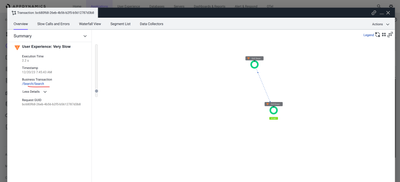- Community Hub
- Forum Q&A
- Business iQ (Analytics)
- Controller (SaaS, On Premise)
- Dashboards
- Dynamic Languages (Node.JS, Python, PHP, C/C++, Webserver Agent)
- End User Monitoring (EUM)
- Infrastructure (Server, Network, Database)
- Java (Java Agent, Installation, JVM, and Controller Installation)
- Licensing (including Trial)
- .NET (Agent, Installation)
- Smart Agent
- General Discussions
- Resources
- Groups
- Idea Exchange
Not a customer? Click the 'Start a free trial' link to begin a 30-day SaaS trial of our product and to join our community.
Existing Cisco AppDynamics customers should click the 'Sign In' button to authenticate to access the community
- Cisco AppDynamics Community
- Forums Q&A
- .NET
- Get a full URL of a slow Transaction Snapshot
- Subscribe to RSS Feed
- Mark Topic as New
- Mark Topic as Read
- Float this Topic for Current User
- Bookmark
- Subscribe
- Mute
- Printer Friendly Page
Get a full URL of a slow Transaction Snapshot
- Mark as New
- Bookmark
- Subscribe
- Mute
- Subscribe to RSS Feed
- Permalink
- Report Inappropriate Content
12-19-2023 10:57 PM
Hello, is there a way to see the full URL of a particular slow Transaction Snapshot? I believe that some of the slow search requests in our system could be caused by a specific user input that is a part of the dynamic URL. But in the Transaction Snapshot dashboard (or in the Transaction Snapshot overview), I only see the aggregated short URL without a user input.
Full URL example: https://host/Search/userInput
Transaction Snapshot dashboard:
Individual transaction overview:
Also, I don't think I have access to the Analytics dashboard.
- Mark as New
- Bookmark
- Subscribe
- Mute
- Subscribe to RSS Feed
- Permalink
- Report Inappropriate Content
07-28-2024 06:53 PM - edited 07-28-2024 07:39 PM
Hi @Arsenii.Shub ,
Thank you for posting on community. I saw you raised a support case already for this. Hence, I would like to share what was the solution, result of my experimentation, and additional information.
Issue: The URLs shown in BT/Transaction Snapshots are incomplete.
Goal: Differentiate slow search requests in the system caused by specific user input.
Tests: I tested the URL behavior on a .NET MVC web app.
Solutions:
- URL Display on URL Column:
- While it’s not possible to show the full URL with
http://host/, we can display the URL as/Search/userInput. - Reference: https://docs.appdynamics.com/appd/23.x/latest/en/application-monitoring/configure-instrumentation/tr...
- While it’s not possible to show the full URL with
- Complete URL Display on BT name Column:
- It is possible to display the complete URL
https://host/Search/userInputin the BT name. - Reference: https://docs.appdynamics.com/appd/23.x/latest/en/application-monitoring/configure-instrumentation/tr...
- It is possible to display the complete URL
Next Steps:
For Partial URL in URL column /Search/userInput:
- Add App Server Agent Configuration.
- Set the following .NET Agent Configuration properties to false:
aspdotnet-core-naming-controlleractionaspdotnet-core-naming-controllerarea
- Restart the
AppDynamics.Agent.Coordinator_serviceand IIS in the same sequence. After that, apply loads and check the BT/Snapshot if necessary.
For Complete URL in BT name https://host/Search/userInput:
- Navigate to Configuration > Instrumentation > Transaction Detection in your Application.
- Add New Rules:
- Choose
Include, proper Agent type, and Current Entry Point. - Fill in the Name Field (it will be shown on your BT).
- Set Priority higher than Default Automatic detection for prioritization.
- Choose
- Rule Configuration:
- Matching condition:
URL is not empty - Custom Expression:
${HttpRequest.Scheme}://${HttpRequest.Host}${HttpRequest.Path}${HttpRequest.QueryString} -
- Matching condition:
- Restart the
AppDynamics.Agent.Coordinator_serviceand IIS in the same sequence. After that, apply loads and check the BT/Snapshot if necessary.
Final Result:
Additional Information:
- You can also add the custom expression by modifying the default Auto detection rule instead off Add new one like how I did in the step above. Result from modifying the default auto detection below.
Join us on Feb 26 to explore Splunk AppDynamics deployment strategies, SaaS models, agent rollout plans, and expert best practices.
Register Now
Dive into our Community Blog for the Latest Insights and Updates!
Read the blog here
- My problem with baselines and moving averages ingesting bad data in Controller (SaaS, On Premises)
- Unable to drill down the End-End Latency Time (ms) in Business Transaction Snapshots in Appdynamics in Java (Java Agent, Installation, JVM, and Controller Installation)
- C# .net Method Invocation Data Collectors Not collecting in NET (Agent, Installation)
- Nodejs Transaction Snapshots in Dynamic Languages (Node.JS, Python, PHP, C/C++, Webserver Agent)

Thank you! Your submission has been received!
Thank you! Your submission has been received!
Oops! Something went wrong while submitting the form