- Community Hub
- Forum Q&A
- Business iQ (Analytics)
- Cisco Cloud Observability
- Controller (SaaS, On Premise)
- Dashboards
- Dynamic Languages (Node.JS, Python, PHP, C/C++, Webserver Agent)
- End User Monitoring (EUM)
- Infrastructure (Server, Network, Database)
- Java (Java Agent, Installation, JVM, and Controller Installation)
- Licensing (including Trial)
- .NET (Agent, Installation)
- Privacy and Security
- Smart Agent
- General Discussions
- Resources
- Groups
- Idea Exchange
Click the Start a free trial link to start a 30-day SaaS trial of our product and join our community as a trial customer. If you are an existing customer do not start a free trial.
AppDynamics customers and established members should click the sign in button to authenticate.
- Cisco AppDynamics Community
- Resources
- Knowledge Base
- Installing Cisco AppDynamics Smart Agent on Linux ...
- Subscribe to RSS Feed
- Mark as New
- Mark as Read
- Bookmark
- Subscribe
- Printer Friendly Page
- Report Inappropriate Content
- Article History
- Subscribe to RSS Feed
- Mark as New
- Mark as Read
- Bookmark
- Subscribe
- Printer Friendly Page
- Report Inappropriate Content
on 04-18-2024 10:54 AM
Download The Smart Agent from
- Go to download.appdynamics.com
- Click on the dropdown 'Type' and find AppDynamics Smart Agent for Linux ZIP
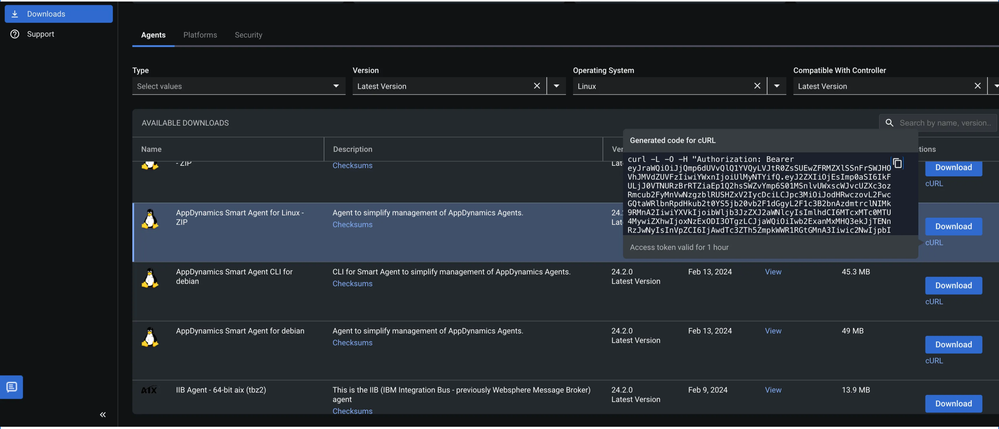
You can curl the download as well to your Linux box.
AppDynamics Smart Agent requires pip3 to be present and appdsmartagent folder should be where we will install smart agent, So if you don’t have it. Please run the below->
mkdir /opt/apppdynamics/appdsmartagent
sudo apt update
sudo apt install -y python3-pip
cd /opt/appdynamics/appdsmartagent
Once you have these setup, curl the Zip artifactory
curl -L -O -H "Authorization: Bearer xxxxx.xxxx.xxx-xxxx-xxxx-xxxx-xxxx-xxxx-xxx;" "https://download.appdynamics.com/download/prox/download-file/appdsmartagent/24.2.0.1472/appdsmartagent_64_linux_24.2.0.1472.zip"
Unzip the content and run install-script.sh, In this case
unzip appdsmartagent_64_linux_24.2.0.1472.zip
unzip appdsmartagent_64_linux_24.2.0.1472.zip
Add the configuration inside of /opt/appdynamics/appdsmartagent/config.ini
vi /opt/appdynamics/appdsmartagent/config.ini
You are required to configure Smart Agents to register with the Controller.
Edit the /opt/appdynamics/appdsmartagent/config.ini file for the required Smart Agent configuration.
Ensure that you update the following parameters:
ControllerURL: The URL of the Controller on which you want to establish the connection with the Smart Agent.ControllerPort:FMServicePort:The port to which the Smart Agent connects to the FM service (Agent Management). It is 8090 for an on-premises Controller and 443 for a SaaS Controller.AccountAccessKey: The account access key on the Controller.AccountName: The account name on the Controller to which the Smart Agent will report.
Once done. Start the Smart Agent with the below:
systemctl start smartagent.service
You can check the status
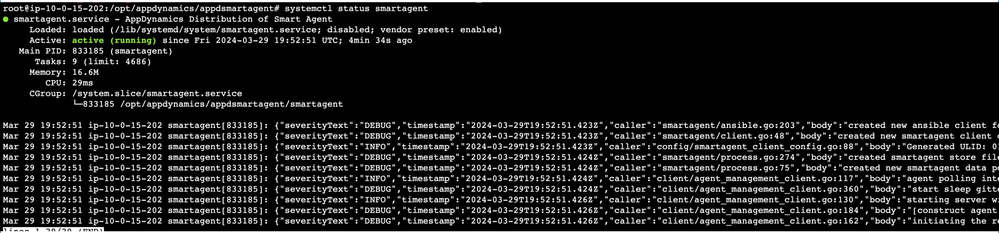
The first part is done.
Now let’s install a Machine agent.
- Once your Agent is started
- Please go to controller.com/controller/#/apm/agent-management-install-agents
- On the Install Agents page, where it says "Select Agent Attributes' select 'Machine'
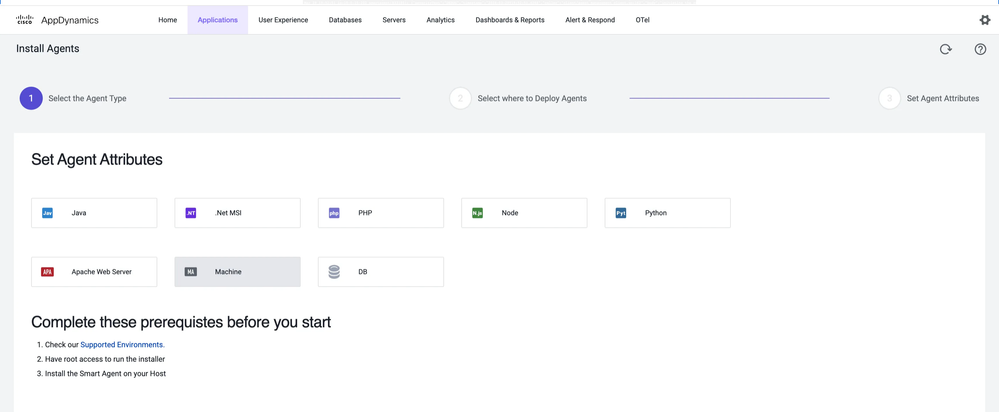
Under 'Select where to Deploy Agents'
- Add your Host where you installed Smart Agent and move to the left
- Click 'Apply' and then click 'Done'
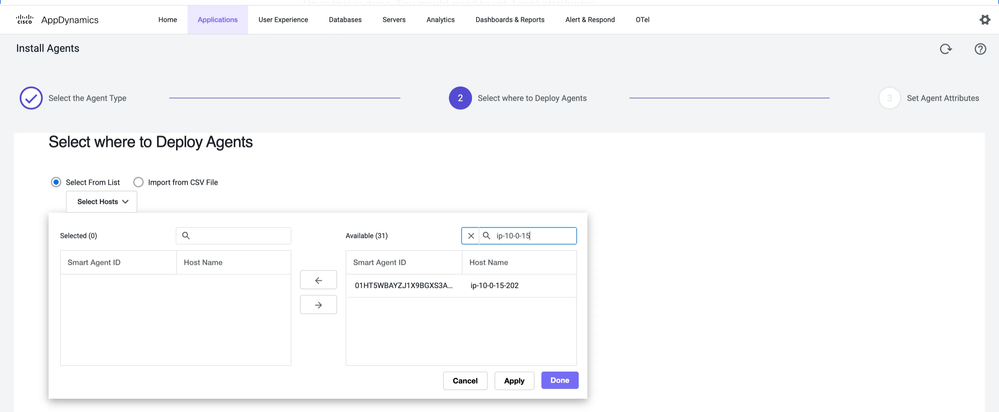
Once this is done, you can install it with DEFAULT config, or you can set Customer Agent attributes.
But if you wish to pass more information, you can get the key : value example from Cisco AppDynamics Docs: Ansible Configuration for Machine Agent.
For example:
controller_account_access_key: "123key"
NOTE: Your controller-host, port, access-key, and accountName are already passed. You can select SIM (Server Visibility) and SSL enabled based on your needs. I am marking JRE Support enabled as well.
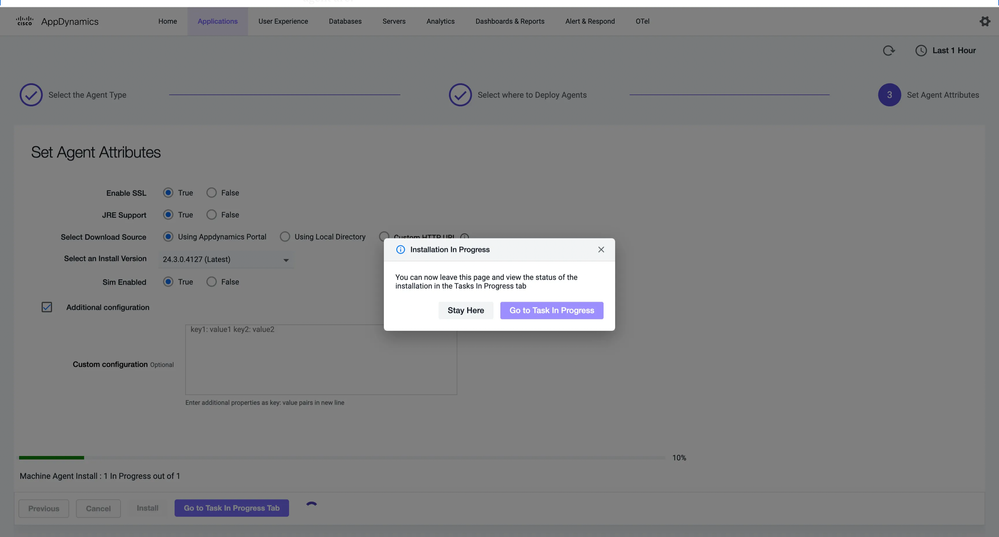
Ansible Configuration for Machine Agent
In Linux and Windows, the Ansible role starts and runs the Machine agent as a service during installation, upgrade, and…
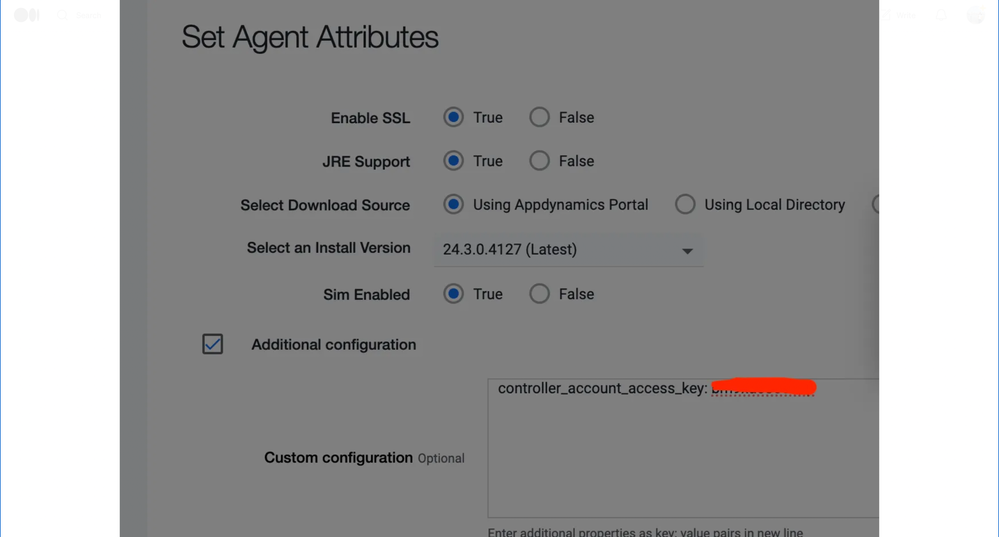
Once done, the Agent will take 10–15 minutes to show up on your Controller.
It will be automatically installed and be in a Running state. Logs can be located at /opt/appdynamics/machine-agent folder.

Thank you! Your submission has been received!
Thank you! Your submission has been received!
Oops! Something went wrong while submitting the form