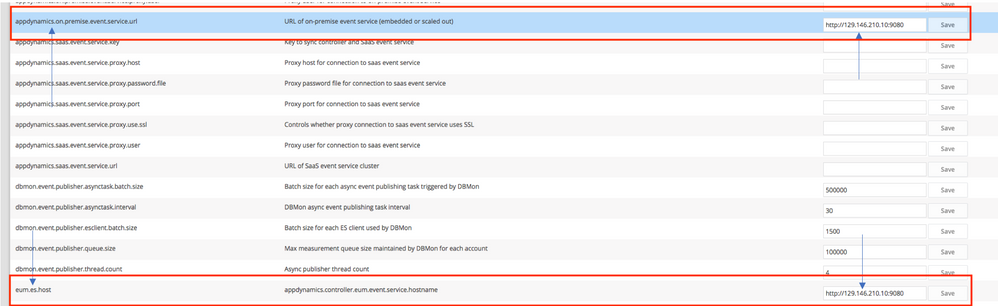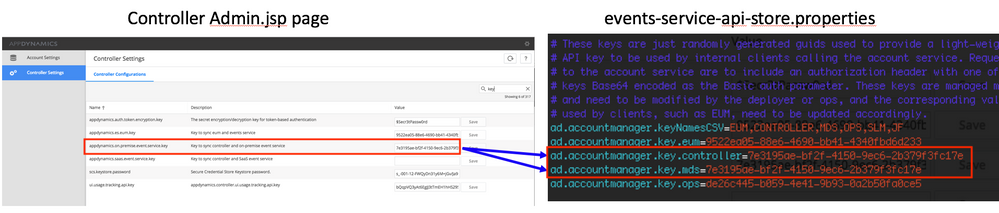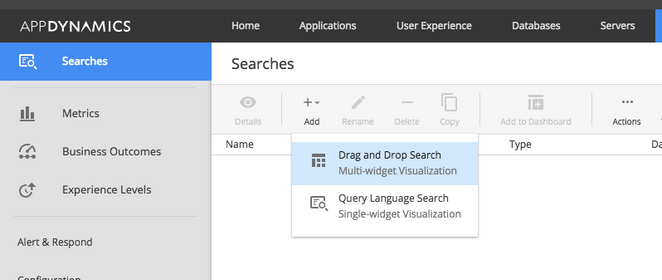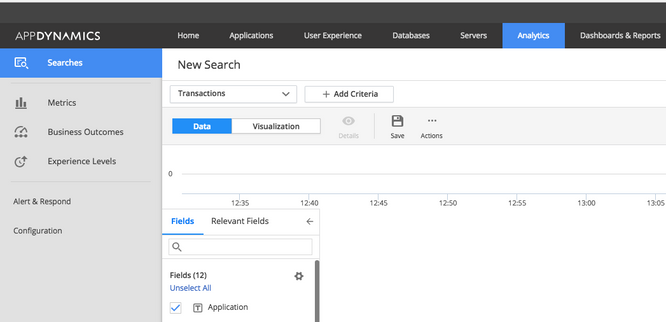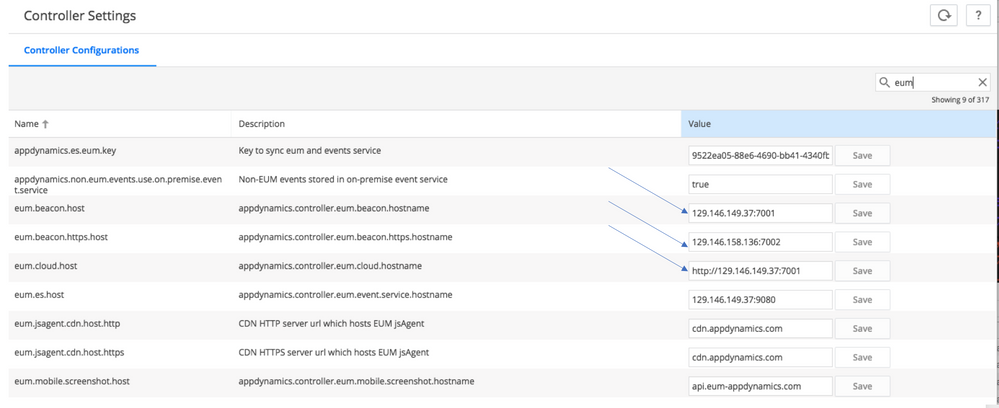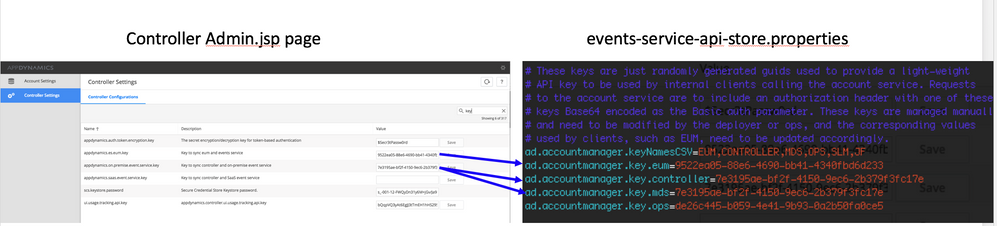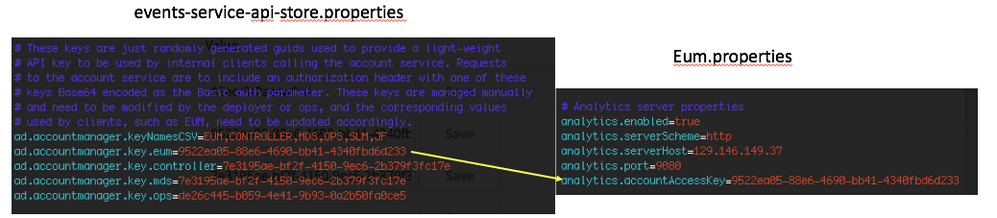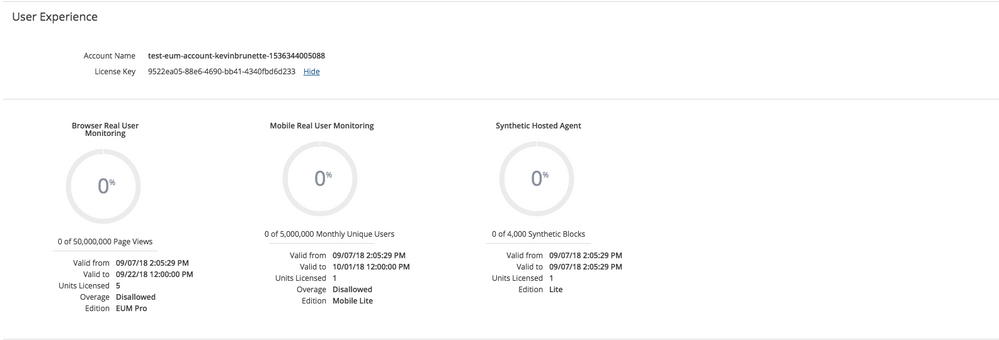- Community Hub
- Forum Q&A
- Business iQ (Analytics)
- Controller (SaaS, On Premise)
- Dashboards
- Dynamic Languages (Node.JS, Python, PHP, C/C++, Webserver Agent)
- End User Monitoring (EUM)
- Infrastructure (Server, Network, Database)
- Java (Java Agent, Installation, JVM, and Controller Installation)
- Licensing (including Trial)
- .NET (Agent, Installation)
- Smart Agent
- General Discussions
- Resources
- Groups
- Idea Exchange
Not a customer? Click the 'Start a free trial' link to begin a 30-day SaaS trial of our product and to join our community.
Existing Cisco AppDynamics customers should click the 'Sign In' button to authenticate to access the community
- Cisco AppDynamics Community
- Resources
- Knowledge Base
- How do I configure the EUM Server with the Enterpr...
- Subscribe to RSS Feed
- Mark as New
- Mark as Read
- Bookmark
- Subscribe
- Printer Friendly Page
- Report Inappropriate Content
- Article History
- Subscribe to RSS Feed
- Mark as New
- Mark as Read
- Bookmark
- Subscribe
- Printer Friendly Page
- Report Inappropriate Content
on 11-13-2018 11:56 AM
Table of Contents
- Overview
- Step 1: Download and upload the EUM Server to your host
- Step 2: Configure the Events Service
- Step 3: Install and configure the EUM Server
- Step 4: Sync the Events Service and EUM Server
- Step 5: Verify successful integration
Overview
Installing an on-prem EUM server with an on-prem Controller can be tricky, so we’ve created a guide to walk you through the process and address areas where you might have questions.
Please note that this guide assumes that you have installed the following components:
- Enterprise Console
- Controller
- Events Service
It also assumes that the Controller and EUM Collector are HTTP. For details on this, see: How do I use my load balancer to decrypt HTTPS?
Step 1: Download and upload the EUM Server to your host
1. Go to download.appdynamics.com and download the appropriate EUM server.
2. Upload the EUM server to your host.
Step 2: Configure the Events Service
1. Open the admin console: http://<controller>:8090/controller/admin.jsp
2. Set the on-premise Events Service URL for both keys: appdynamics.on.premise.event.service.url and eum.es.host
3. Grab and make note of the appdynamics.on.premise.event.service.key value.
4. Open the file called events-service-api.properties, which you can find under the Events Service conf directory. Make sure that the on-premise Events key matches the following values in the Events Service file called events-service-api-store.properties. See Configure the Events Services Properties for details.
5. Stop and start the Analytics Service through the Enterprise Console or command line to pick up the new values.
6. To make sure it's configured correctly, click the "Analytics" tab and create a new search. Make sure that you do not have any AdBlockers running in your browser, since this can prevent the screen from loading properly.
7. Even though you have no analytics data, you should see the screen below. If the screen hangs for a while after creating a search and you get a grey pop-up box indicating that you don’t have an Analytics Service setup, something is wrong and you'll need to recheck the values.
Step 3: Install and configure the EUM Server
Next, you need to install the EUM server, sync the license to get the key and set the Events Service values.
1. Install the EUM server.
sh euem-64bit-linux-4.5.0.23508.sh
2. Go through all the install steps (e.g., accepting the license agreement, Controller Database credentials and port settings).
3. Navigate to the directory:
cd /opt/appdynamics/EUM/eum-processor
4. Navigate back to the following directory:
/opt/appdynamics/EUM/eum-processor
5. Run the following command with the on-prem Controller license file.
./bin/provision-license /opt/appdynamics/controller/license.lic
6. You should see a similar payload (we need the "key" value from the license).
root@se43rccontroller:/opt/appdynamics/EUM/eum-processor# ./bin/provision-license /opt/appdynamics/controller/license.lic
Reading the license file at /opt/appdynamics/controller/license.lic
Successfully read the license file
Provisioning from license file /opt/appdynamics/controller/license.lic
Register the account ...
AccountRegistrationResult:
isValid:true, isAlreadyRegistered:false, description:Successfully completed account registration, Account{accountName='test-eum-account-kevinbrunette-1536344005088', globalAccountName='bogus global account name', key='[FILTERED]', timestamp=1536348662966, lastPassingMin=1536348660000, accountStatus='Y', activityStatus='Y', lastActivityTimestamp=1536348662966, activityVersion='0', controllerEumApiVersion='0', controllerVersion='unknown', crMapFilesGeneration='-1', analyticAccountCreated='N', licenseTermsUpdateSourcePrecedence='0', deleted=false, deletedTime='1970-01-01T00:00:00.000Z}
EUM Account [test-eum-account-kevinbrunette-1536344005088] with key [9522ea05-88e6-4690-bb41-4340fbd6d233] registered and license terms provisioned in the EUM PROCESSOR
root@se43rccontroller:/opt/appdynamics/EUM/eum-processor# pwd
/opt/appdynamics/EUM/eum-processor
root@se43rccontroller:/opt/appdynamics/EUM/eum-processor# ./bin/provision-license /opt/appdynamics/controller/license.lic
7. Make note of the key value in the example below since we will use it in the next step: 9522ea05-88e6-4690-bb41-4340fbd6d233
EUM Account [test-eum-account-kevinbrunette-1536344005088] with key [9522ea05-88e6-4690-bb41-4340fbd6d233] registered and license terms provisioned in the EUM PROCESSOR
8. Edit the eum.properties file under /opt/appdynamics/eum/eum-proessor/bin/eum.properties. The accountAccessKey should be the license key from the previous step. Make sure to set the serverHost value to your local Events Service cluster.
processorServer.httpPort=7001
processorServer.httpsPort=7002
processorServer.httpsProduction=false
processorServer.keyStorePassword=1wnl1u
# Analytics server properties
analytics.enabled=true
analytics.serverScheme=http
analytics.serverHost=129.146.149.37
analytics.port=9080
analytics.accountAccessKey=9522ea05-88e6-4690-bb41-4340fbd6d233
# Session properties
collection.sessionEnabled=true
crashProcessing.sessionEnabled=true
9. Save the file.
10. Navigate back to the eum-processor folder.
cd /opt/appdynamics/EUM/eum-processor
11. Start the Server.
sh bin/eum.sh start
Step 4: Sync the Events Service and EUM Server
1. Log in to the admin controller.
2. Search for "key" in the top right.
3. Update the appdynamics.es.eum.key value with the EUM license key from "Install and Configure Step 7”: 9522ea05-88e6-4690-bb41-4340fbd6d233
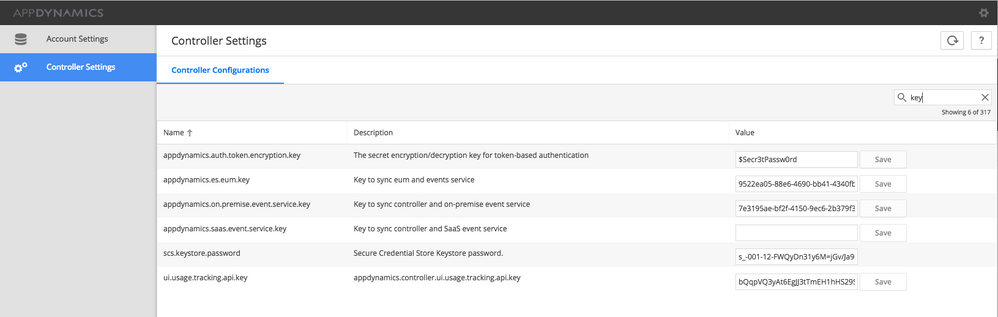
4. Make sure to update the EUM cloud host and beacon values with your on-prem EUM server.
5. Make note of the key: appdynamics.on.premise.event.service.key value for future use. In this example, it’s 7e3195ae-bf2f-4150-9ec6-2b379f3fc17e.
6. Open the file events-service-api-store.properties which is under /opt/appdynamics/events-service/processor/conf
7. Update the keys in the file:
- Replace
ad.accountmanager.key.eumwith the key from step 3 (9522ea05-88e6-4690-bb41-4340fbd6d233). - Replace
ad.accountmanager.key.controllerandad.accountmanager.key.mdswith theappdynamics.on.premise.event.service.keyvalue from the previous step.
Here is a key mapping guide! For a closer look, click on the image and expand it to full screen.
The sample events-service-api-store.properties key values would be the following:
ad.accountmanager.keyNamesCSV=EUM,CONTROLLER,MDS,OPS,SLM,JF
ad.accountmanager.key.eum=9522ea05-88e6-4690-bb41-4340fbd6d233
ad.accountmanager.key.controller=7e3195ae-bf2f-4150-9ec6-2b379f3fc17e
ad.accountmanager.key.mds=7e3195ae-bf2f-4150-9ec6-2b379f3fc17e
ad.accountmanager.key.ops=de26c445-b059-4e41-9b93-0a2b50fa0ce5
8. Verify that these keys all match up.
9. For good measure, restart the Events Service. Once that is up, stop and start the EUM Server. To verify that your EUM Server and Events Service are up and running, follow the instructions outlined here.
Step 5: Verify Successful Integration
1. Go the license page.
2. You should now see this instead of "Error retrieving license details":
Learn how Splunk and AppDynamics are redefining observability
Watch Now!
Dive into our Community Blog for the Latest Insights and Updates!
Read the blog here

Thank you! Your submission has been received!
Thank you! Your submission has been received!
Oops! Something went wrong while submitting the form