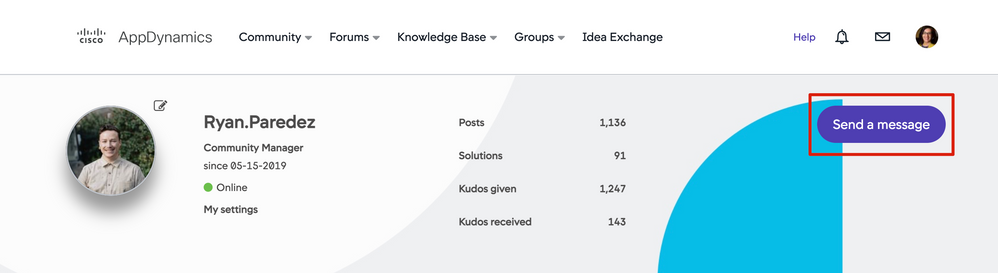- Community Hub
- Forum Q&A
- Business iQ (Analytics)
- Controller (SaaS, On Premise)
- Dashboards
- Dynamic Languages (Node.JS, Python, PHP, C/C++, Webserver Agent)
- End User Monitoring (EUM)
- Infrastructure (Server, Network, Database)
- Java (Java Agent, Installation, JVM, and Controller Installation)
- Licensing (including Trial)
- .NET (Agent, Installation)
- Smart Agent
- General Discussions
- Resources
- Groups
- Idea Exchange
Not a customer? Click the 'Start a free trial' link to begin a 30-day SaaS trial of our product and to join our community.
Existing Cisco AppDynamics customers should click the 'Sign In' button to authenticate to access the community
- Cisco AppDynamics Community
- Community Hub
- Welcome Center
- Community 101 articles
- How do I send a Private Message?
- Subscribe to RSS Feed
- Mark as New
- Mark as Read
- Bookmark
- Subscribe
- Printer Friendly Page
- Report Inappropriate Content
- Article History
- Subscribe to RSS Feed
- Mark as New
- Mark as Read
- Bookmark
- Subscribe
- Printer Friendly Page
- Report Inappropriate Content
02-01-2023 09:00 AM - edited 02-01-2023 12:10 PM
What is the direct message equivalent in Community, and how do I use it?
Though public interactions do the most to promote an active Community and improve available knowledge, sometimes a private conversation is preferable.
You can send and receive private messages with other Community members—including sharing posts, articles and threads. To access Private Messaging tools and features, you have to be signed in to the Community.
NOTE | Because any Community member can limit or opt out of private messaging, you may not be able to reach everyone using this method
In this article…
- What happens when I receive a private message?
- How do I send a private message?
…from the private message area | …from a profile pop-up | ...from a profile page
What happens when I receive a private message?
When someone sends you a private message two kinds of automatic notifications are triggered:
- On the navigation bar, the counter badge on the envelope icon will increment
- Look out for an email notification in your inbox
How do I send a private message?
You can send a private message within the Community in a few different ways:
- The private message area is accessed by clicking on the envelope icon on the navigation bar
- A member’s profile pop-up, using the Send Message button
- A member’s profile page, using the Send Message button
NOTE | You need to be signed in to your Community account to be able read and send private messages
Send a message from the Community private message area
- When signed in to Community, click the envelope icon on the top right side of the navigation bar to open the Private Messages area.
- Click the New Message button on the left side of the screen. The Private Messages page will open.
- Address and write your subject and message.
TIP | Don’t use the “@” symbol in the Send To field. Just begin typing the recipient name and choose from the resulting list.
NOTE| If one of the people you’re writing to has disabled their private messaging, their name will be removed from the field and they won’t receive a message
- When you are finished, click the Send Message button.
Send a private message from a profile pop-up’s Send Message button
- Roll your cursor over the Community member’s name. Their profile pop-up will appear
- Click the Send Message button. The Private Messages page will open.
- In this method, the Send to field will be pre-populated with the name on the Profile pop-up.
A message subject is required, as is the message body. - Once you complete your message, click the Send Message button.
Send a private message from the profile page
- From a fellow member's profile page, click the Send a message button

Thank you! Your submission has been received!
Thank you! Your submission has been received!
Oops! Something went wrong while submitting the form