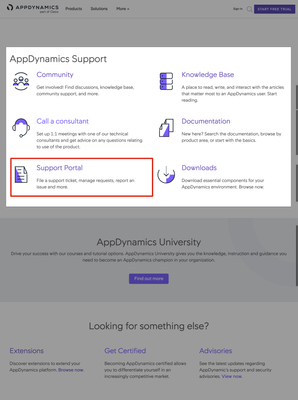- Community Hub
- Forum Q&A
- Business iQ (Analytics)
- Cisco Cloud Observability
- Controller (SaaS, On Premise)
- Dashboards
- Dynamic Languages (Node.JS, Python, PHP, C/C++, Webserver Agent)
- End User Monitoring (EUM)
- Infrastructure (Server, Network, Database)
- Java (Java Agent, Installation, JVM, and Controller Installation)
- Licensing (including Trial)
- .NET (Agent, Installation)
- Privacy and Security
- Smart Agent
- General Discussions
- Resources
- Groups
- Idea Exchange
Click the Start a free trial link to start a 30-day SaaS trial of our product and join our community as a trial customer. If you are an existing customer do not start a free trial.
AppDynamics customers and established members should click the sign in button to authenticate.
- Cisco AppDynamics Community
- Resources
- Knowledge Base
- How do I get started with upgrading platform compo...
- Subscribe to RSS Feed
- Mark as New
- Mark as Read
- Bookmark
- Subscribe
- Printer Friendly Page
- Report Inappropriate Content
- Article History
- Subscribe to RSS Feed
- Mark as New
- Mark as Read
- Bookmark
- Subscribe
- Printer Friendly Page
- Report Inappropriate Content
on
12-17-2020
11:39 PM
- edited on
12-17-2020
11:43 PM
by
Claudia.Landiva
NOTE: The information in this article is not release-specific. You can reference it for any release.
To make sure you complete all the tasks necessary for upgrading platform components after a release, we recommend following the upgrade checklist instructions below.
Table of Contents
- Prepare to upgrade your platform components
- Plan your platform component upgrade
- Step 1: Upgrade the Enterprise Console
- Step 2: Upgrade the Events Service
- Step 3: Upgrade the EUM Server
- Step 4: Back up the Controller
- Step 5: Upgrade the Controller with the Enterprise Console
- Troubleshooting
- Additional Resources
Prepare to upgrade your platform components
- Review the Product Announcements and Alerts page for details on any intermediate versions between the current version of your instance and the version you are targeting.
- Review either of the following to confirm the compatibility of the various components of your AppDynamics environment:
- Knowledge Base article: How do I get started with upgrading my AppDynamics components for any release?, especially the component compatibility matrix
- Technical documentation: Agent and Controller Compatibility
Plan your platform component upgrade
Before upgrading to a newer version of the platform, complete the tasks outlined in the Update Product Components documentation.
To ensure all data is transferred properly, perform your upgrades in the specific recommended order for the components you’re using:
Step 1. Upgrade the Enterprise Console
Start with a review of the Upgrade the Enterprise Console documentation.
To determine the requirements, review the Controller system requirements and increase your hardware resources if necessary.
Step 2. Upgrade the Events Service
Do I need a single node install or a manual upgrade?
The Enterprise Console supports the installation of the Events Service on a Windows environment for a single node install. If you have several remote nodes, you will need to do a manual upgrade of the Events Service cluster and set the keys manually. For instructions on connecting to the Events Service, see the End-User Monitoring Connection Settings documentation.
Note: Even though the Enterprise Console will set and sync the keys between the Controller and Events Service, we still recommend confirming that the keys were synced correctly:
appdynamics.on.premise.event.service.key == ad.accountmanager.key.controller
Note: If you're upgrading the Events Service using the Enterprise Console, you don't need to stop the Events Service.
Complete the Events Service upgrade
Follow the Upgrade the Events Service documentation to complete the Events Service upgrade.
Step 3. Upgrade the EUM Server
See Upgrade the EUM Server for instructions on upgrading an EUM Server.
Step 4. Back up the Controller
Complete a full backup of the Controller. Refer to Back up the Existing Controller for instructions.
Step 5. Upgrade the Controller with the Enterprise Console
Final Upgrade Considerations
Before completing the upgrade process, review the following and implement as appropriate:
Upgrading an HA Pair
If you're upgrading an HA pair, we recommend upgrading via CLI using the phased upgrade method (new in v4.5.6). This allows you to retain the Controllers' HA roles so that the primary and secondary roles do not switch after the upgrade.
You can also check the status of your primary Controller before upgrading the secondary. If you encounter any issues during or post-upgrade, you can roll back by promoting and failing over to the preserved, secondary Controller.
Though we recommend the phased upgrade method, it is also possible to use GUI or the old CLI method to upgrade your HA pair.
Upgrading from a small to an extra-large deployment
You can directly upgrade from small/demo deployments to large/extra large deployments. See the Tuning for Large Profile Controller documentation for instructions on preparing a large deployment.
Be sure to check the Controller’s database.log
Check the Controller&rs database.log for any errors during this process. You can find the log at <controller_home>/db/logs/database.log>. There should not be any InnoDB: Error lines in the log from the last startup. If any errors are found, contact AppDynamics Support before attempting the upgrade. Upgrading the Controller with a corrupt database may put the Controller in a bad state with a high recovery time.
Upgrade the Controller with the Enterprise Console
Once you’ve resolved the preceding considerations and completed the outlined steps, refer to the Upgrade the Controller using the Enterprise Console documentation to perform and complete the upgrade.
Troubleshooting
In the event of an error condition, follow the troubleshooting steps in the Troubleshoot the Upgrade documentation. If you experience an error condition when upgrading a platform component, please go to www.appdynamics.com/support, scroll to the AppDynamics Support section, and click Support Portal.
Additional Resources
How do I get started with upgrading my AppDynamics components?

Thank you! Your submission has been received!
Thank you! Your submission has been received!
Oops! Something went wrong while submitting the form