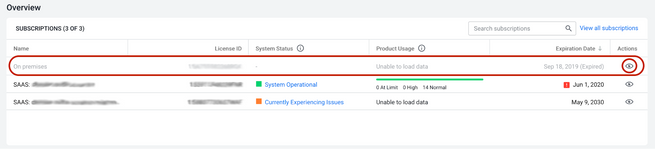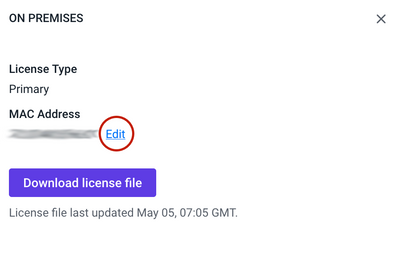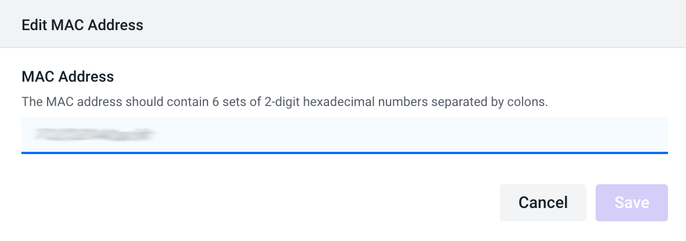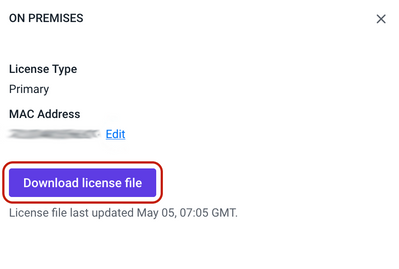- Community Hub
- Forum Q&A
- Business iQ (Analytics)
- Controller (SaaS, On Premise)
- Dashboards
- Dynamic Languages (Node.JS, Python, PHP, C/C++, Webserver Agent)
- End User Monitoring (EUM)
- Infrastructure (Server, Network, Database)
- Java (Java Agent, Installation, JVM, and Controller Installation)
- Licensing (including Trial)
- .NET (Agent, Installation)
- Smart Agent
- General Discussions
- Resources
- Groups
- Idea Exchange
Not a customer? Click the 'Start a free trial' link to begin a 30-day SaaS trial of our product and to join our community.
Existing Cisco AppDynamics customers should click the 'Sign In' button to authenticate to access the community
- Cisco AppDynamics Community
- Resources
- Knowledge Base
- How do I update a MAC address when I need to move ...
- Subscribe to RSS Feed
- Mark as New
- Mark as Read
- Bookmark
- Subscribe
- Printer Friendly Page
- Report Inappropriate Content
At 6pm PST, the AppDynamics Community will go into read-only mode and after migration is complete, you will be redirected to community.splunk.com.
Read more here
- Article History
- Subscribe to RSS Feed
- Mark as New
- Mark as Read
- Bookmark
- Subscribe
- Printer Friendly Page
- Report Inappropriate Content
on
04-21-2016
03:23 PM
- edited on
06-22-2021
10:29 AM
by
Claudia.Landiva
What do I need to know about updating a MAC address?
AppDynamics licenses for on-premises Controllers are tied to the MAC address of the machine on which the Controller is installed. In rare cases, you may need to move the Controller and its license to a new machine. In such an event, you can update the MAC address associated with your license.
Table of Contents
- Who manages the MAC address and where do they find it?
- How do I work with MAC address change limits?
- Additional Resources
Who manages the MAC address and where do they find it?
All license users for your account’s license will be able to view, download, and edit the MAC Address for any active licenses. The MAC Address is visible to them on the Company Overview screen.
- Under the Actions column, click the license’s corresponding eye icon. The On-Premises License dialog will appear.
- Click the Edit link next to the MAC address. The Edit Mac Address dialog will open.
- On the Enter MAC Address dialogue box, enter the new MAC address, then click the Save button.
- Once you’ve saved the new MAC address, download the new license file and apply it to the Controller.
How do I work with MAC address change limits?
It is important to note that the MAC Address can be changed up to 12 times within a 12-month period. If you need to change it more often than that, you’ll need to contact the AppDynamics Licensing Team by emailing licensing-help@appdynamics.com.
Additional Resources
Apply or Update a License File, under Update MAC Address
Accounts Overview, under License Admin, Subscriptions
Join us on Feb 26 to explore Splunk AppDynamics deployment strategies, SaaS models, agent rollout plans, and expert best practices.
Register Now
Dive into our Community Blog for the Latest Insights and Updates!
Read the blog here
-
 Anonymous
Anonymous -
 Anonymous
Anonymous -
 Anonymous
Anonymous

Thank you! Your submission has been received!
Thank you! Your submission has been received!
Oops! Something went wrong while submitting the form