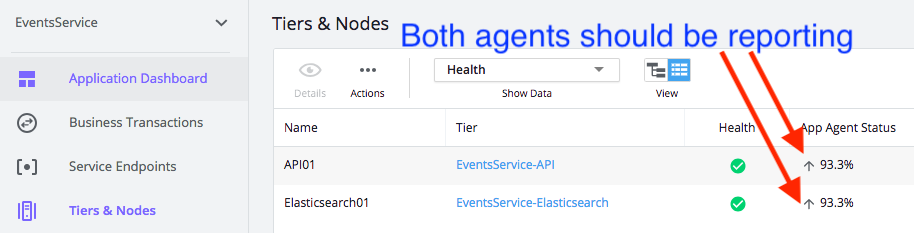- Community Hub
- Forum Q&A
- Business iQ (Analytics)
- Cisco Cloud Observability
- Controller (SaaS, On Premise)
- Dashboards
- Dynamic Languages (Node.JS, Python, PHP, C/C++, Webserver Agent)
- End User Monitoring (EUM)
- Infrastructure (Server, Network, Database)
- Java (Java Agent, Installation, JVM, and Controller Installation)
- Licensing (including Trial)
- .NET (Agent, Installation)
- Privacy and Security
- Smart Agent
- General Discussions
- Resources
- Groups
- Idea Exchange
Click the Start a free trial link to start a 30-day SaaS trial of our product and join our community as a trial customer. If you are an existing customer do not start a free trial.
AppDynamics customers and established members should click the sign in button to authenticate.
- Cisco AppDynamics Community
- Resources
- Knowledge Base
- How do I set up APM for Events Service when deploy...
- Subscribe to RSS Feed
- Mark as New
- Mark as Read
- Bookmark
- Subscribe
- Printer Friendly Page
- Report Inappropriate Content
- Article History
- Subscribe to RSS Feed
- Mark as New
- Mark as Read
- Bookmark
- Subscribe
- Printer Friendly Page
- Report Inappropriate Content
on
02-28-2020
03:41 PM
- edited on
05-14-2020
11:57 PM
by
Claudia.Landiva
What are the steps to set up and configure APM for Events Service, when deploying Analytics on-prem?
Overview
The Events Service should have its own Java Agent and Machine Agent.
- Step 1. How do I set up Machine Agents for Events Service nodes?
- Step 2. Set up Application Agents for the Events Service
- Step 3. Set Up an Application Agent for Elasticsearch
- Step 4. Begin Monitoring
- Troubleshooting
Step 1. How do I set up Machine Agents for Events Service Nodes?
To monitor the hardware health of the Events Service nodes, this example uses a Machine Agent installation. For more details, see the AppDynamics Machine Agent installation documentation.
Link each Machine Agent with either:
- the Events Service's API, or
- the Events Service's Elasticsearch Java Agents
The unique host ID configuration option enables the linking.
Complete the following procedure:
- Decide whether you are linking the Machine Agent to the Events Service API or the Events Service Elasticsearch.
- Note the relevant
uniqueHostIdvalue that you configured in thevmoptionsfile. For example:
-
Dappdynamics.agent.uniqueHostId=EventsService01
- Edit
<machine-agent-home>\conf\controller-info.xmlsuch that<unique-host-id>EventsService01</unique-host-id>corresponds to that value. - Verify that the Java Agent and Machine Agent are associated by viewing the Applications > Tiers and Nodes tab in the Controller:
Step 2. Set up application Agents for the Events Service
Common Application Agent Configurations
- Locate your Events Service and Java Agent directories. For this example, use the following:
/opt/appdynamics/events-service = <Events-Service-Home>
/opt/appdynamics/AppAgent = <AppAgent-Home> - Collect Controller information by using the information in the following table:
Item
Example Data
hostname
<controller_host>port
<controller_port>account name
<account_name>access key
<access_key>name of the APM application that monitors the Events Service
EventsService
- Edit the
controller-info.xmlfile.
Add your equivalent to<controller_host>, <controller_port>,<account_name>,<access_key>to AppAgent<AppAgent-Home>/conf/or the relative directory to be<AppAgent-Home>/conf/controller-info.xml - Edit the
events-service.vmoptionsfile under<Events-Service-Home>/processor/config>
- Add
-javaagent:<AppAgent-Home>/javaagent.jarin theevents-service.vmoptionsfile - Stop the event service.
./bin/events-service.sh stop - Restart the event service to match the new configuration.
./bin/events-service.sh start -p ./conf/events-service-api-store.properties &
Step 3. Set Up an Application Agent for Elasticsearch
- Add a security policy for
AppAgentfile to access from within the Elasticsearch process. Create the<Events-Service-Home>/conf/elasticsearch.policyfile:
grant codeBase "file:<AppAgent-Home>/-”
{
Permission java.security.AllPermission;
};
- Create and edit a new
<Events-Service-Home>/conf/elasticsearch.vmoptionsfile. - Copy the existing
<Events-Service-Home>/conf/events-service.vmoptionsfile - Enable a separate
vmoptionsfile for Elasticsearch by editing the<Events-Service-Home>/conf/events-service-api-store.propertiesproperty as follows:ad.es.jvm.options.name=elasticsearch.vmoptions - Append the following new properties to the new
elasticsearch.vmoptions file.
-javaagent:<AppAgent-Home>/javaagent.jar
-Dappdynamics.socket.collection.bci.enable=true
-Dappdynamics.agent.tierName=EventsService-Elasticsearch
-Dappdynamics.agent.nodeName=Elasticsearch01
-Djava.security.policy=<Events-Service-Home>/conf/elasticsearch.policy
- Specify a hard (not relative) path in
-Djava.security.policy. - Append the following new properties to events-service.vmoptions
-javaagent:<AppAgent-Home>/javaagent.jar
-Dappdynamics.socket.collection.bci.enable=true
-Dappdynamics.agent.uniqueHostId=EventsService01
-Dappdynamics.agent.tierName=EventsService-API
-Dappdynamics.agent.nodeName=API01
Step 4. Begin Monitoring
- Manually restart the single Events Service process that you are trying to instrument:
bin/events-service.sh stop
bin/events-service.sh start -p conf/events-service-api-store.properties & - Through the Controller UI, verify that both Application Agents are reporting:
- To prevent termination after logoff of jobs, detach the job that you just started from the active terminal by using the disown command:
#[1] bin/events-service.sh start -p conf/events-service-api-store.properties disown %1
Troubleshooting
Where do I view logs?
View the logs from their typical locations, shown in the following table:
|
Log |
Location |
|
API store |
|
|
Elasticsearch |
|
|
Java Application Agent |
|
How do I troubleshoot common problems?
Run troubleshooting commands when you encounter common problems.
|
Problem |
Command |
|
When Elasticsearch is starting, you see vm.max_map_count errors |
|
|
If the system starts running out of descriptors, check /etc/security/limits.conf |
Substitute the name of the user running Elasticsearch for the asterisk ("*")
|

Thank you! Your submission has been received!
Thank you! Your submission has been received!
Oops! Something went wrong while submitting the form