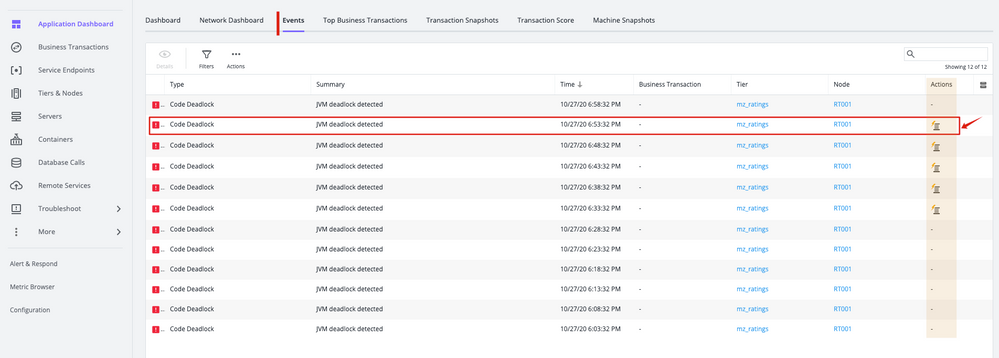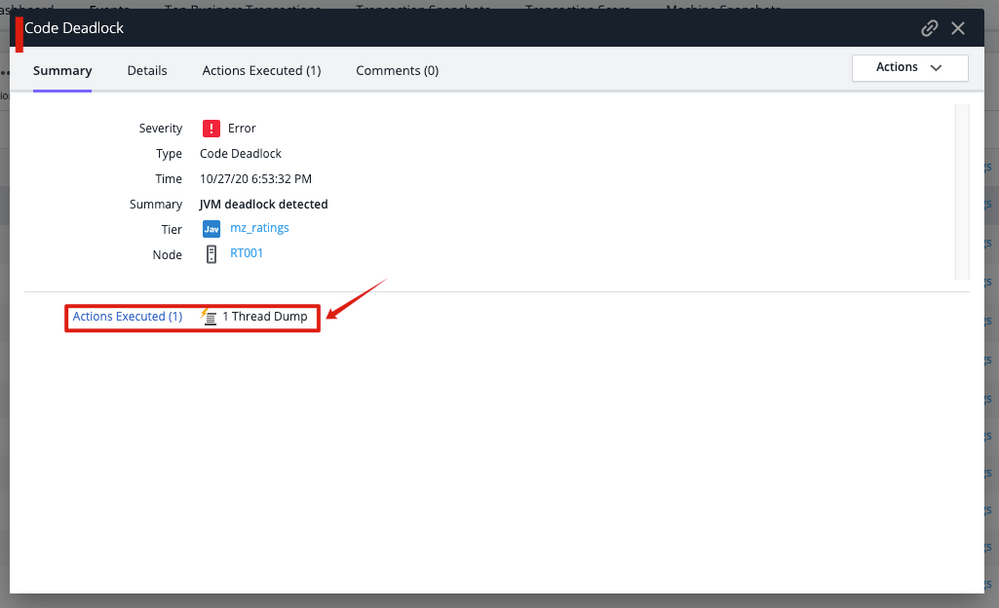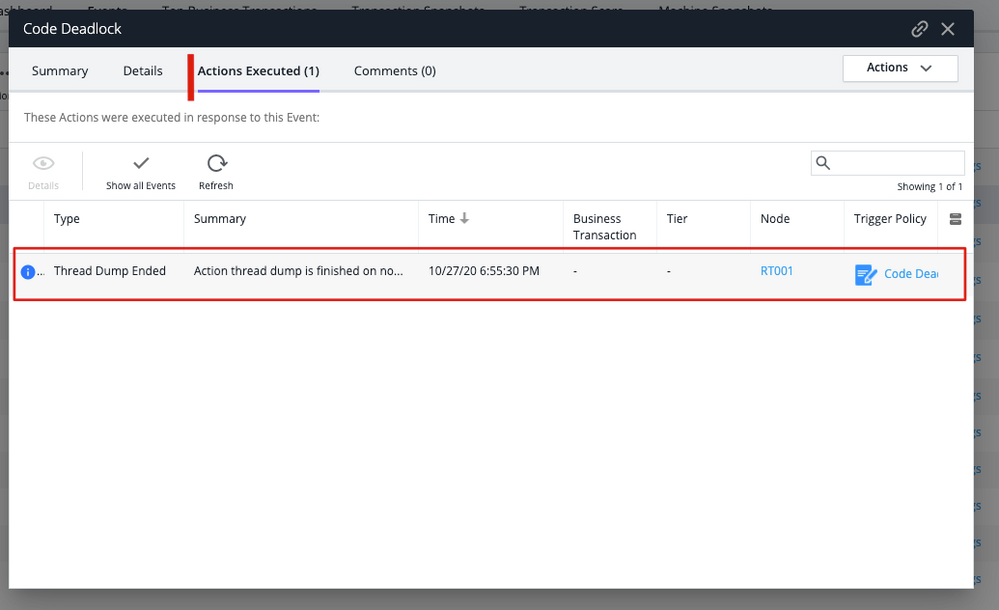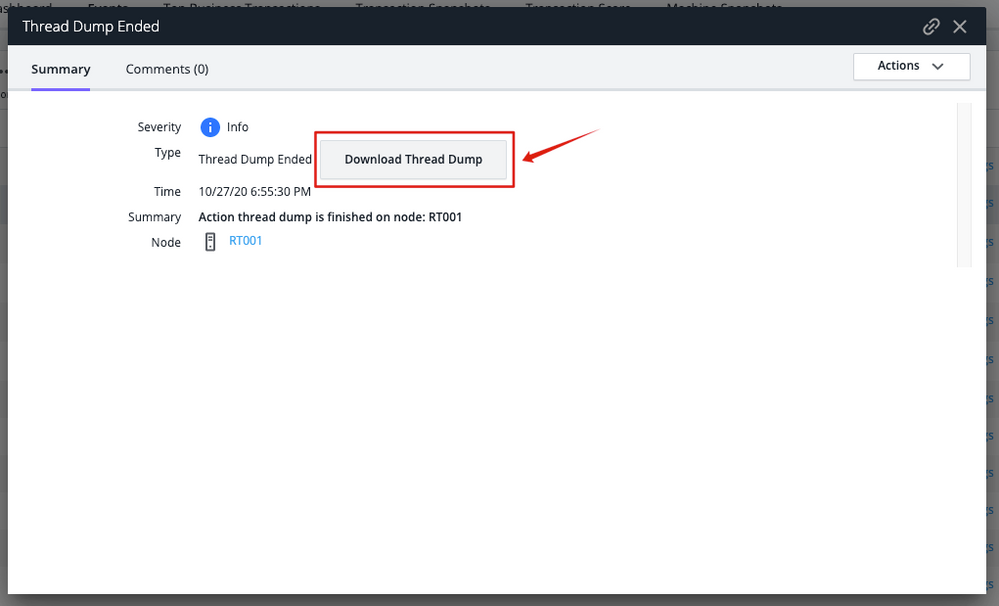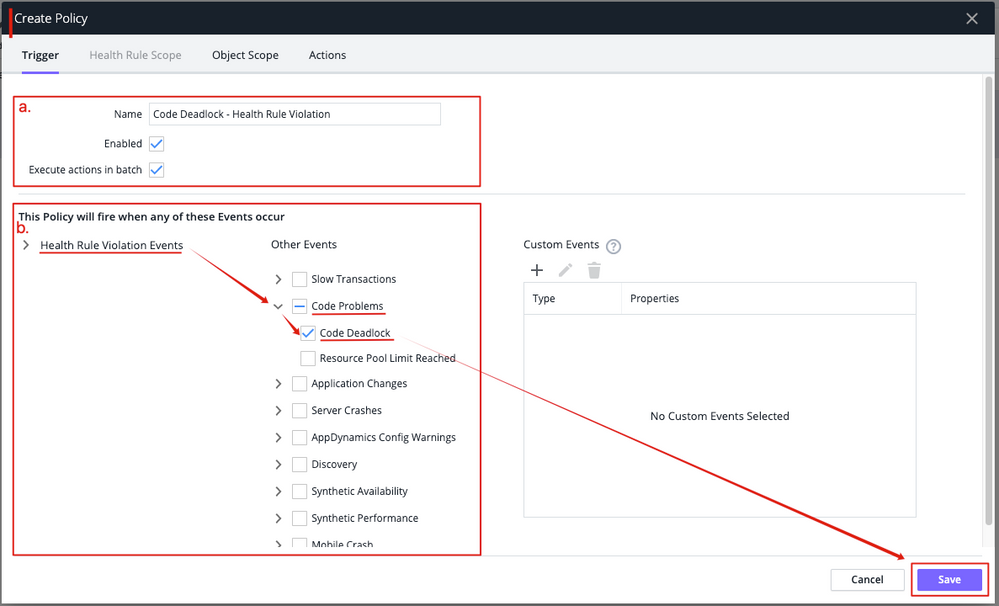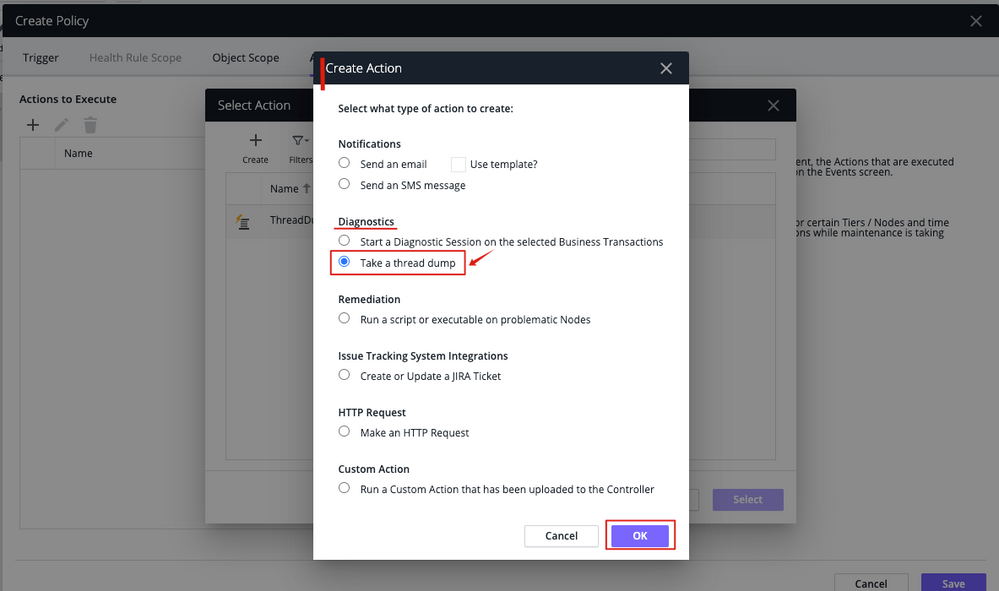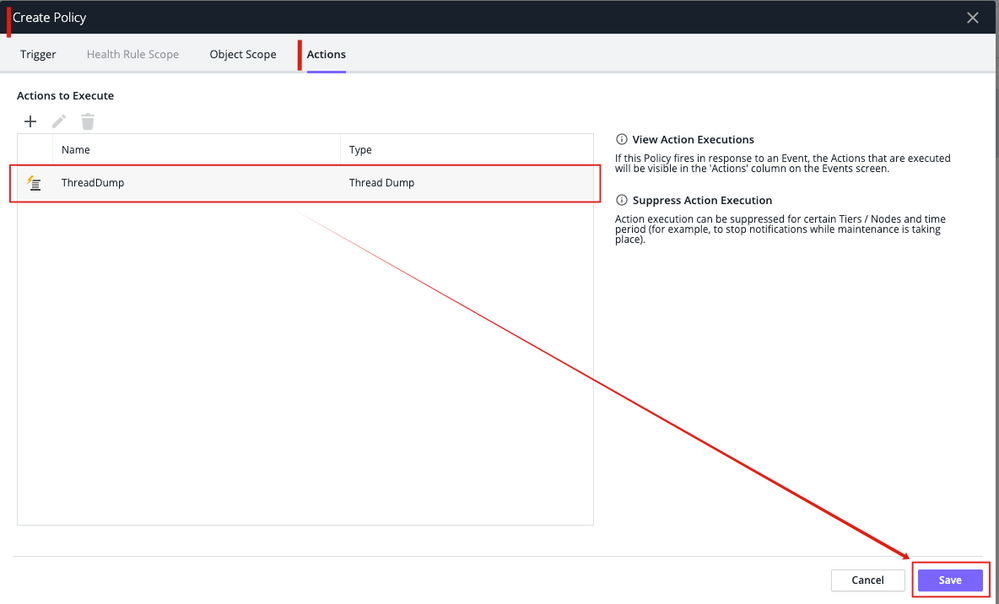- Community Hub
- Forum Q&A
- Business iQ (Analytics)
- Controller (SaaS, On Premise)
- Dashboards
- Dynamic Languages (Node.JS, Python, PHP, C/C++, Webserver Agent)
- End User Monitoring (EUM)
- Infrastructure (Server, Network, Database)
- Java (Java Agent, Installation, JVM, and Controller Installation)
- Licensing (including Trial)
- .NET (Agent, Installation)
- Smart Agent
- General Discussions
- Resources
- Groups
- Idea Exchange
Not a customer? Click the 'Start a free trial' link to begin a 30-day SaaS trial of our product and to join our community.
Existing Cisco AppDynamics customers should click the 'Sign In' button to authenticate to access the community
- Cisco AppDynamics Community
- Resources
- Knowledge Base
- How do I download a thread dump from the AppDynami...
- Subscribe to RSS Feed
- Mark as New
- Mark as Read
- Bookmark
- Subscribe
- Printer Friendly Page
- Report Inappropriate Content
At 6pm PST, the AppDynamics Community will go into read-only mode and after migration is complete, you will be redirected to community.splunk.com.
Read more here
- Article History
- Subscribe to RSS Feed
- Mark as New
- Mark as Read
- Bookmark
- Subscribe
- Printer Friendly Page
- Report Inappropriate Content
on
11-05-2020
05:48 PM
- edited on
11-06-2020
09:51 AM
by
Claudia.Landiva
Thread dump download process and sample policy
This article outlines the steps for downloading a thread dump, and offers an example of how one might configure a Health Rule Policy that would trigger a thread dump.
Table of Contents
- How do I download a thread dump?
- What is an example of how to create a policy to generate a thread dump?
- Additional Resources
How do I download a thread dump?
To see how to take a thread dump, refer to the Thread Dump Actions section of the Diagnostic Actions documentation.
To download a thread dump, follow these steps:
- On the Applications Dashboard, click the Events tab and check to see whether any Health Rule violation events triggered, generating a thread dump.
- If there are any thread dumps, click on an individual Code Deadlock event. That event’s Code Deadlock window will open.
- Click the onscreen Action Executed link that corresponds to the Code Deadlock. The Actions Executed tab will open.
- Click the Thread Dump Ended link. The Thread Dump Ended window will open.
- Click the Download Thread Dump button.
What is an example of how to create a policy to generate a thread dump?
You can create an AppDynamics health policy that will trigger thread dump generation. The following example shows how configure a policy that generates a thread dump when an application encounters a deadlock issue.
- From the menu on the left, click Alert & Respond –> Policies –> Create Policy.
- Name the policy (In the example below, “Name: Code Deadlock - Health Rule Violation”).
- Expand Health Rule Violation Events, then expand Code Problems and select the Code Deadlock option. Click the Save button.
- Back under the Actions tab, click Create Action. The Create Action box will open.
- Under the Diagnostics subheading, select the Take a thread dump radio button, then click OK.
- You will see your new policy listed. Click to open.
- Review and click Save.
Additional Resources
To see how to take a thread dump, refer to the Thread Dump Actions section of the Diagnostic Actions documentation.
See also the Configure Policies documentation.
Join us on Feb 26 to explore Splunk AppDynamics deployment strategies, SaaS models, agent rollout plans, and expert best practices.
Register Now
Dive into our Community Blog for the Latest Insights and Updates!
Read the blog here

Thank you! Your submission has been received!
Thank you! Your submission has been received!
Oops! Something went wrong while submitting the form