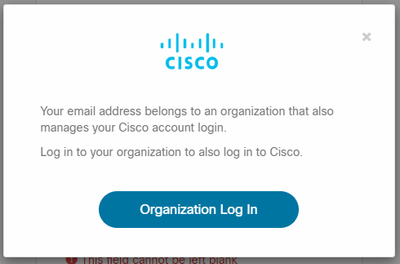- Community Hub
- Forum Q&A
- Business iQ (Analytics)
- Cisco Cloud Observability
- Controller (SaaS, On Premise)
- Dashboards
- Dynamic Languages (Node.JS, Python, PHP, C/C++, Webserver Agent)
- End User Monitoring (EUM)
- Infrastructure (Server, Network, Database)
- Java (Java Agent, Installation, JVM, and Controller Installation)
- Licensing (including Trial)
- .NET (Agent, Installation)
- Privacy and Security
- Smart Agent
- General Discussions
- Resources
- Groups
- Idea Exchange
Click the Start a free trial link to start a 30-day SaaS trial of our product and join our community as a trial customer. If you are an existing customer do not start a free trial.
AppDynamics customers and established members should click the sign in button to authenticate.
- Cisco AppDynamics Community
- Resources
- Learning Community
- Articles and FAQs
- AppDynamics University Migration to Cisco U. - FAQ...
- Subscribe to RSS Feed
- Mark as New
- Mark as Read
- Bookmark
- Subscribe
- Printer Friendly Page
- Report Inappropriate Content
The content you are looking for has been archived. View related content below.
- Article History
- Subscribe to RSS Feed
- Mark as New
- Mark as Read
- Bookmark
- Subscribe
- Printer Friendly Page
- Report Inappropriate Content
11-14-2023 04:19 PM - edited 02-16-2024 04:50 PM
AppDynamics University training was migrated to Cisco U., Cisco’s world-class learning experience platform, on December 15, 2023.
What does this mean for you?
If you have a Standard AppDynamics University subscription, select self-paced training is already available in Cisco U. Free. If you have a Premium or Multi-User University subscription, self-paced and instructor-led training will be available in Cisco U. In all cases, you will need to create a Cisco U. account using your AppDynamics University account email address.
Review the FAQs listed in the following sections to learn more about the migration and get answers to questions that you might have.
UPDATE While the migration is now successfully completed, we recognize that you may still have questions or need assistance. We're actively updating this FAQ to ensure it continues to be a valuable resource for you. Please bear with us if you come across language that refers to the migration in future tense—it's a part of our ongoing revision process. You can also submit your questions as a comment or email us at education@appdynamics.com. We’re here to help!
WATCH THIS PAGE FOR UPDATES — Click the Options menu above right, then Subscribe
Want to receive all monthly Product Updates? Click here, then subscribe to the series.
Table of Contents
Subscriptions
What will happen to my AppDynamics University subscription?
Standard University subscriptions | Premium University subscriptions | Multi-User University subscriptions
What will happen to my Standard University subscription?
Standard University self-paced training is now available in Cisco U. Free.
You can create a Cisco U. Free account using your AppDynamics University account email address at https://u.cisco.com.
What will happen to my Premium University subscription?
Premium University subscriber content will move to Cisco U. Essentials. If you are a named user, be sure to create a Cisco U. account by December 15, 2023, using your AppDynamics University account email address. Subscription end dates and seat counts will also move with you.
What will happen to my Multi-User University subscription?
Multi-User University subscriber content will move to Cisco U. Essentials. If you are a named user, be sure to create a Cisco U. account by December 15, 2023, using your AppDynamics University account email address. Subscription end dates and seat counts will also move with you.
What content will I have access to in Cisco U.?
Starting December 15, 2023, Premium and Multi-User subscribers migrating to Cisco U. Essentials will have access to AppDynamics self-paced and instructor-led training. You’ll also have access to an even larger catalog of technology training, including industry-leading Associate-level certification Learning Paths, self-paced hands-on labs, technical skill assessments, and more!
Standard University subscribers will want to register for Cisco U. Free. Cisco U. Free includes select AppDynamics self-paced content and a wealth of videos, tutorials, podcasts, courses, and virtual events.
Will there be any changes to the AppDynamics product training content?
All AppDynamics University self-paced content will be moved to Cisco U. AppDynamics University instructor-led training courses have been carefully consolidated to better integrate with our Cisco U. instructor-led training offerings, but the training content is the same.
Why do I need to create a Cisco U. account using my AppDynamics University account email?
In a future release, Cisco U. will display your completed AppDynamics self-paced course history in your Cisco U. account. To make this possible, you need to register for a Cisco U. Free account using your current AppDynamics University account email.
How do I set up my new Cisco U. account?
- Register for a Cisco U. Free account using the same email as your AppDynamics University account.
- Once your Cisco U. account is confirmed, log in to Cisco U. using the credentials you just registered.
Log in to Cisco U. starting December 15, 2023, to view available Cisco AppDynamics courses.
Learning Records
What about my badges, in-progress learning, and exam vouchers?
Digital badges
More great news. If you’ve earned any AppDynamics recognition badges, they are yours to keep and share. Still have learning in progress. Complete any eligible learning plans and earn your badges before December 15, 2023. Your digital badges for completed self-paced and instructor-led training learning plans will still be found in Credly.
In-progress learning
Don’t forget to finish your in-progress learning by December 15, 2023. In a future release, Cisco U. will display your completed AppDynamics self-paced course history in your Cisco U. account. But we can only migrate self-paced courses that are marked 100% complete.
If you want to download your in-progress learning history, follow the instructions on how to preserve your instructor-led and self-paced learning records.
IMPORTANT | Be sure to create a Cisco U. Free account using your AppDynamics University account email address before December 15, 2023, so that your migration process to Cisco U. is successful.
Exam vouchers
If you have unused AppDynamics University exam vouchers, you can register for a Cisco AppDynamics certification exam voucher here.
What will happen to AppDynamics certifications (ACAPA, ACAA, and ACIP)?
Your AppDynamics certifications will still be valid until their expiration dates as listed on your certificates. The current AppDynamics ACAPA, ACAA, and ACIP certifications have been migrated and are already being offered by Cisco Certifications under slightly different titles.
If you need to take any exams in the future, you can choose to take your exam online or in-person at a test center using your existing AppDynamics exam vouchers or by purchasing new vouchers.
The revised exam titles and their new registration pages are listed in the following table:
|
Previous certification name |
New exam ID |
New exam acronym |
New exam registration page |
|
AppDynamics Certified Associate Performance Analyst (ACAPA) |
500-420 |
CAAPA |
|
|
AppDynamics Certified Associate Administrator (ACAA) |
500-425 |
CAAA |
|
|
AppDynamics Certified Implementation Professional (ACIP) |
500-430 |
CAPI |
How do I download my AppDynamics learning history?
To keep a copy of your instructor-led training and course completion certificates, you need to download them from your AppDynamics University account before December 15, 2023. Follow the instructions on how to preserve your instructor-led and self-paced learning records. While we will be migrating your self-paced completion data, you may want to download a copy to keep them all in one place.
Administrators
NEWHow do I ensure my users can log in through a federation with my company IDP?
We expect to be able to support identity federation in the near future.
How will Company Administrators manage learners with Cisco U. subscriptions?
Company Administrators can use the Cisco U. Customer Admin Portal to assign learners their subscription seats. We’ll email instructions on how to access the Customer Admin Portal and manage learners after the migration is complete.
We also suggest that Company Administrators start setting up their own accounts in Cisco U. ahead of the migration:
- Register for a Cisco U. Free account using the same email as your AppDynamics University account.
- Once your account is registered, log in to Cisco U. using the credentials you just registered.
After the migration is complete on December 15, 2023:
- Log in to Cisco U. and select your Profile Icon (initials) at top-right.
- From your Profile Icon drop-down, select Customer Admin to manage your subscriptions.
- Note: If you do not see Customer Admin as an option after December 15, choose Help & Support from your Profile Icon drop-down, then select Submit an issue.
How can Company Administrators locate their exam voucher codes?
Company Administrators can see their exam voucher code information on the AppDynamics Account Management Portal. They can then redeem the codes at this site to register for a certification exam.
Will there be automated user training reports in Cisco U.?
A future enhancement will enable self-service reporting in Cisco U.
Next Steps
Where can I learn more about Cisco U.?
Here are some great resources to get acquainted with the Cisco U. learning platform:
- Cisco U. home page: https://learningnetwork.cisco.com/s/foryou
- Cisco U. plans page: https://learningnetwork.cisco.com/s/foryou/plans
- Cisco U. general FAQ page: https://learningnetwork.cisco.com/s/foryou/faq
- Cisco U. YouTube channel: https://www.youtube.com/@CiscoUtube
What do I do now?
For now, get ready for more upskilling, reskilling, and new skilling. We encourage you to complete any remaining training and download your learning history in AppDynamics University before December 15, 2023. Soon, you will have the best of both worlds. Starting December 15, 2023, AppDynamics University will redirect to Cisco U., where you can continue to access the AppDynamics training that we’ve described, plus a wealth of additional tech content personalized to you and your learning goals.
You can create a Cisco U. Free account using your AppDynamics University account email address at https://u.cisco.com any time.
- Mark as Read
- Mark as New
- Bookmark
- Permalink
- Report Inappropriate Content
Hi AppD,
Received Email about AppDynamics University moving to Cisco U --- AppDynamics University moving to Cisco U.pdf
when tried to signup, am getting error,
when i tried to login using sso --- page is keep on reloading,
please help me, as am not getting any replies from any one !!!
Thanks,
Shiva.
- Mark as Read
- Mark as New
- Bookmark
- Permalink
- Report Inappropriate Content
Apologies for the delay in responses; the Education support team is working hard to get all customers ramped up in Cisco U. Is this in regards to the education@appdynamics.com mailer?
For your Cisco U. account set up, you must use your previous AppDynamics email address on https://id.cisco.com/signin/register , not your own company email. Please complete the rest of the registration steps and then sign in using the new account login information at https://u.cisco.com/ . You will only have access to Cisco U. Essentials learning content if you had a paid subscription. Cisco U. Free is available to all other users.
Best,
Johanna
- Mark as Read
- Mark as New
- Bookmark
- Permalink
- Report Inappropriate Content
Hello Moderator,
I have some users in my organisation who don't receive the account confirmation email after registering (also checked junk/spam), so they can't confirm the account or log in to Cisco U.. Most of them were AppD Universty members already. Is there any additional step they should follow or anything I can try for those users?
How do I set up my new Cisco U. account?
- Register for a Cisco U. Free account using the same email as your AppDynamics University account.
- Once your Cisco U. account is confirmed, log in to Cisco U. using the credentials you just registered.
Thank you.
- Mark as Read
- Mark as New
- Bookmark
- Permalink
- Report Inappropriate Content
Hi @ANNA LUIZA.DE LIMA ALCANTARA,
Thank you for reaching out to our team and apologies for the inconveniences with the new Cisco U. account set ups.
Please discontinue sending emails to education@appdynamics.com. That queue is being retired and no longer monitored. Please submit a ticket through the Cisco U. interface (sign-on page or under the profile icon menu) Or use the direct URL - https://learning-support.cisco.com/jira/servicedesk/customer/portal/3
In the request, make sure to include all the email addresses of the affected accounts. The technical team can then assure that the accounts are properly registered.

Thank you! Your submission has been received!
Thank you! Your submission has been received!
Oops! Something went wrong while submitting the form